TA Triumph-Adler P-C3560i MFP User Manual
Page 184
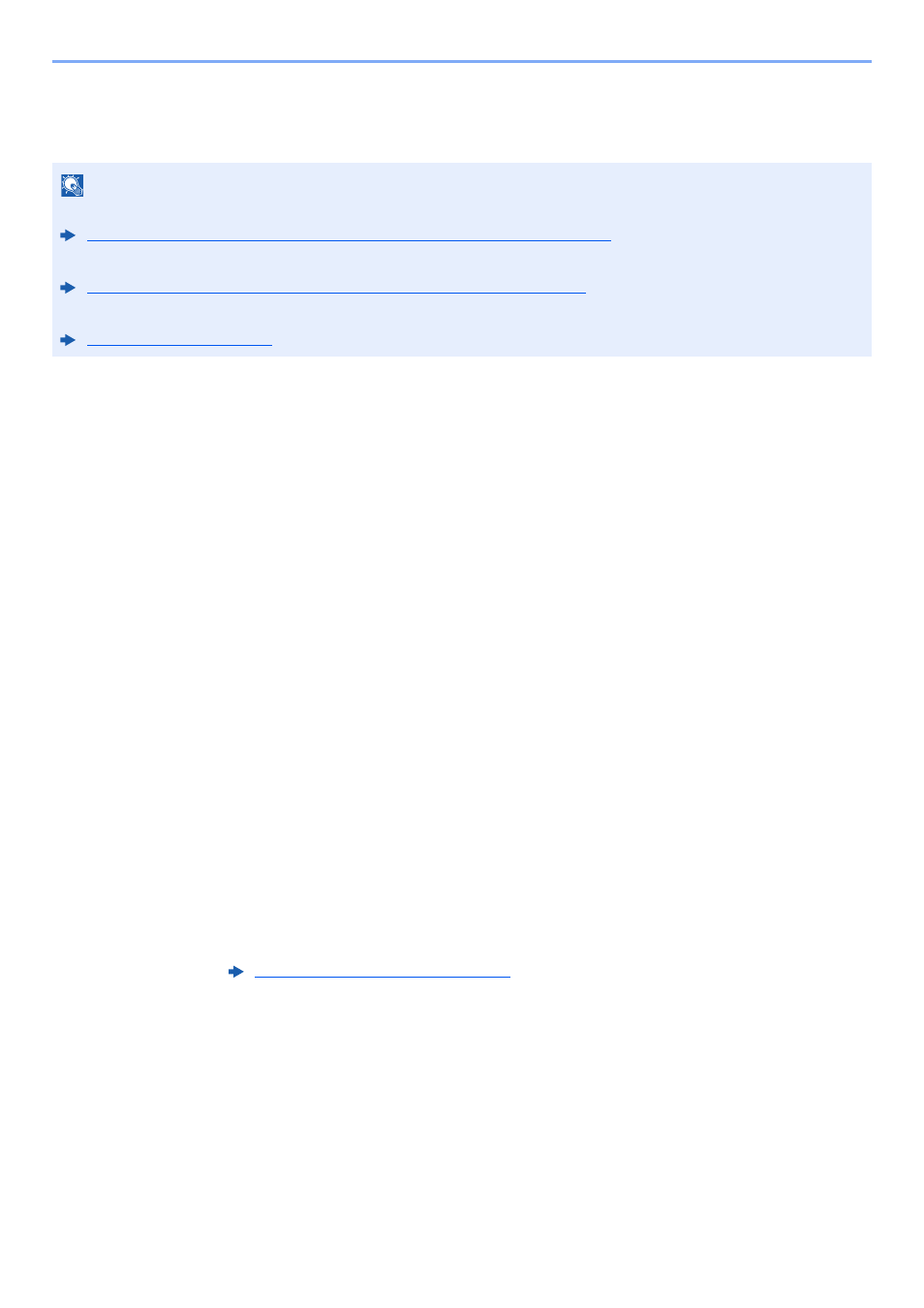
5-23
Operation on the Machine > Sending
Specifying a New PC Folder
Specify either the desired shared folder on a computer or an FTP server as the destination.
1
In the basic screen for sending, select [Folder].
2
Select the folder type.
If you selected [FTP], go to step 4.
3
Select the folder specification method.
To search for a folder on a PC on the network, select [Search Folder from Network] or
[Search Folder by Host Name].
If you selected [Search Folder from Network], you can search all PCs on the network for a
destination.
If you selected [Search Folder by Host Name], you can enter the "Domain/Workgroup", and
"Host Name" to search PCs on the network for the destination.
Up to 500 addresses can be displayed. Select the host name (PC name) that you want to
specify in the screen that appears, and select [Next]. The login user name and login password
entry screen appears.
After you enter the login user name and login password name of the destination PC, the
shared folders appear. Select the folder that you want to specify and select [Next]. The
address of the selected shared folder is set.
Select the folder from the Search Results list.
If you selected [Enter Folder Path], go to step 4.
4
Enter the destination information.
Enter the next information. Once you have entered one item, select [Next] to advance to the
next item.
The table below lists the items to be set.
NOTE
• For the method for setting a shared folder destination on a PC, refer to the following:
Preparation for Sending a Document to a Shared Folder in a PC (page 3-13)
• For details on how to share a folder, refer to the following:
Creating a Shared Folder, Making a Note of a Shared Folder (page 3-15)
• Be sure that SMB Protocol or FTP is On.