Printing documents, Printing documents -41 – TA Triumph-Adler P-C3560i MFP User Manual
Page 202
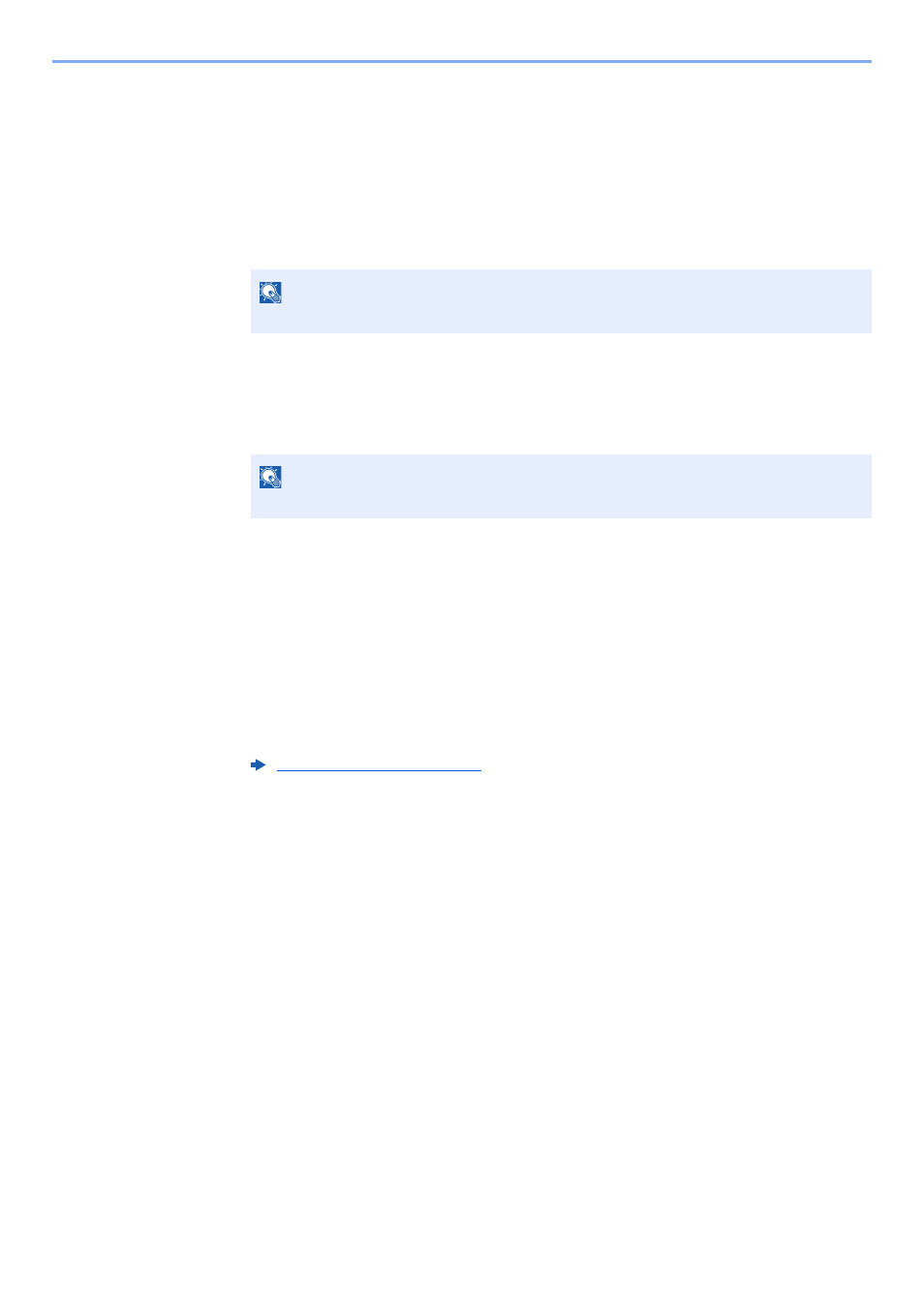
5-41
Operation on the Machine > Using a Custom Box
Printing Documents
The procedure for printing documents in a custom box is explained below.
1
Display the screen.
1
Select [Custom Box] on the Home screen.
2
Select the box containing the document you want to print.
2
Print the document.
1
Select the document in the list that you want to print by selecting the checkbox.
The document is marked with a checkmark.
2
Select [Print].
3
The print settings selection screen appears.
To use the settings used at the time of printing (when the document was saved), select
[Print As Is] > specify the number of copies > [OK].
Printing starts.
To change the print settings, select [Print after Change Settings] and proceed to next step.
4
Set the paper selection, duplex printing, etc., as desired.
For the features that can be selected, refer to the following:
5
Press the [Start] key.
Printing of the selected document begins.
NOTE
If a custom box is protected by a password, enter the correct password.
NOTE
To deselect, select the checkbox again and remove the checkmark.