Basic, Setup, Optional network – TA Triumph-Adler P-C3560i MFP User Manual
Page 289: Wireless network
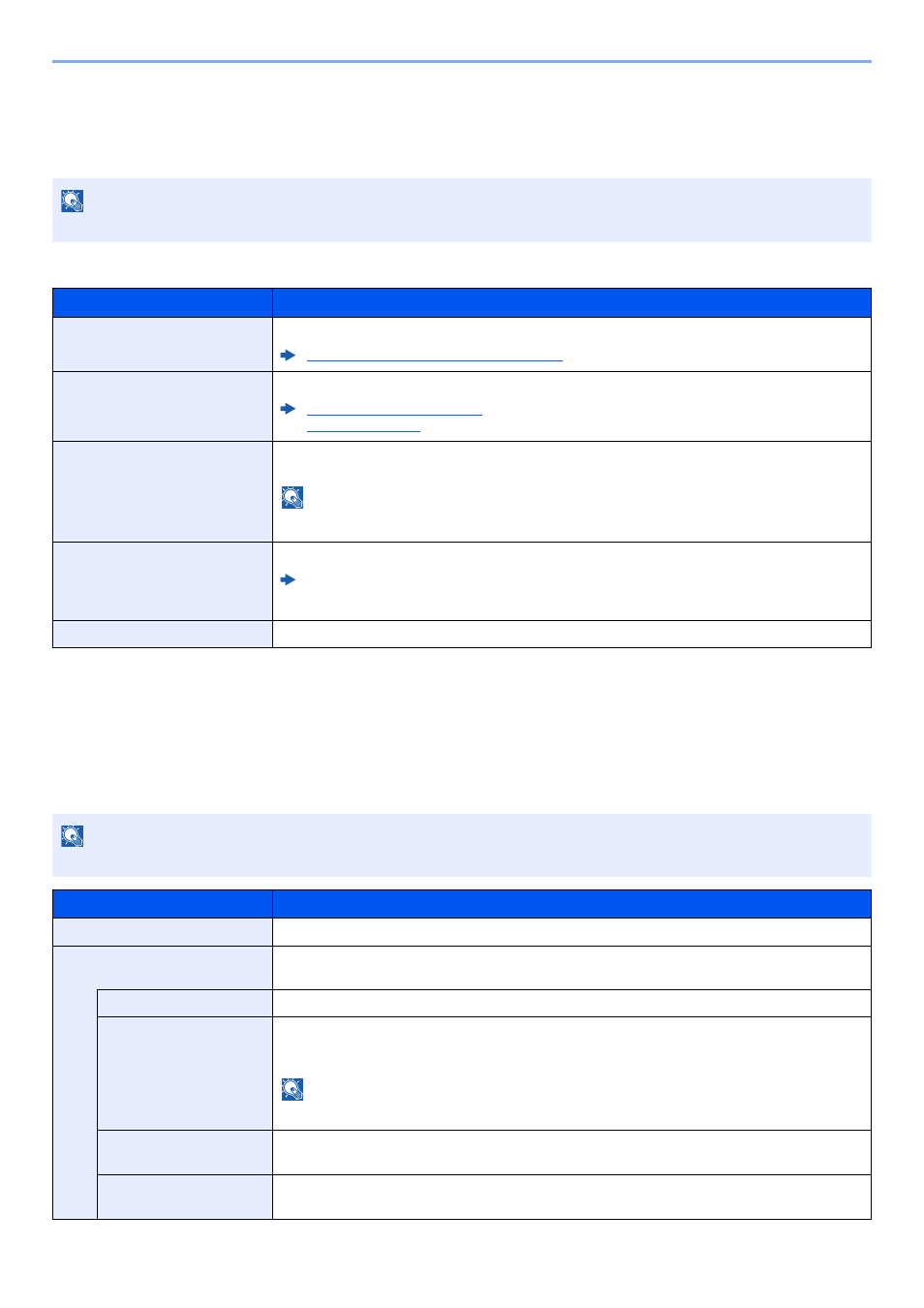
8-32
Setup and Registration (System Menu) > System Menu
Optional Network
[System Menu/Counter] key > [System/Network] > [Optional Network]
Configure settings for the optional Network Interface Kit.
Basic
Wireless Network
[System Menu/Counter] key > [System/Network] > [Wireless Network]
Configure settings for the optional Wireless Network Interface Kit.
Setup
NOTE
This menu is displayed when the optional Network Interface Kit or Wireless Network Interface Kit is installed.
Item
Description
Host Name
Check the host name of the machine. Host name can be changed from Embedded Web Server RX.
Changing Device Information (page 2-51)
TCP/IP Setting
For details on setting value.
TCP/IP Settings (page 8-26)
IPSec (page 8-30)
LAN Interface
Select the LAN Interface type.
*1
NOTE
Value
: Auto, 10Base-Half, 10Base-Full, 100Base-Half, 100Base-Full, 1000BASE-T
This function is displayed when the optional Network Interface Kit is installed.
*1 The setting will be changed after restarting the device or network.
MAC Address Filter
Select whether to use MAC Address Filter.
Operation Guide for the optional Network Interface Kit
Value
: Off, On
Restart Network
Restarts the network card of the device.
NOTE
This function is displayed when the optional Wireless Network Interface Kit is installed.
Item
Description
Connection Status
When the optional Wireless Network Interface Kit is installed, you can check the wireless LAN status.
Quick Setup Wizard
If the machine will connect to an access point that supports the automatic wireless network setup,
connection settings can be configured by Quick Setup.
Available Network
Displays access points to which the machine can connect.
Push Button Method
If the access point supports the push button method, wireless settings can be configured using
the push button. This setting executes push button, and the connection is started by pressing
the push button on the access point.
NOTE
The push button method supports only the WPS.
PIN Code Method
(Device)
Starts connection using the machine's PIN code. Enter the PIN code into the access point. The
PIN code of the machine is automatically generated.
PIN Code Method
(Terminal)
Starts connection using the PIN code of the access point. Enter the PIN code of the access point.