Troubleshooting, Solving malfunctions, Troubleshooting -11 – TA Triumph-Adler P-C3560i MFP User Manual
Page 354: Solving malfunctions -11
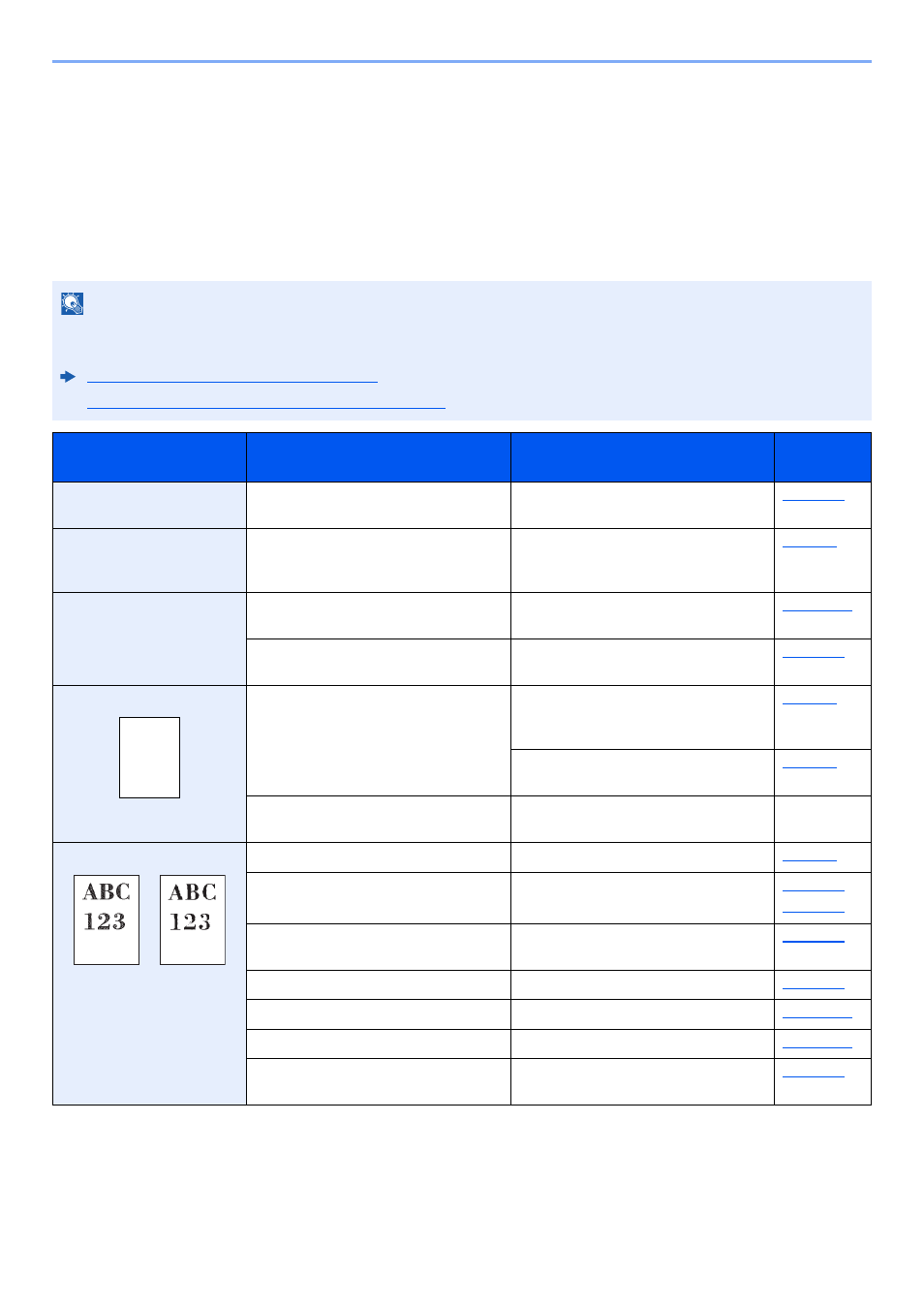
10-11
Troubleshooting > Troubleshooting
Troubleshooting
Solving Malfunctions
The table below provides general guidelines for problem solving.
If a problem occurs with your machine, look into the checkpoints and perform procedures indicated on the following
pages. If the problem persists, contact your Service Representative.
NOTE
When contacting us, the serial number will be necessary.
To check the serial number, refer to the following:
Display for Device Information (page 2-17)
Checking the Equipment's Serial Number (page 5-5)
Symptom
Checkpoints
Corrective Actions
Reference
Page
An application does not
start.
Is the Auto Panel Reset time short?
Set the Auto Panel Reset time to 30
seconds or more.
The screen does not
respond when the main
power switch is turned on.
Check the power cord.
Connect both ends of the power cord
securely.
Pressing the [Start] key
does not produce copies.
Is there a message on the screen?
Determine the appropriate response to
the message and respond accordingly.
Is the machine in Sleep mode?
Select any key on the operation panel to
recover the machine from Sleep mode.
Blank sheets are ejected.
Are the originals loaded correctly?
When placing originals on the platen,
place them face-down and align them
with the original size indicator plates.
When placing originals in the document
processor, place them face-up.
―
Check that the settings of the
application software.
―
Printouts are totally too light. Is the paper damp?
Replace the paper with new paper.
Have you changed the density?
Select appropriate density level.
Is the toner distributed evenly within the
toner container?
Shake the toner container from side to
side several times.
Is EcoPrint mode enabled?
Disable [EcoPrint] mode.
―
Run [Drum Refresh].
―
Run [Laser Scanner Cleaning].
―
Make sure the paper type setting is
correct for the paper being used.