Storing size, Encrypted pdf password, Storing size -34 encrypted pdf password -34 – TA Triumph-Adler P-C3560i MFP User Manual
Page 244: Pdf password, Ing size, Select size of image to be stored
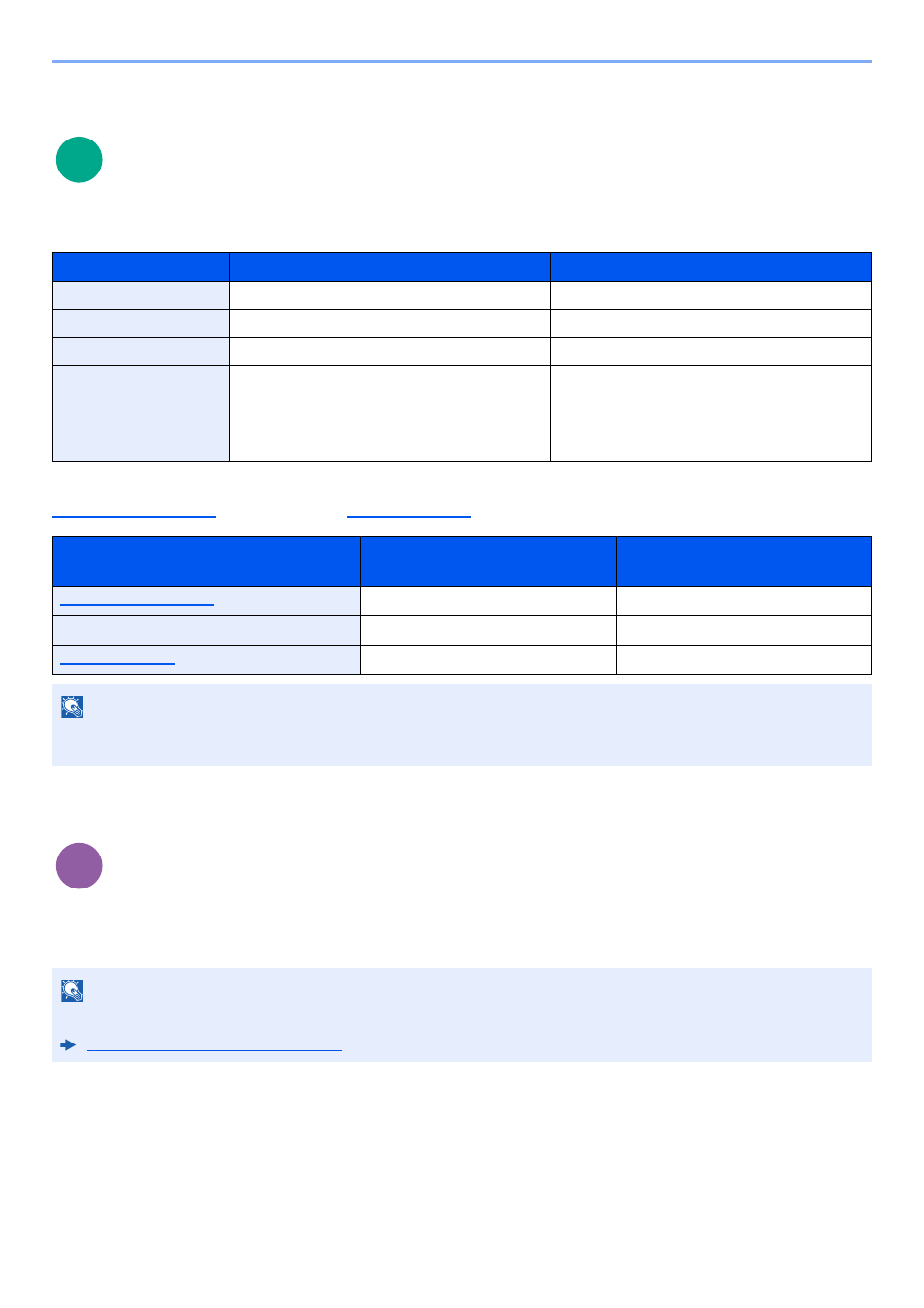
6-34
Using Various Functions > Functions
Storing Size
Select size of image to be stored.
Select [Same as Original Size], [Metric], [Inch], or [Others] to select the storing size.
Relationship between Original Size, Storing Size, and Zoom
, Storing Size, and
are related to each other. For details, see the table below.
Encrypted PDF Password
Enter the preassigned password to print the PDF data.
Enter the Password, and select [OK].
Item
Value
Description
Same as Original Size
―
Store an image the same size as the original.
Metric
A4, A5, A6, B5, B6, Folio, 216 × 340 mm
Select from the Metric standard sizes.
Inch
Letter, Legal, Statement, Executive, Oficio II
Select from the Inch series standard sizes.
Others
16K, ISO B5, Envelope #10, Envelope #9,
Envelope #6, Envelope Monarch, Envelope DL,
Envelope C5, Hagaki (Cardstock),
Oufukuhagaki (Return postcard), Youkei 4,
Youkei 2
Select from special standard sizes and custom
sizes.
Original Size and the size you wish to
store as are
the same
different
Specify as necessary.
Specify as necessary.
Storing Size
Select [Same as Original Size].
Select the desired size.
Select [100%] (or [Auto]).
Select [Auto].
NOTE
When you select Storing Size that is different from Original Size, and select the Zoom [100%], you can store the image
as the actual size (No Zoom).
NOTE
For details on entering the password, refer to the following:
Character Entry Method (page 11-11)
Scan to
USB
Print from
USB