Check the status, Select [ok – TA Triumph-Adler P-C3560i MFP User Manual
Page 185
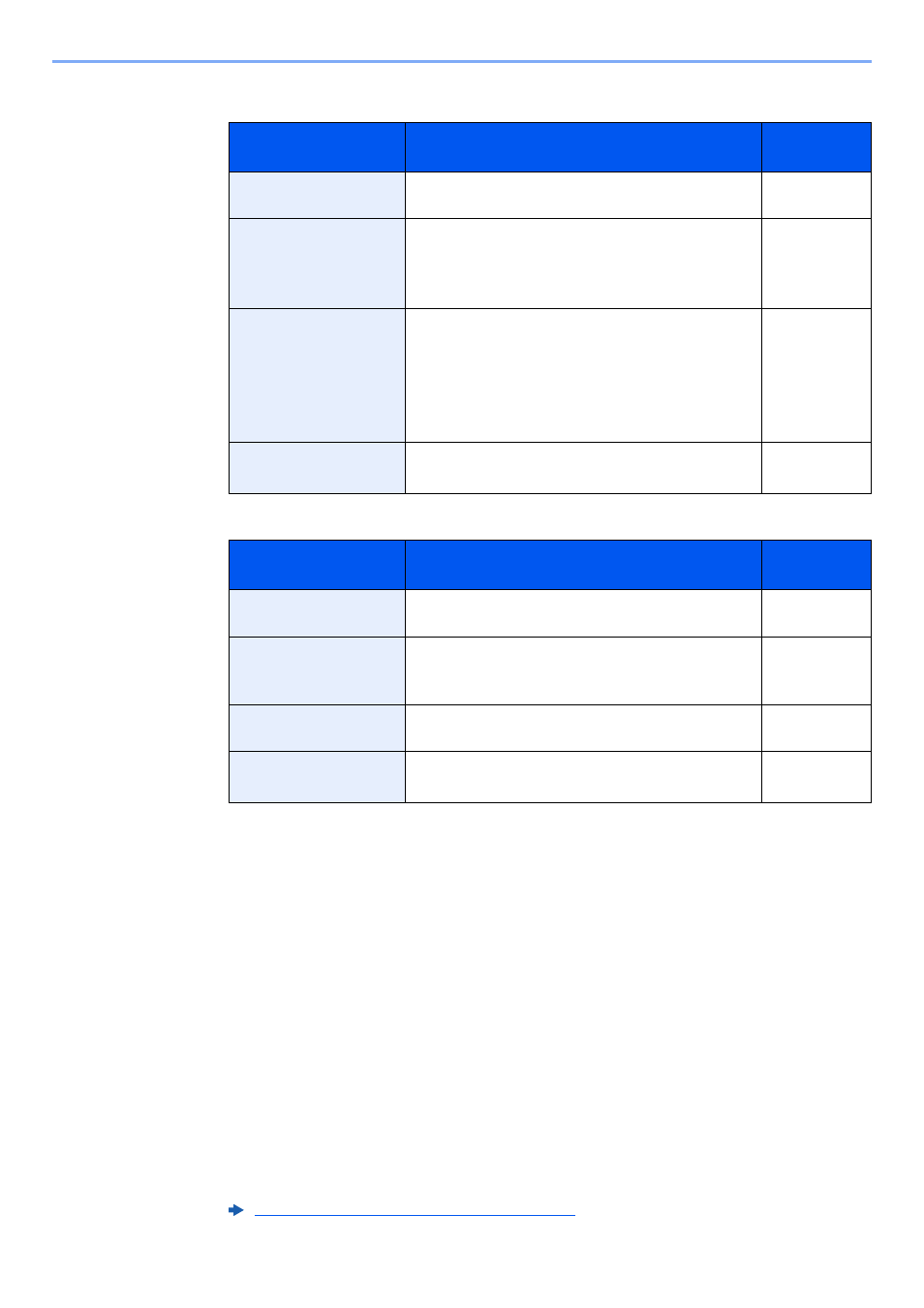
5-24
Operation on the Machine > Sending
For send to folder (SMB)
For send to folder (FTP)
5
Check the status.
1
Check the information.
Change the delay as required.
2
Check the connection.
[Menu] > [Connection Test]
"Connected." appears when connection to the destination is correctly established. If "Cannot
connect." appears, review the entry.
To enter multiple destinations, select [Next Destination] and enter the next destination.
You can register the entered information in the Address Book by selecting [Add to Address Book].
6
Select [OK].
Destinations can be changed later.
Item
Detail
Max.
characters
Host Name
Computer name
Up to
64 characters
Path
Share name
For example: scannerdata
If saving in a folder in the shared folder:
share name\folder name in shared folder
Up to
128 characters
Login User Name
If the computer name and domain name are the same:
User Name
For example: james.smith
If the computer name and domain name are different:
Domain name\User name
For example: abcdnet\james.smith
Up to
64 characters
Login Password
Windows logon password
(Case sensitive.)
Up to
64 characters
Item
Data to be entered
Max.
characters
Host Name
Host name or IP address of FTP server
Up to
64 characters
Path
*1
*1 When the FTP server is based on Linux/UNIX, the path including the sub-folder is combined by the
slash "/" not using the back-slash.
Path to the receiving folder
For example: User\ScanData
Otherwise the data will be saved in the home directory.
Up to
128 characters
Login User Name
FTP server login user name
Up to
64 characters
Login Password
FTP server login password
(Case sensitive.)
Up to
64 characters