Editing and deleting one touch key, Display the screen, Deleting the registered information 1 select – TA Triumph-Adler P-C3560i MFP User Manual
Page 140: 2 select [ yes
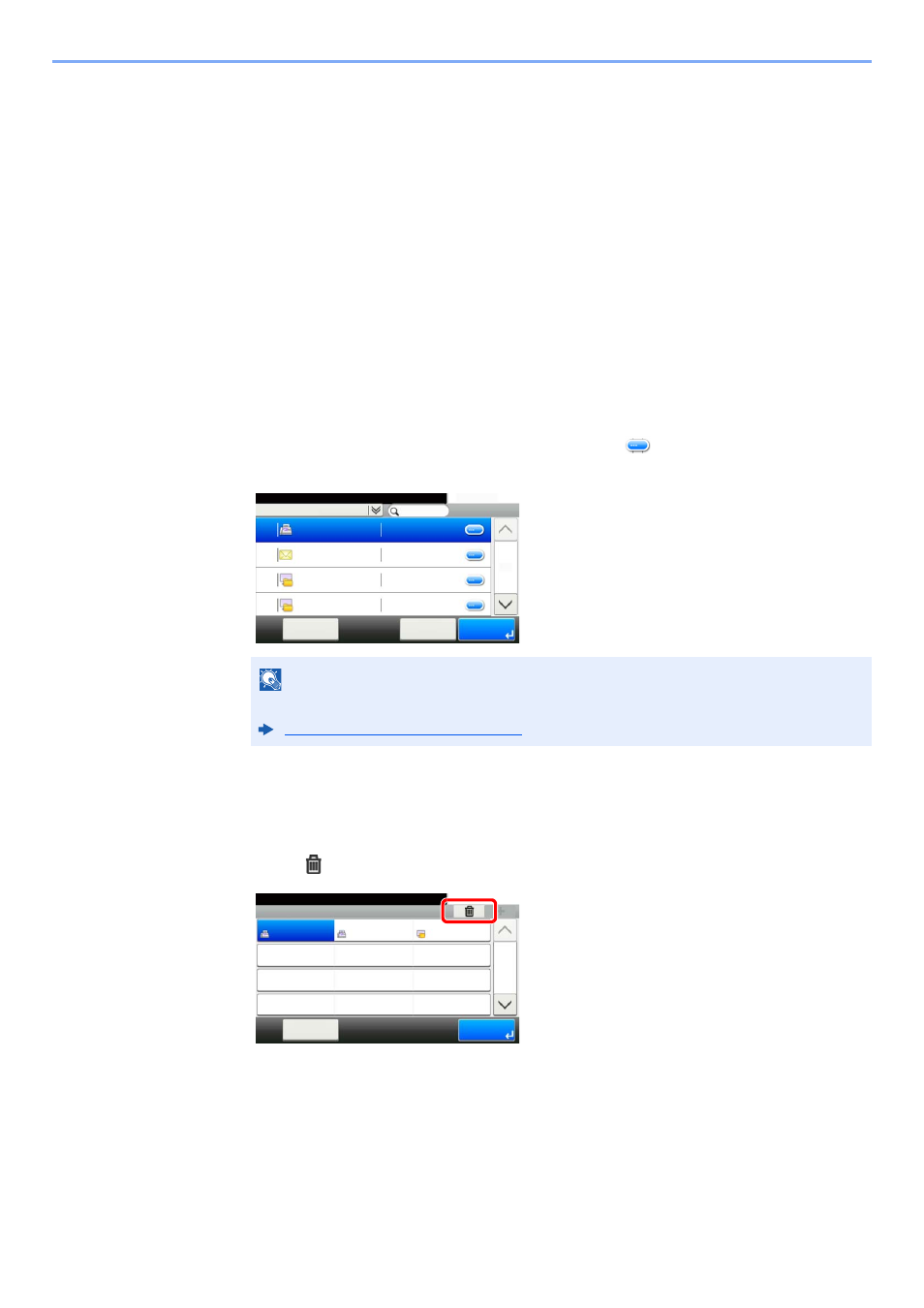
3-29
Preparation before Use > Registering Destinations in the Address Book
Editing and Deleting One Touch Key
Edit and delete the destinations you added to One Touch Key.
1
Display the screen.
1
[System Menu/Counter] key > [Address Book/One Touch] > [One Touch Key]
2
Select a One Touch Key number (001 to 100) to edit. Selecting the [Quick No. Search] key
enables direct entry of a One Touch Key number.
The procedure differs depending on the details to be edited.
2
Edit and delete the destinations you added to One Touch Key.
Changing the Registered Information
1
[Menu] > [Edit] > [Destination]
2
Select a new destination (contact or group). Selecting [
] shows the detailed information
of the selected destination.
3
[OK] > [Save] > [Yes]
Add the destination to the One Touch Key.
Deleting the Registered Information
1
Select
[
]
.
2
Select [Yes].
Deletion of the data registered in the One Touch Key.
NOTE
Destinations can be sorted or searched by destination name or address number.
Specifying Destination (page 5-20)
Address Book (All)
10:10
002
ABCD
OK
Cancel
Menu
123456
EFGH
IJKL
MNOP
1/2
003
004
001
12345.com
11111.com
Address Book/One Touch - One Touch Key
10:10
System Menu/Counter.
None
None
None
AAA
Menu
None
None
None
BBB
None
None
None
CCC
1/9
End
001
004
007
010
011
008
005
002
012
009
006
003