E-mail – TA Triumph-Adler P-C3560i MFP User Manual
Page 183
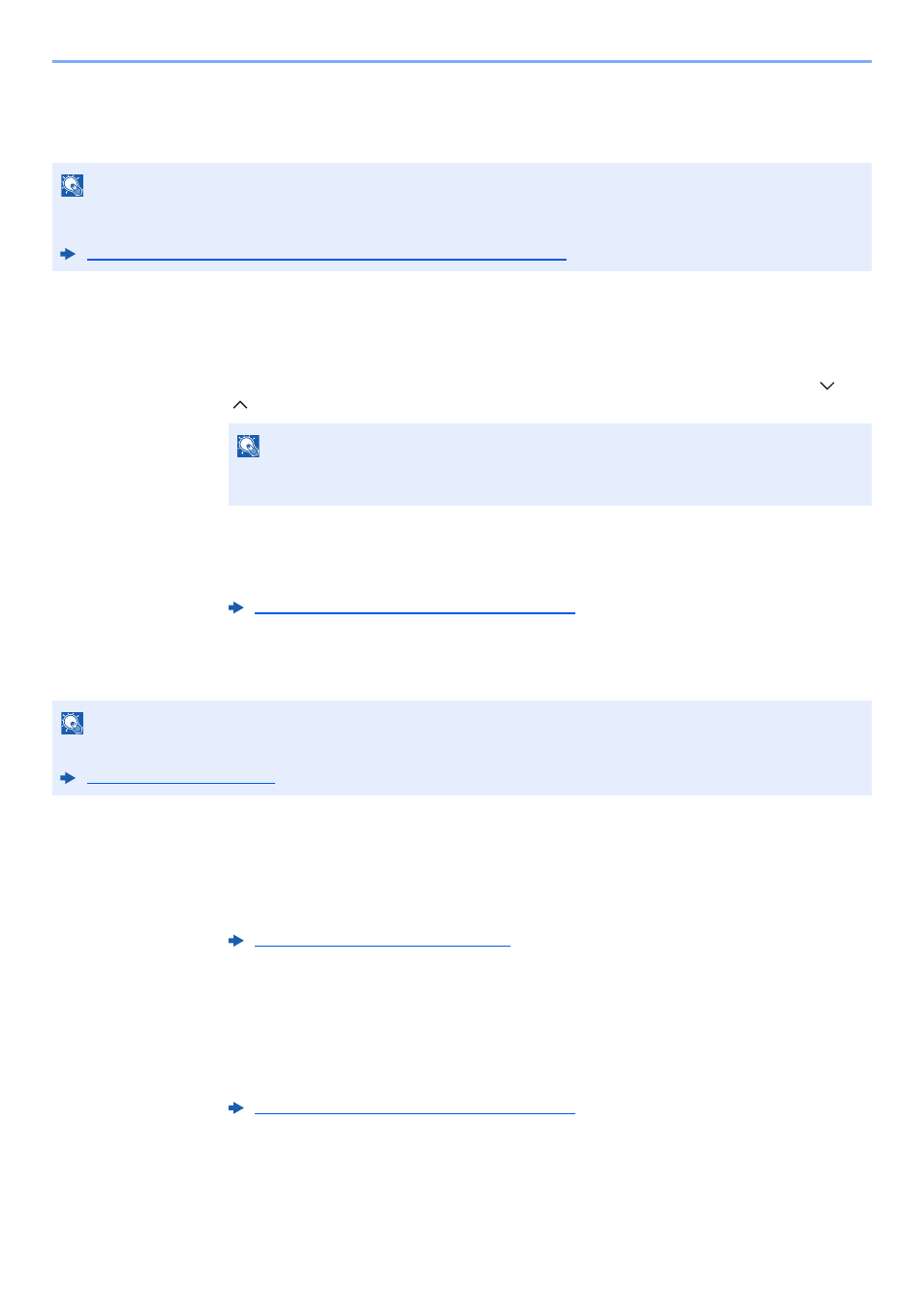
5-22
Operation on the Machine > Sending
Choosing from the One Touch Key
Select the destination using the One Touch Keys.
1
In the basic screen for sending, select [One Touch Key].
2
Select the One Touch Keys where the destination is registered.
If the One Touch Keys for the desired destination is hidden on the touch panel, select [ ] or
[ ] to scroll and view next or previous One Touch Keys.
3
Accept the destination > [OK]
Destinations can be changed later.
Entering an E-mail Address
Enter the desired E-mail address.
1
In the basic screen for sending, select [E-mail].
2
Enter destination E-mail address > [OK]
Up to 128 characters can be entered.
To enter multiple destinations, select [Next Destination] and enter the next destination. Up to
100 E-mail addresses can be specified.
You can register the entered E-mail address in the Address Book by selecting [Menu] > [Add
to Address Book]. You can also replace the information for a previously registered
destination.
Destinations can be changed later.
NOTE
This procedure assumes that One Touch Keys have already been registered.
For more information on adding One Touch keys, refer to the following:
Adding a Destination on One Touch Key (One Touch Key) (page 3-28)
NOTE
You can specify a One Touch Key by one touch number by selecting the [Quick No.
Search] key.
Checking and Editing Destinations (page 5-25)
NOTE
To send an E-mail, configure the environment settings necessary.