Basic operation for document box, Basic operation for document box -36, Sub address box/polling box – TA Triumph-Adler P-C3560i MFP User Manual
Page 197: Box list document list
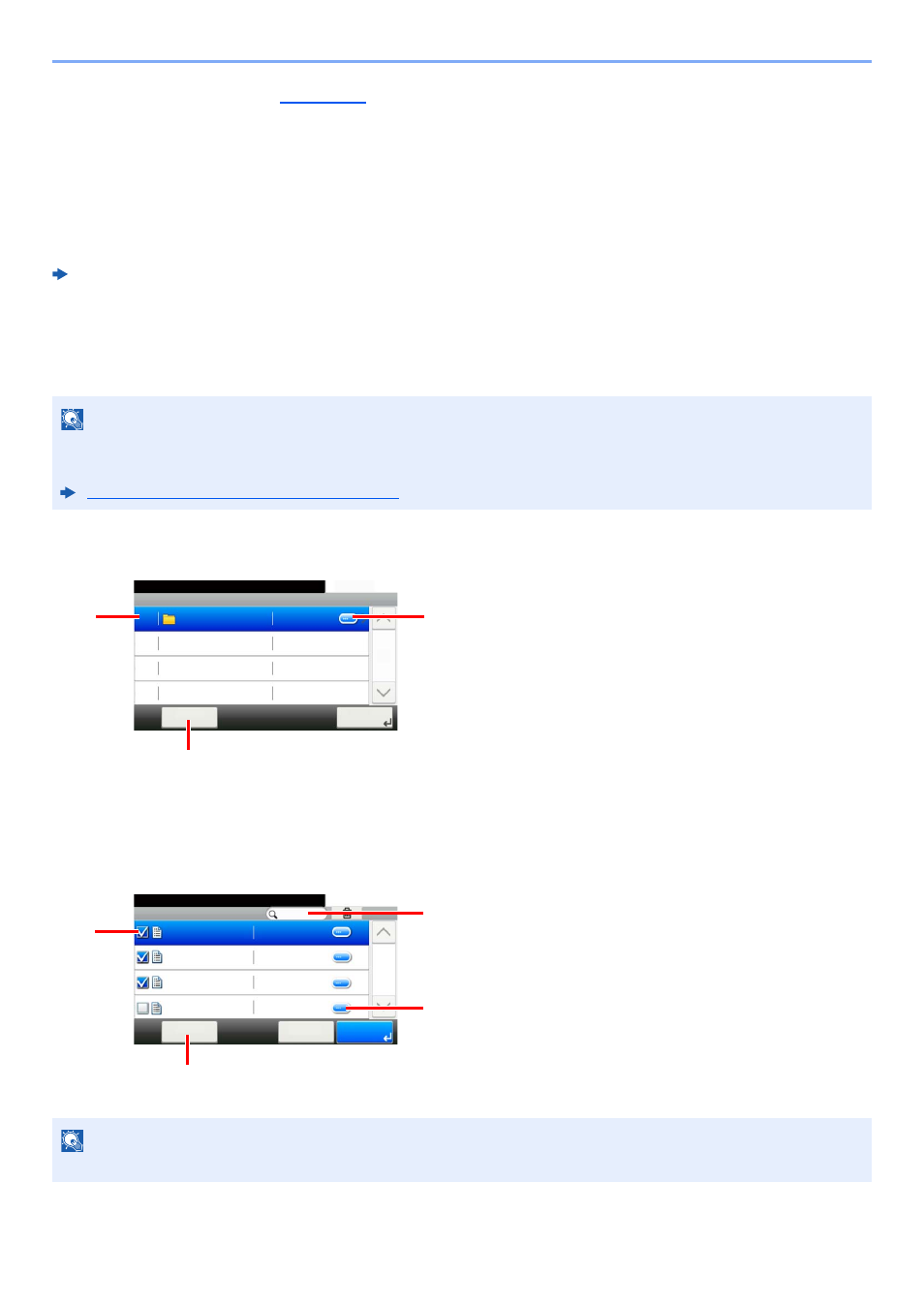
5-36
Operation on the Machine > What is Document Box?
A USB memory stick can be connected to the USB memory slot on the machine to print a saved file. You can print data
directly from the USB memory without a PC. Image files scanned using this machine can also be saved to USB memory
in the PDF, TIFF, JPEG, XPS, OpenXPS or high compression PDF format (Scan to USB).
Sub Address Box/Polling Box
Sub Address Box/Polling Box store the fax data.
FAX Operation Guide
Basic Operation for Document Box
This section explains basic operations for document boxes, using examples where tasks are carried out with custom
boxes.
Box List
Document List
The document list is a list of the documents stored in the custom box. Documents can be listed either by name or as
thumbnails. The list can be used as shown below.
NOTE
In the following explanation, it is assumed that user login administration is enabled. For details on User Logon
privileges, refer to the following:
Editing and Deleting Custom Box (page 5-39)
NOTE
You can select multiple documents by selecting the respective document checkboxes.
Custom Box
10:10
Custom Box.
Box 01
Next >
Menu
No Owner
1/1
0001
1 Opens the selected box.
2 Select [Menu] to search for document boxes (box
names/box numbers), change the order of the display
(box names/box numbers/owners), register new
boxes, change boxes or delete boxes.
3 Displays the details for the selected box.
Box:s
10:10
2014101010574501
< Back
Menu
2014/10/10 09:40
2014101010574511
2014101010574521
2014101010574531
1/1
2014/10/10 09:50
2014/10/10 10:00
2014/10/10 10:10
Ready to print from Box.
1 Selecting documents by checking checkboxes.
2 Select [Menu] to print, move, check the details of or
delete documents, to select all or cancel all selections
or to change the order of the display (name order/time
order).
3 Display the details for the selected document.
4 A document can be searched for by document name.