Optional applications, Optional applications -9, Overview of the applications – TA Triumph-Adler P-C3560i MFP User Manual
Page 401: Starting application use
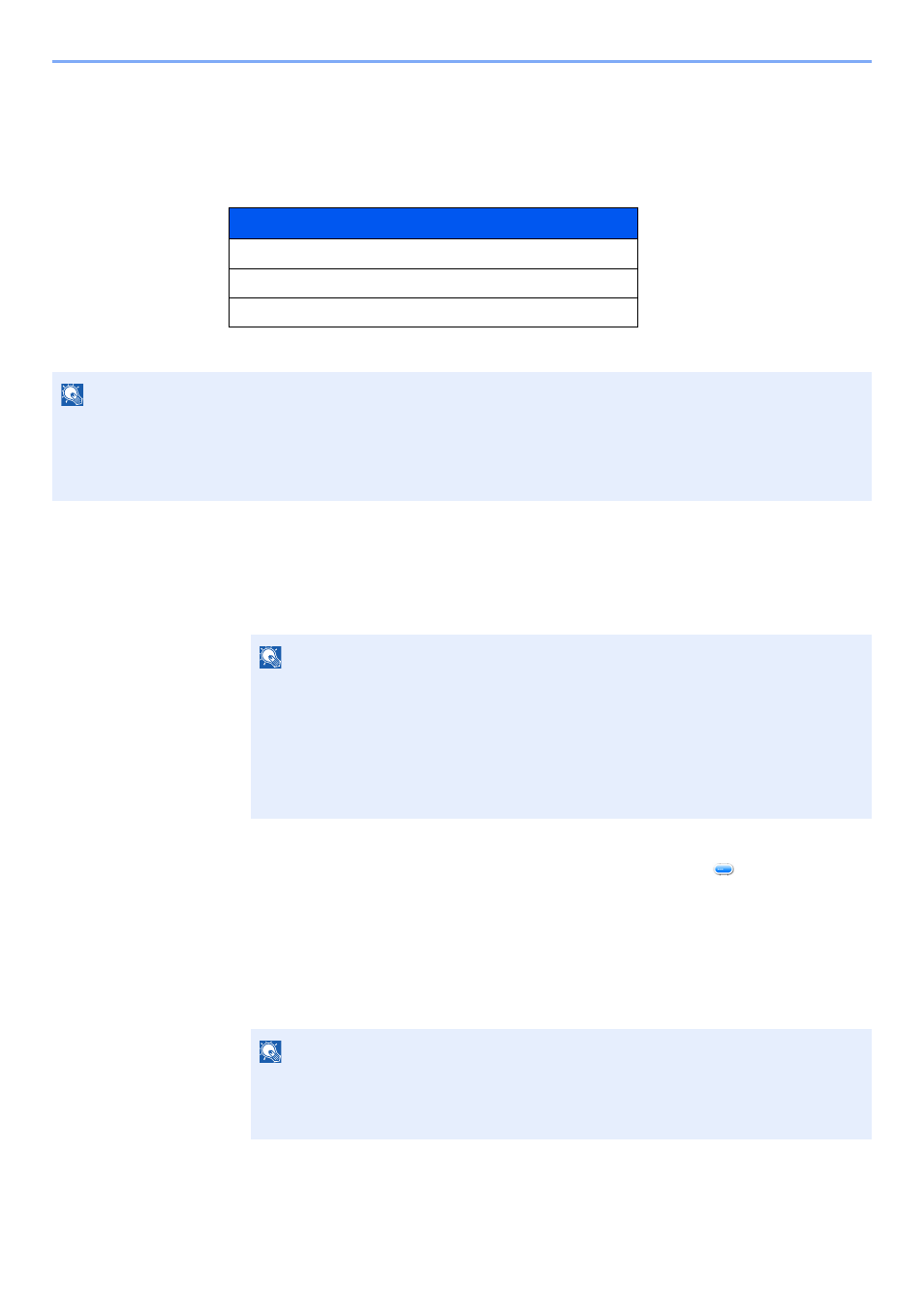
11-9
Appendix > Optional Equipment
Optional Applications
Overview of the Applications
The applications listed below are installed on this machine.
Starting Application Use
Use the procedure below to start using an application.
1
[System Menu/Counter] key > [System/Network] > [Optional Function]
2
Select the desired application and select [Activate].
You can view detailed information on the selected application by selecting [
].
3
Select [Official] and enter a license key.
Some applications do not require you to enter a license key. If the license key entry screen does not
appear, go to Step 5.
To use the application as a trial, select [Trial] without entering the license key.
4
Select [Yes] in the confirmation screen.
Application
Data Security Kit
Card Authentication Kit
*1
*1 This can be used on a trial basis for a limited time.
ThinPrint Option
NOTE
• Restrictions such as the number of times the application can be used during the trial period differ depending on the
application.
• If you change the date/time while using the trial version of an application, you will no longer be able to use the
application.
NOTE
If the login user name entry screen appears during operations, enter a login user name
and password, and select [Login]. For this, you need to login with administrator
privileges.
The factory default login user name and login password are set as shown below.
Login User Name:
3500
Login Password:
3500
NOTE
• If you started the Security Kit or Thin Print option and entered the license key, turn the
power OFF/ON.
• Icons of activated application are displayed in the Home screen.