Display the screen, Add one touch keys – TA Triumph-Adler P-C3560i MFP User Manual
Page 139
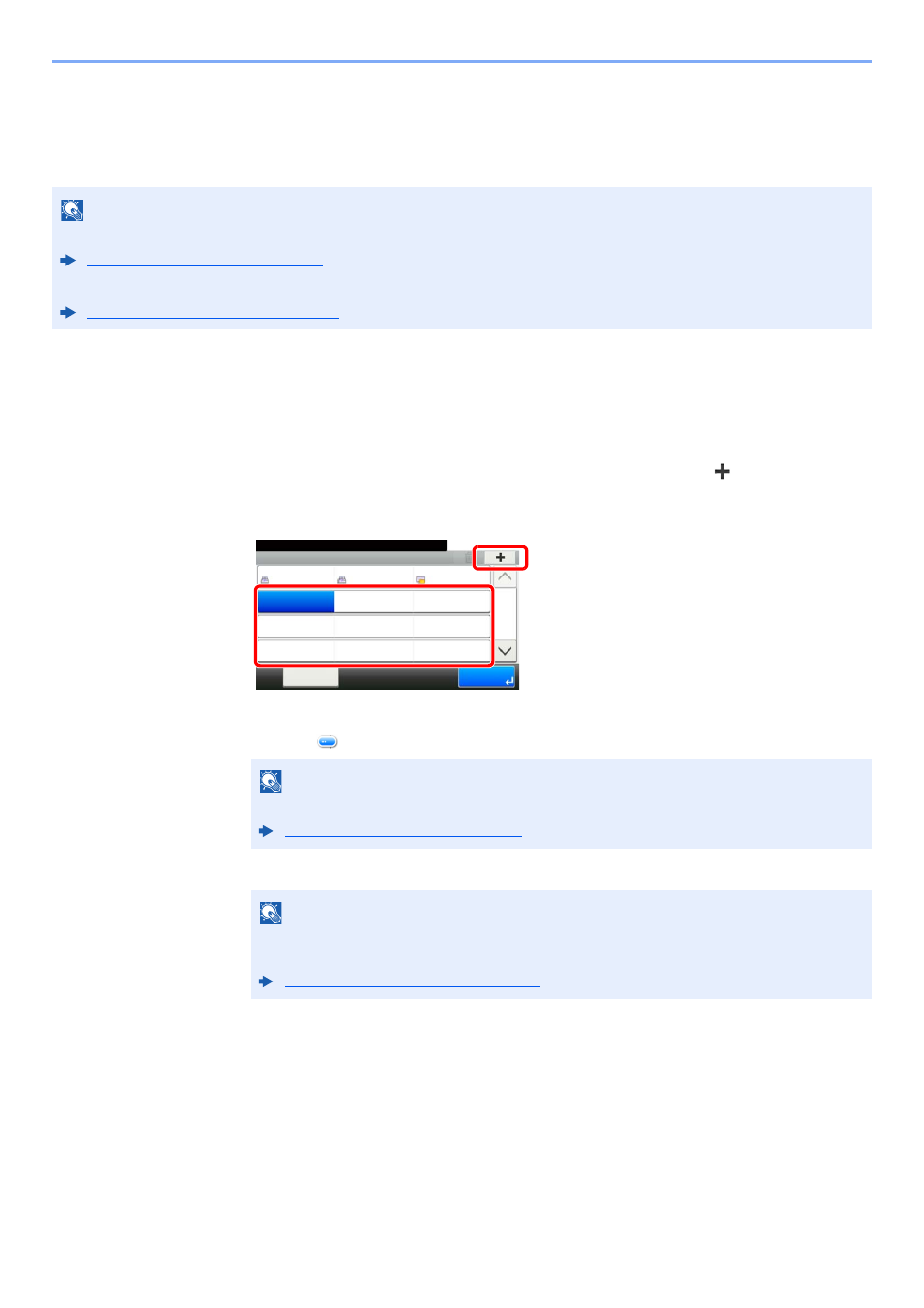
3-28
Preparation before Use > Registering Destinations in the Address Book
Adding a Destination on One Touch Key (One Touch
Key)
Assign a new destination (contact or group) to an one touch key. A maximum of 100 destinations can be registered.
1
Display the screen.
[System Menu/Counter] key > [Address Book/One Touch] > [One Touch Key]
2
Add One Touch Keys.
1
Select a One Touch Key number (001 to 100) for the destination >
[
]
Selecting the [Quick No. Search] key enables direct entry of a One Touch Key number.
Select a One Touch Key with no registered destination.
2
Select a destination (contact or group) to add to the One Touch Key number > [Next]
Selecting [
] shows the detailed information of the selected destination.
3
Enter the One Touch Key name displayed in the send base screen > [Next]
4
Select [Save].
The destination will be added to the One Touch Key.
NOTE
• Refer to the following for use of One Touch Key.
Specifying Destination (page 5-20)
• You can add One Touch keys and change their settings on Embedded Web Server RX.
Registering Destinations (page 2-57)
NOTE
Destinations can be sorted or searched by destination name or address number.
Specifying Destination (page 5-20)
NOTE
Up to 24 characters can be entered.
Refer to the following for details on entering characters.
Character Entry Method (page 11-11)
Address Book/One Touch - One Touch Key
10:10
System Menu/Counter.
None
None
None
AAA
Menu
None
None
None
BBB
None
None
None
CCC
1/9
End
001
004
007
010
011
008
005
002
012
009
006
003
1
2