1quick start – ProSoft Technology MVI94-DNP User Manual
Page 9
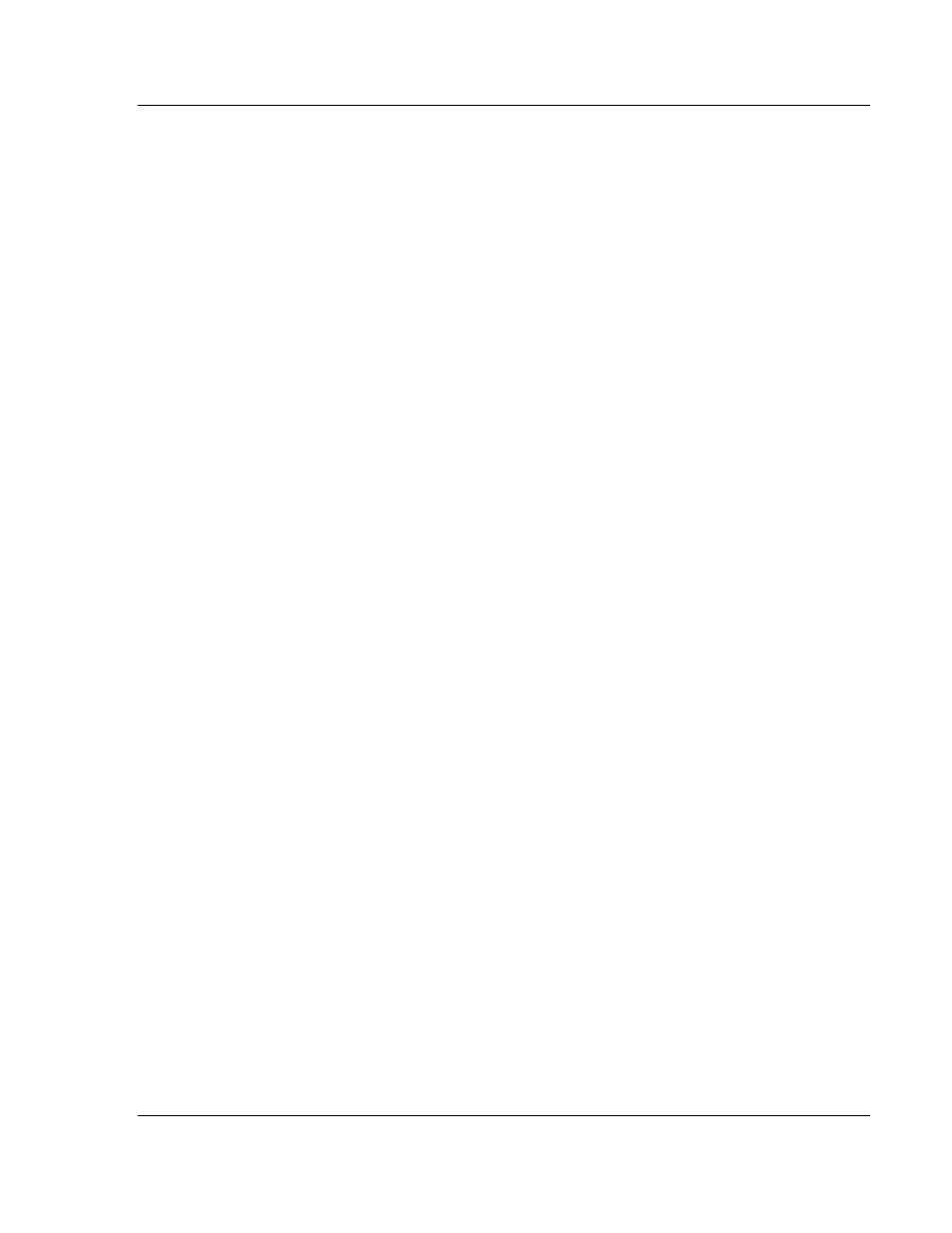
MVI94-DNP ♦ Flex I/O
Quick Start
DNP 3.0 Server over Ethernet Communication Module
User Manual
ProSoft Technology, Inc.
Page 9 of 131
December 17, 2010
1
Quick Start
This section describes the procedure for installing and configuring the module for
communication. These steps should be followed for successful implementation of
a module in a user application.
1 Define the communication characteristics of the DNP master or slave port.
2 If a master device will be simulated, define the command lists to be used on
the DNP master port.
3 Fill in the blank configuration form for application using the data sets defined
in steps one and two.
4 Edit the configuration text file
Master.Cfg
or
Slave.Cfg
to reflect the desired
data from the configuration form and save the file under a different name.
These text files are provided as a starting point to ease application
development.
5 Connect the MVI94-DNP module’s Configuration/Debug Port to a computer
containing HyperTerminal with a null-modem cable.
6 Connect the module to a 24 Vdc power source.
7 Select the directory containing the correct configuration file on the computer.
8 Start the terminal emulation program on the computer.
9 Press [?] to verify that the module is communicating with the computer and
that the main menu mode is current.
10 Press [>]
on the terminal emulator to begin receiving the configuration file.
Press [Y]
to confirm the request.
11 Press [A
LT
-F3]
key (DOS Version) or open the Transfer menu and choose
S
END
(Windows Version) on the terminal emulator and enter the name of the
configuration file to be loaded into the module. The configuration will be
downloaded, and the module will restart using the new configuration.
12 Connect the module’s DNP port to the DNP network. If everything is
configured correctly and the cable connections are correct, communications
should be present on the port.
13 Monitor the communication statistics for the port to verify that everything is
working correctly.
14 View the database in the module using the terminal emulator.
15 Edit the ladder logic provided with the module for your system. The ladder
logic is responsible for transferring the data between the module and
processor.
16 Connect the module to the Flex I/O processor or ControlNet processor. If all
is configured correctly, the data in the module should be visible in the
processor.
17 Use the Configuration/Debug port to view the backplane transfer statistics.