Editing the home touch buttons – LG G6 H872 User Manual
Page 41
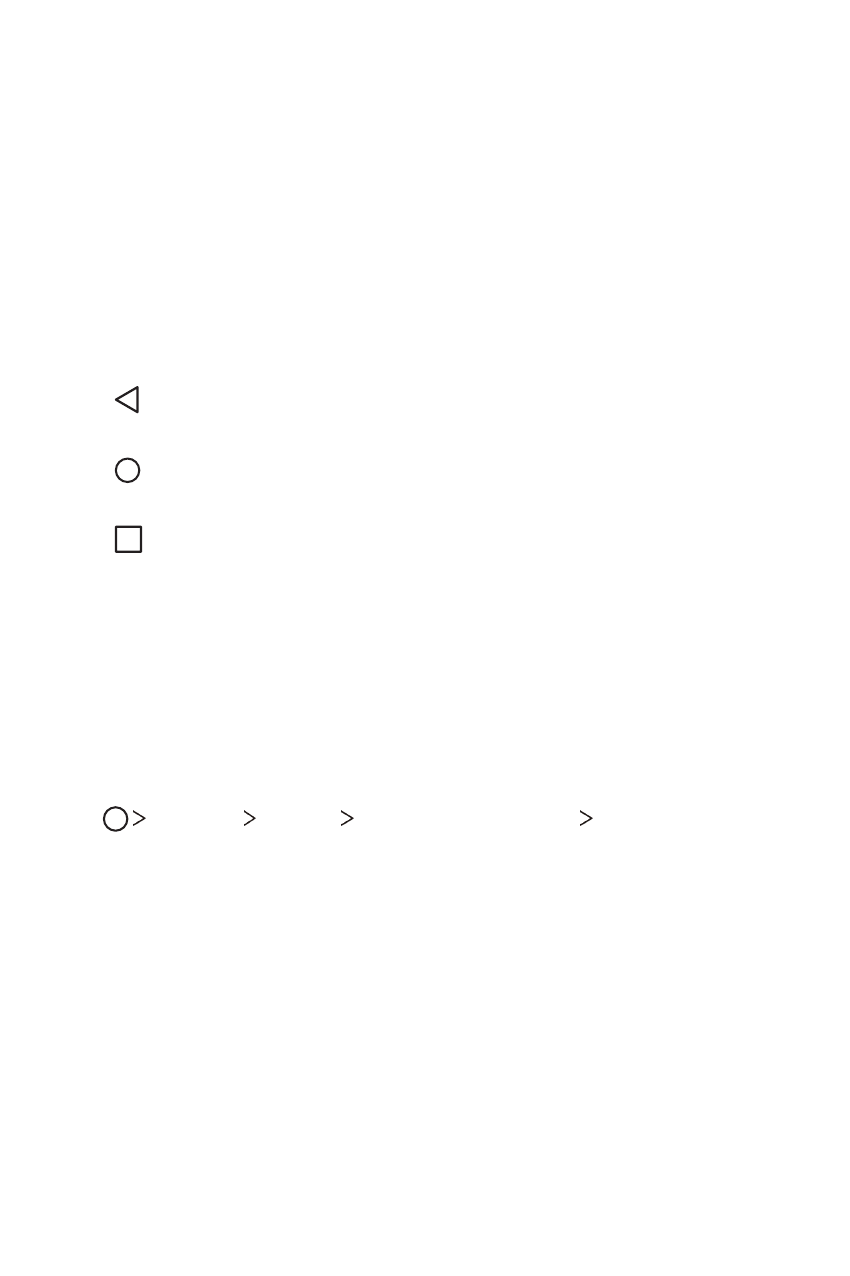
Basic Functions
40
•
Google search widget: Perform a Google search by inputting spoken
or written keywords.
•
Folder: Create folders to group apps by your preferences.
•
Page icon: Display the total number of Home screen canvases. Tap the
desired page icon to go to the page you selected. The icon reflecting
the current canvas will be highlighted.
•
Quick access area: Fix main apps at the bottom of the screen so that
they can be accessed from any Home screen canvas.
•
Home touch buttons
- : Return to the previous screen. Close the keypad or pop-up
windows.
- : Tap to go to the Home screen. To launch Google Assistant, touch
and hold.
-
: Tap to view a list of recently used apps or run an app from the
list. To delete all the recently used apps, tap
CLEAR ALL. To use two
apps at the same time with the Multi-Window feature, touch and
hold the button while using an app.
Editing the Home touch buttons
You can rearrange the Home touch buttons or add frequently used
functions to the Home touch buttons area.
Tap
Settings Display Home touch buttons Button
combination and customize the settings.
•
Several functions, including QSlide, Notification panel and Capture+, are
provided. A maximum of two items can be added.