Virtual media, Mounting virtual media, On. see – ATEN KN Series 32-Port KVM over IP Switch with Dual Power/LAN (1-Local + 4-Remote Access) User Manual
Page 100: Virtual, Media
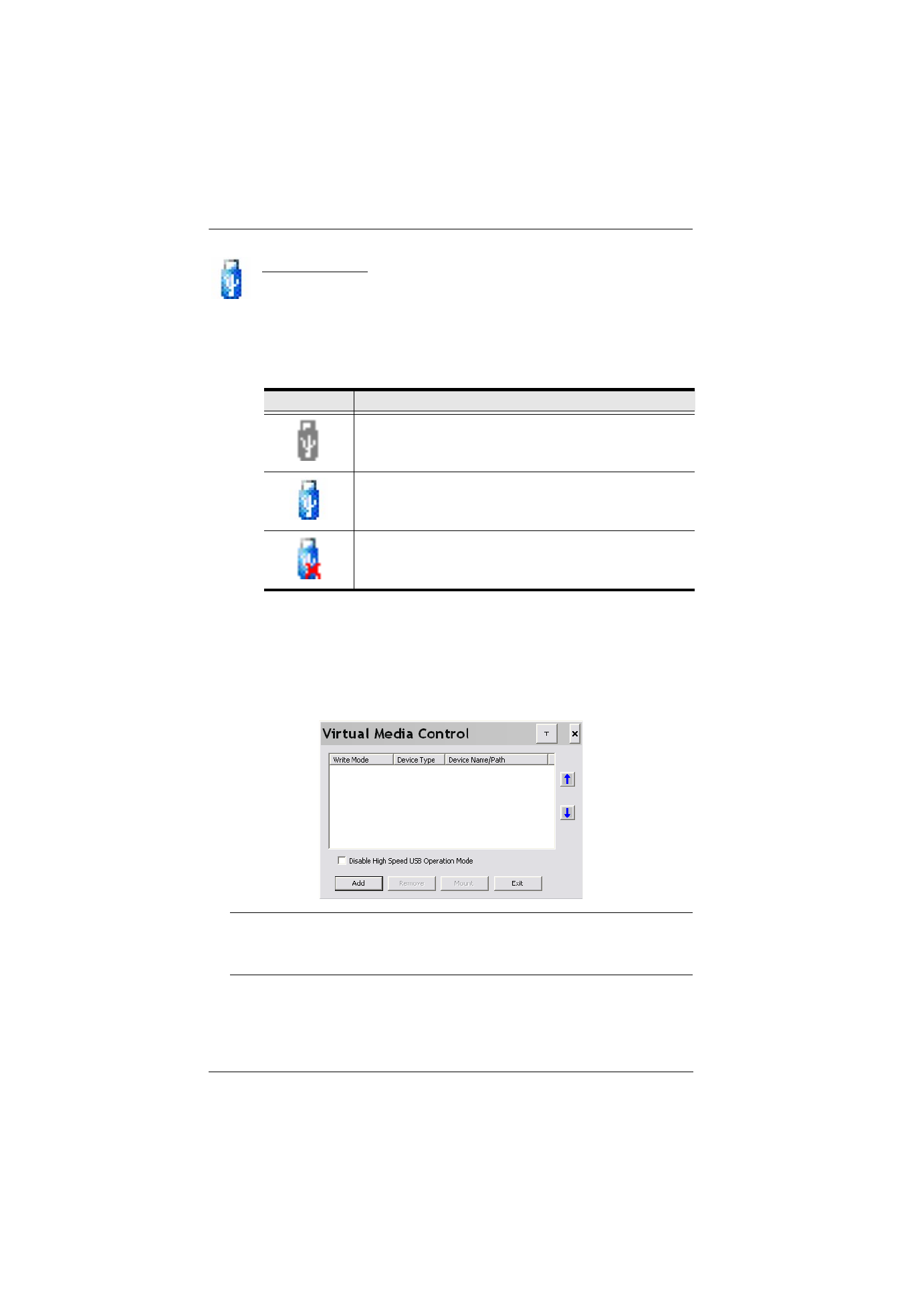
KVM over IP Switch User Manual
82
Virtual Media
The
Virtual Media
feature allows a drive, folder, image file,
removable disk, or smart card reader on a user’s system to appear and
act as if it were installed on the remote server.
The Virtual Media icon changes depending on the status of the virtual media
function, as shown in the table below:
Mounting Virtual Media
To mount a virtual media device, do the following:
1. Click the Virtual Media icon to bring up the
Virtual Media
dialog box:.
Note:
The
T
button at the top right brings up a slider to adjust the
transparency of the dialog box. After making your adjustment, click
anywhere in the dialog box to dismiss the slider.
Icon
Function
The icon displays in gray to indicate that the virtual media
function is disabled or not available
The icon displays in blue to indicate that the virtual media
function is available. Click the icon to bring up the virtual
media dialog box.
The icon displays in blue with a red
X
to indicate that a virtual
media device has been mounted on the remote server. Click
the icon to unmount all redirected devices.