Private certificate – ATEN KN Series 32-Port KVM over IP Switch with Dual Power/LAN (1-Local + 4-Remote Access) User Manual
Page 201
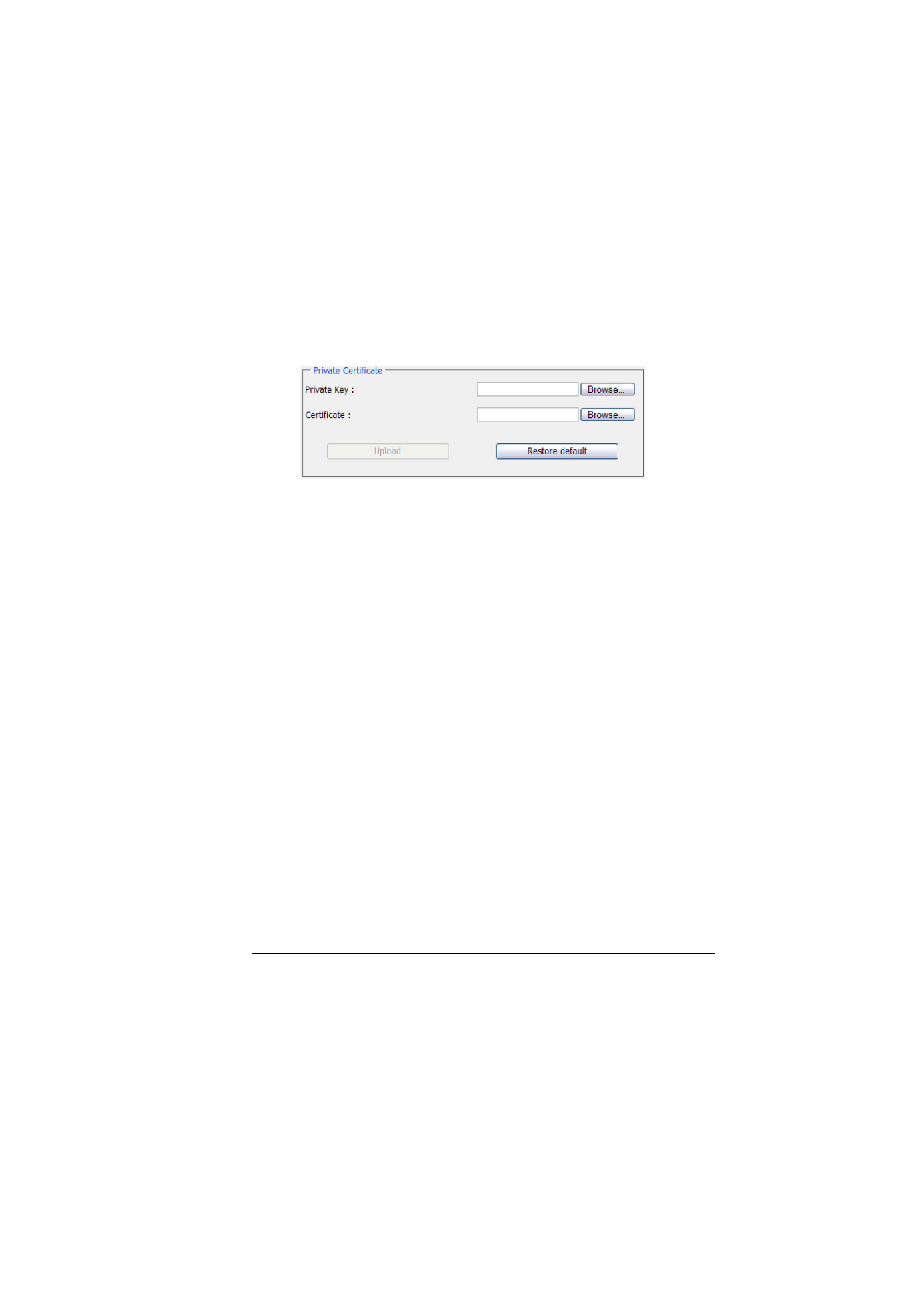
Chapter 8. Device Management
183
Private Certificate
When logging in over a secure (SSL) connection, a signed certificate is used to
verify that the user is logging in to the intended site. For enhanced security, the
Private Certificate
section allows you to use your own private encryption key
and signed certificate, rather than the default ATEN certificate.
There are two methods for establishing your private certificate: generating a
self-signed certificate; and importing a third-party certificate authority (CA)
signed certificate.
Generating a Self-Signed Certificate
If you wish to create your own self-signed certificate, a free utility –
openssl.exe – is available for download over the web. See
, page 278 for details about using OpenSSL to generate
your own private key and SSL certificate.
Obtaining a CA Signed SSL Server Certificate
For the greatest security, we recommend using a third party certificate
authority (CA) signed certificate. To obtain a third party signed certificate,
go to a CA (Certificate Authority) website to apply for an SSL certificate.
After the CA sends you the certificate and private encryption key, save
them to a convenient location on your computer.
Importing the Private Certificate
To import the private certificate, do the following:
1. Click
Browse
to the right of
Private Key
; browse to where your private
encryption key file is located; and select it.
2. Click
Browse
to the right of
Certificate
; browse to where your
certificate file is located; and select it.
3. Click
Upload
to complete the procedure.
Note:
1. Clicking
Restore Default
returns the device to using the default
ATEN certificate.
2. Both the private encryption key and the signed certificate must be
imported at the same time.