Toolbar hotkey port switching, Auto scanning, Ly. see – ATEN KN Series 32-Port KVM over IP Switch with Dual Power/LAN (1-Local + 4-Remote Access) User Manual
Page 233: De (see, Auto, Scanning
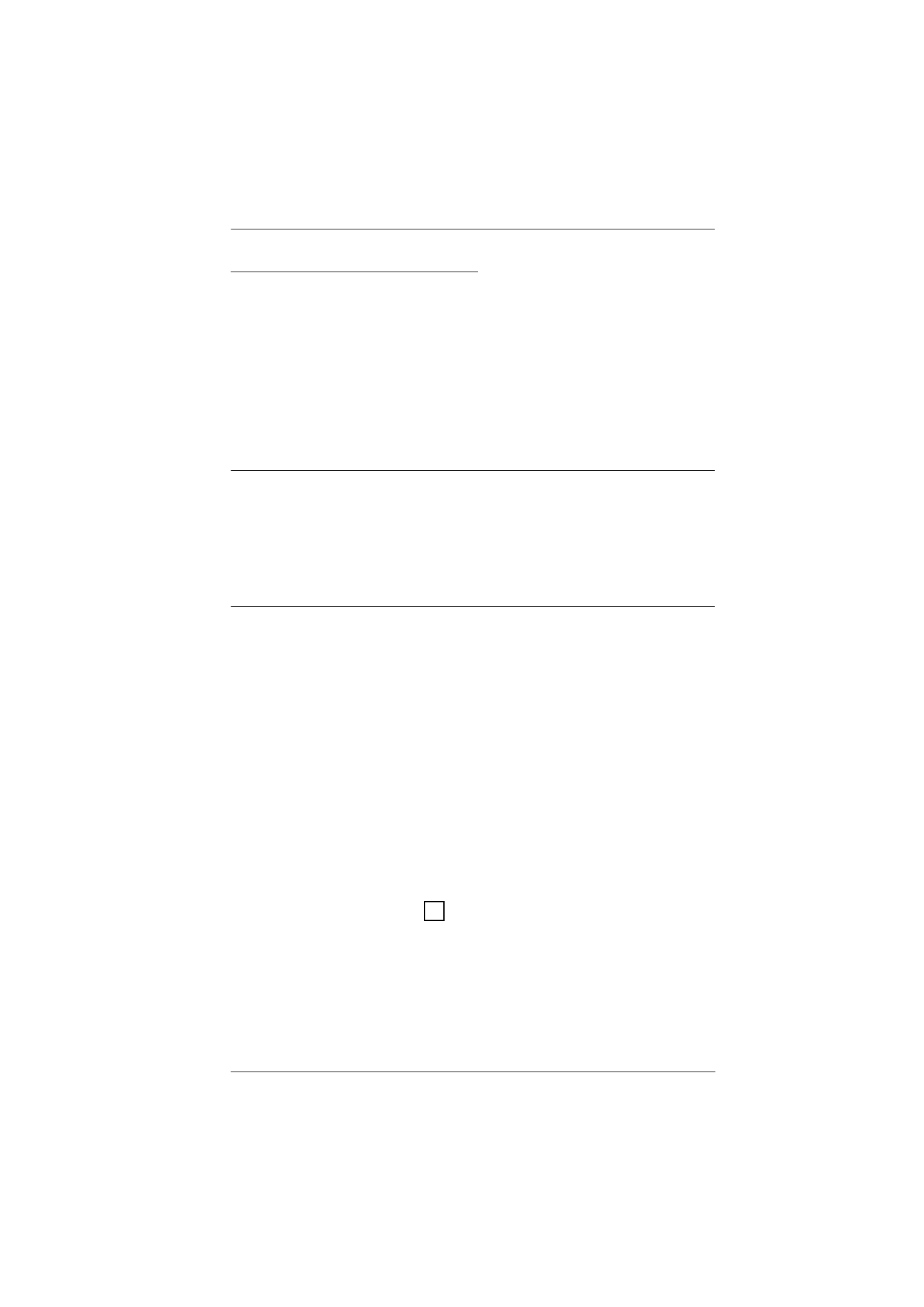
Chapter 12. Port Operation
215
Toolbar Hotkey Port Switching
When the toolbar displays, you can use hotkeys to provide KVM focus to a port
directly from the keyboard. The KVM over IP switch provides the following
hotkey features:
Going directly to a port by keying in its port number and clicking
Enter
.
Auto Scanning
Skip Mode Switching
The hotkeys are:
A
and
P
for Auto Scanning; and the
Arrow Keys
for Skip
Mode.
Note:
1. In order for hotkey operations to take place, the toolbar must be
2. To use the keys designated as hotkeys (i.e. A, P, etc.) for normal, non-
hotkey purposes, you must first close the toolbar.
3. For issues affecting multiple user operation in Auto Scan Mode, see
Auto Scanning
The Scan function automatically switches among all the ports that are
accessible to the currently logged on user at regular intervals, so that the user
can monitor their activity automatically. Users can also limit the number of
ports scanned with the Filter function of the Sidebar. See
, page 99, for further details.
Setting the Scan Interval:
The amount of time Auto Scan dwells on each port is set with the
Scan
Duration
setting (see
Invoking Auto Scan
To start Auto Scanning, with the toolbar showing, tap the
A
key. The Auto
Scan function cycles through the ports in order – starting from the first
port on the installation. An
appears in front of the Port ID Display to
indicate that the port is being accessed under Auto Scan Mode.
S