The java client ap connection screen – ATEN KN Series 32-Port KVM over IP Switch with Dual Power/LAN (1-Local + 4-Remote Access) User Manual
Page 70
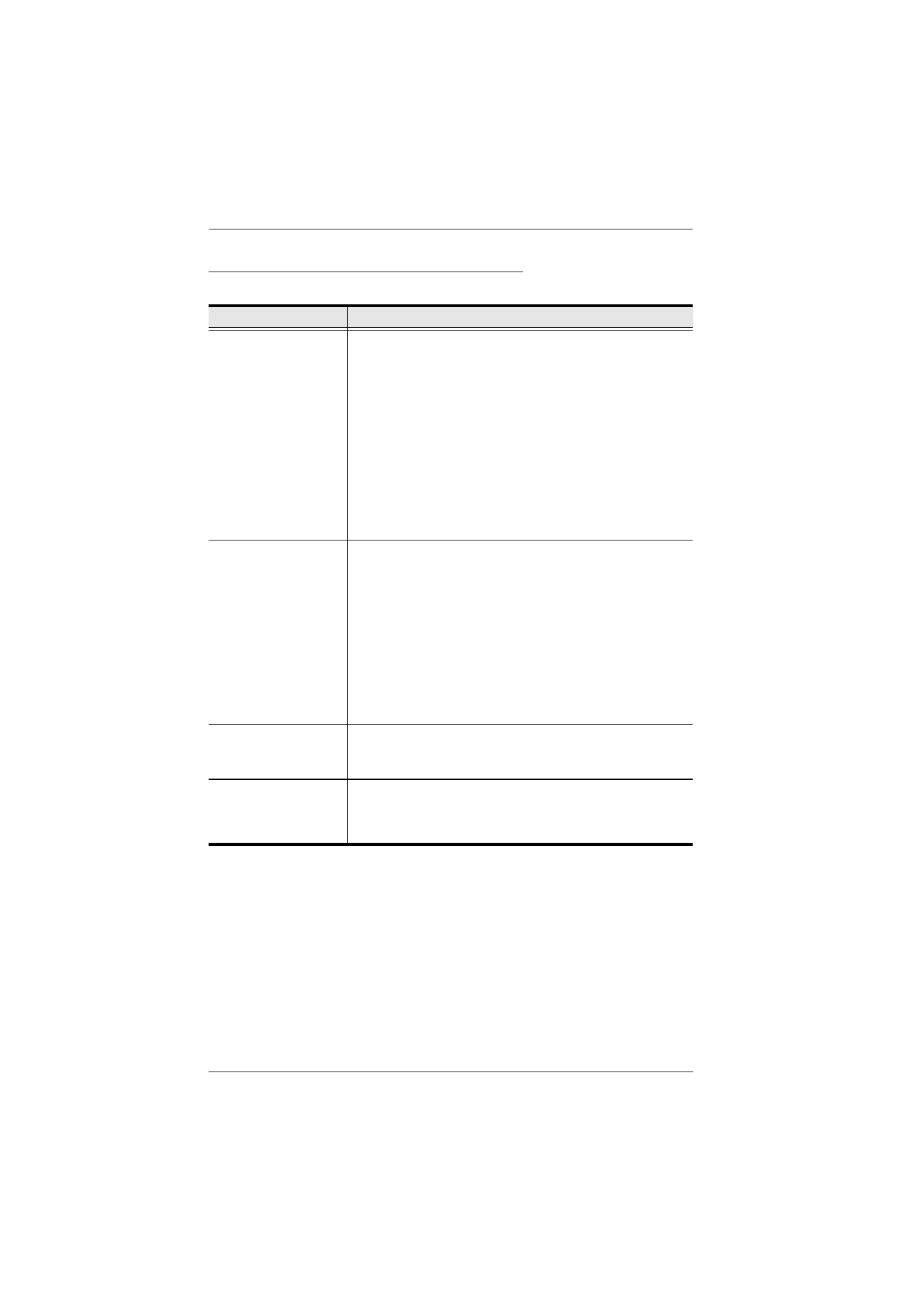
KVM over IP Switch User Manual
52
The Java Client AP Connection Screen
A description of the Connection Screen is given in the following table:
Item
Description
Server List
Each time the JavaClient.jar file is run, it searches the User's
local LAN segment for KVM over IP switches, and lists
whichever ones it finds in this box. If you want to connect to
one of these units,
double-click
Note:
1. The switch will not appear in the list unless its
Enable Device List
configuration parameter has
been enabled. See
details.
2. Only units whose Access Port settings for
Program
specified for
Port
in the Server area of this dialog
box appear in the Server List window.
Server
This area is used when you want to connect to a KVM over IP
switch at a remote location. You can drop down the IP list box
and select an address from the list. If the address you want
isn't listed, you can key in the target IP address in the IP field,
and its port number in the Port field. (If you don't know the
port number, contact your Administrator.)
When the IP address and Port number have been
specified, click
Connect
When you have finished with your session and come back
to this dialog box, click
Disconnect
to end the connection.
Message Panel
Located just to the right of the Server panel, the Message
panel lists status messages regarding the connection to the
KVM over IP switch.
Switch to Remote View Once you have been authenticated (see
, page 49 for details), this button becomes
active. Click it to switch to the GUI Main Page. The GUI Main
Page is described on page 58.