Limiting the paper sizes displayed, Limiting the paper sizes displayed(p. 163) – Canon imageCLASS D1650 All-in-One Monochrome Laser Printer User Manual
Page 171
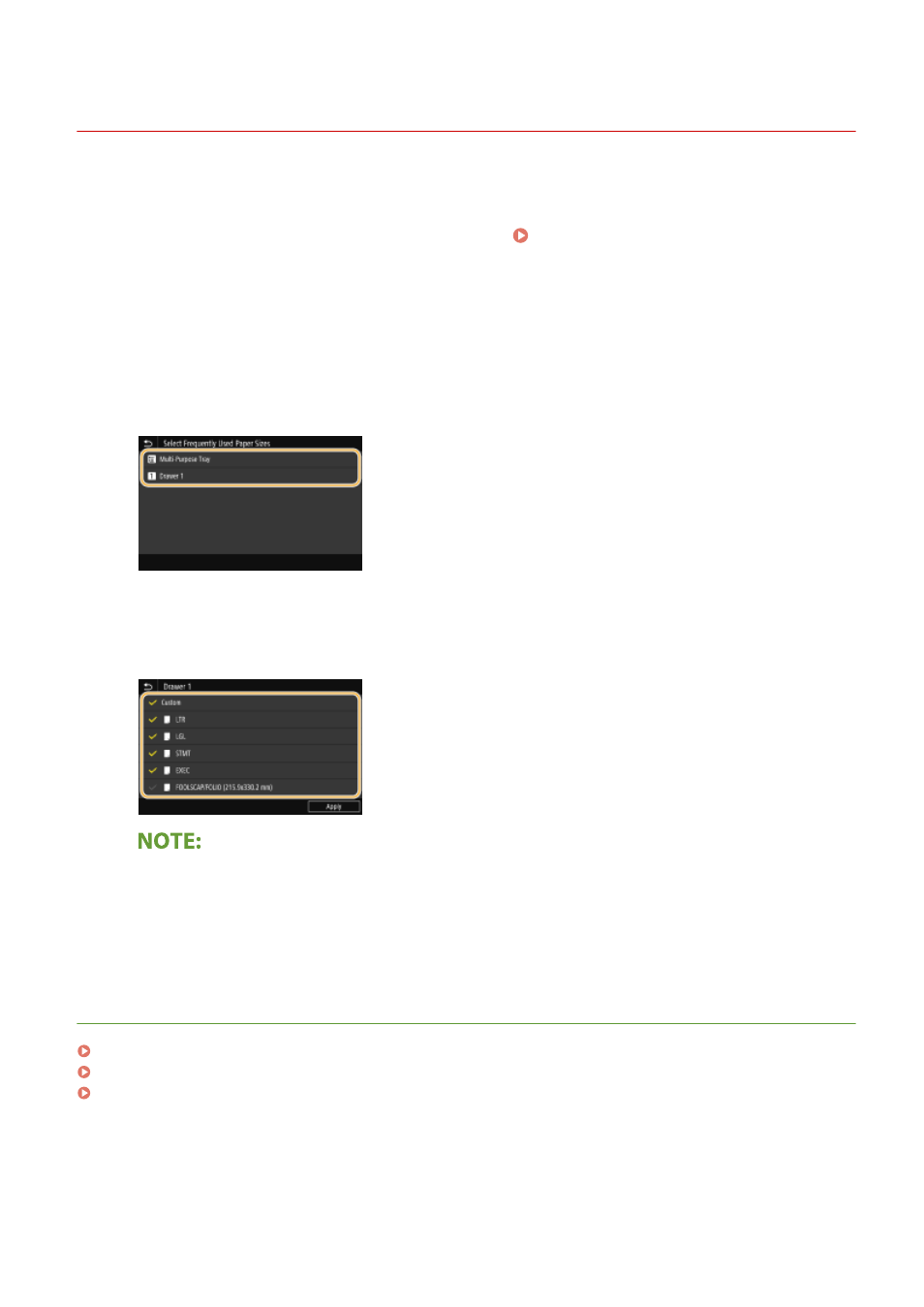
Limiting the Paper Sizes Displayed
3JX3-036
You can ensure that only frequently used paper sizes are shown in the screen for selecting the paper size setting.
1
Select <Paper Settings> in the Home screen. Home Screen(P. 122)
2
Select <Select Frequently Used Paper Sizes>.
3
Select the paper source you want to limit the paper sizes to be displayed for.
●
When the optional paper feeder is installed, its paper drawer is also displayed.
4
Clear the check boxes for paper sizes you do not want displayed.
●
Ensure that only the check boxes for frequently used paper sizes are selected.
●
Paper sizes that are not selected can be viewed by selecting <Other Sizes> in the paper size setting
selection screen.
5
Select <Apply>.
LINKS
Specifying Paper Size and Type in the Paper Drawer(P. 156)
Specifying Paper Size and Type in the Multi-Purpose Tray(P. 158)
Registering Default Paper Settings for the Multi-Purpose Tray(P. 160)
Basic Operations
163