Adjusting the background density(p. 193), Sided copying – Canon imageCLASS D1650 All-in-One Monochrome Laser Printer User Manual
Page 201
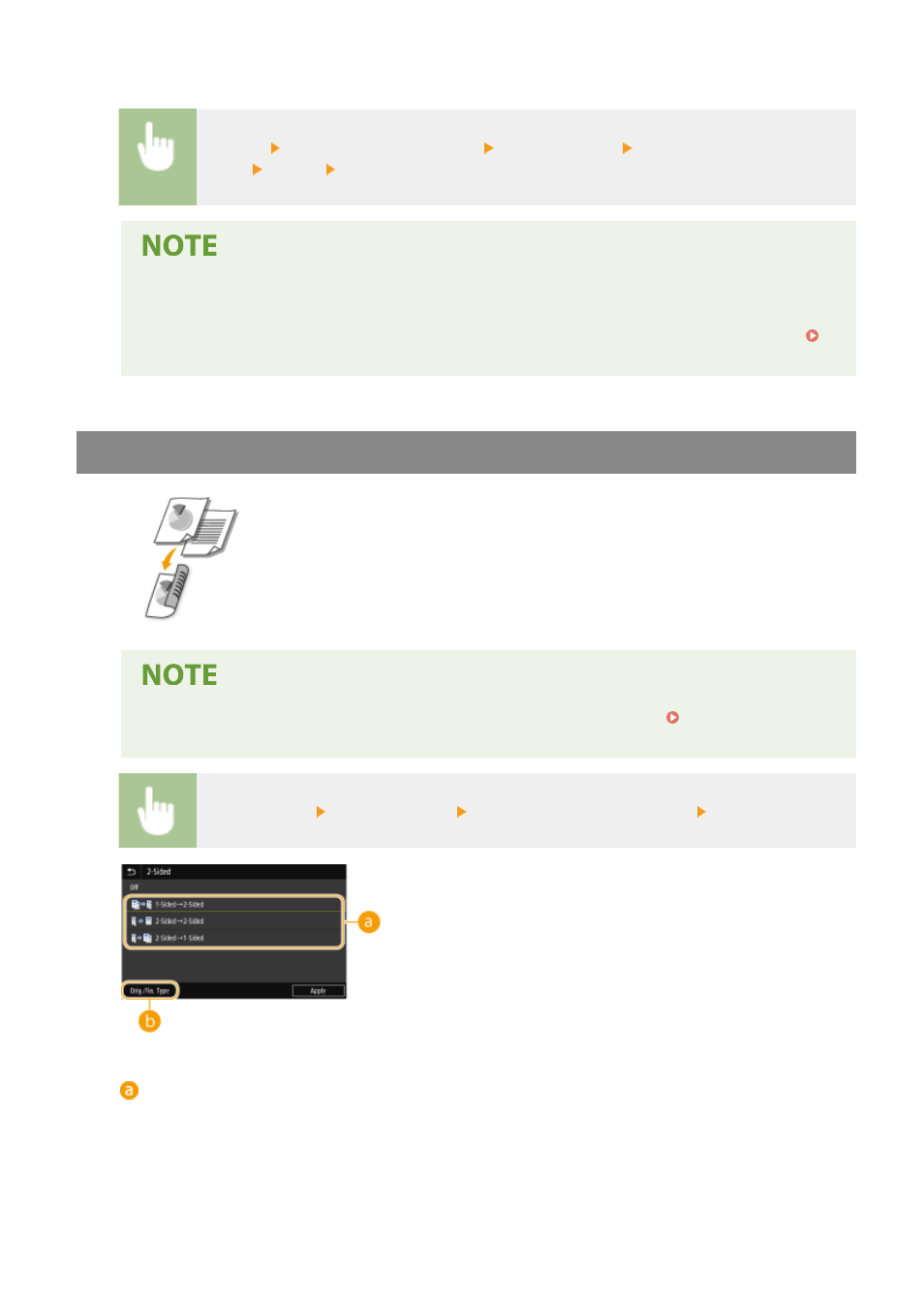
◼
Adjusting the Background Density
<Density> <Adjust Background Density> <Adjust (Manual)> Adjust the background
density <Apply> <Close>
●
Depending on the original color, portions other than the background may be affected.
●
When you set <Adjust Background Density> to <Auto>, automatic adjustment is performed so that
the background color becomes white. In this case, <Original Type> is automatically set to <Text> (
Selecting the Type of Original for Copying(P. 201) ).
2-Sided Copying
You can copy two pages of an original on both sides of the paper. You can also copy
a 2-sided original on both sides of the paper, or on two sheets of paper.
●
<2-Sided Printing> may not be available with some sizes and types of paper. Available
Paper(P. 675)
<Other Settings> <2-Sided Printing> Select the type of 2-sided copying <Apply>
Types of 2-sided copying
The illustration below shows the types of 2-sided copying.
<1-Sided->2-Sided>
<2-Sided->2-Sided>
<2-Sided->1-Sided>
Copying
193