Canon imageCLASS D1650 All-in-One Monochrome Laser Printer User Manual
Page 710
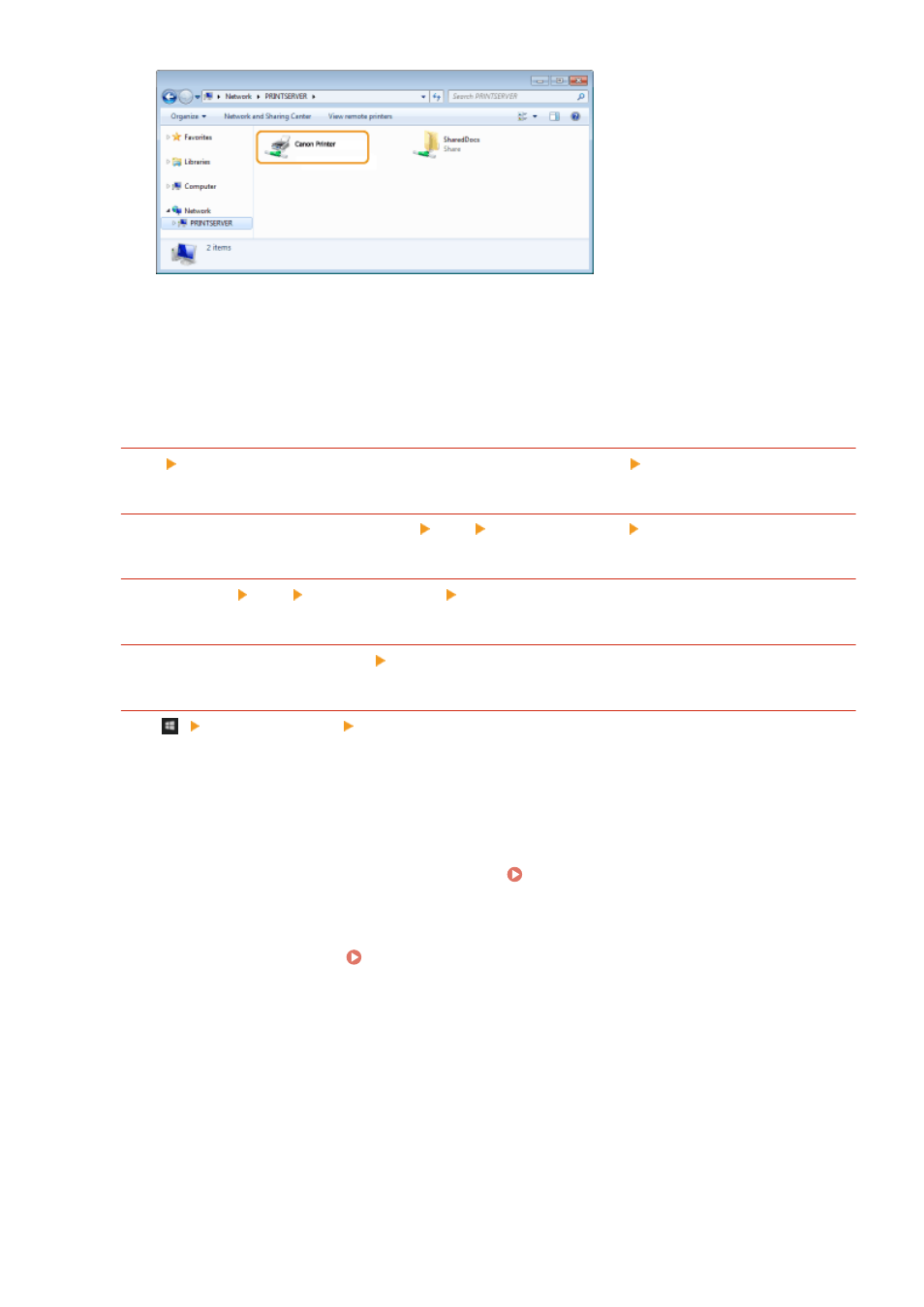
◼
Displaying the [Software Programs/Manuals Setup] Screen
If your computer does not display the [Software Programs/Manuals Setup] screen after inserting the provided CD-
ROM/DVD-ROM, follow the procedure below. The CD-ROM/DVD-ROM drive name is indicated as "D:" in this manual.
The CD-ROM/DVD-ROM drive name may differ depending on the computer you are using.
Windows Vista/7/Server 2008
[Start] enter "D:\MInst.exe" in [Search programs and files] or [Start Search] press the [ENTER] key.
Windows 8/Server 2012
Right-click the lower-left corner of the screen [Run] Enter "D:\MInst.exe" click [OK]
Windows 8.1/Server 2012 R2
Right-click [Start] [Run] Enter "D:\MInst.exe" click [OK]
Windows 10
Enter "D:\MInst.exe" in the search box click [D:\MInst.exe] displayed as the search result.
Windows Server 2016
Click [
] enter "D:\MInst.exe" click [D:\MInst.exe] displayed as the search result.
◼
Printing a Test Page in Windows
You can check whether the printer driver is operational by printing a test page in Windows.
1
Load Letter size paper in the paper drawer. Loading Paper in the Paper
Drawer(P. 141)
2
Open the printer folder. Displaying the Printer Folder(P. 700)
3
Right-click the printer driver icon for this machine, and click [Printer properties] or
[Properties].
Appendix
702