Canon imageCLASS D1650 All-in-One Monochrome Laser Printer User Manual
Page 322
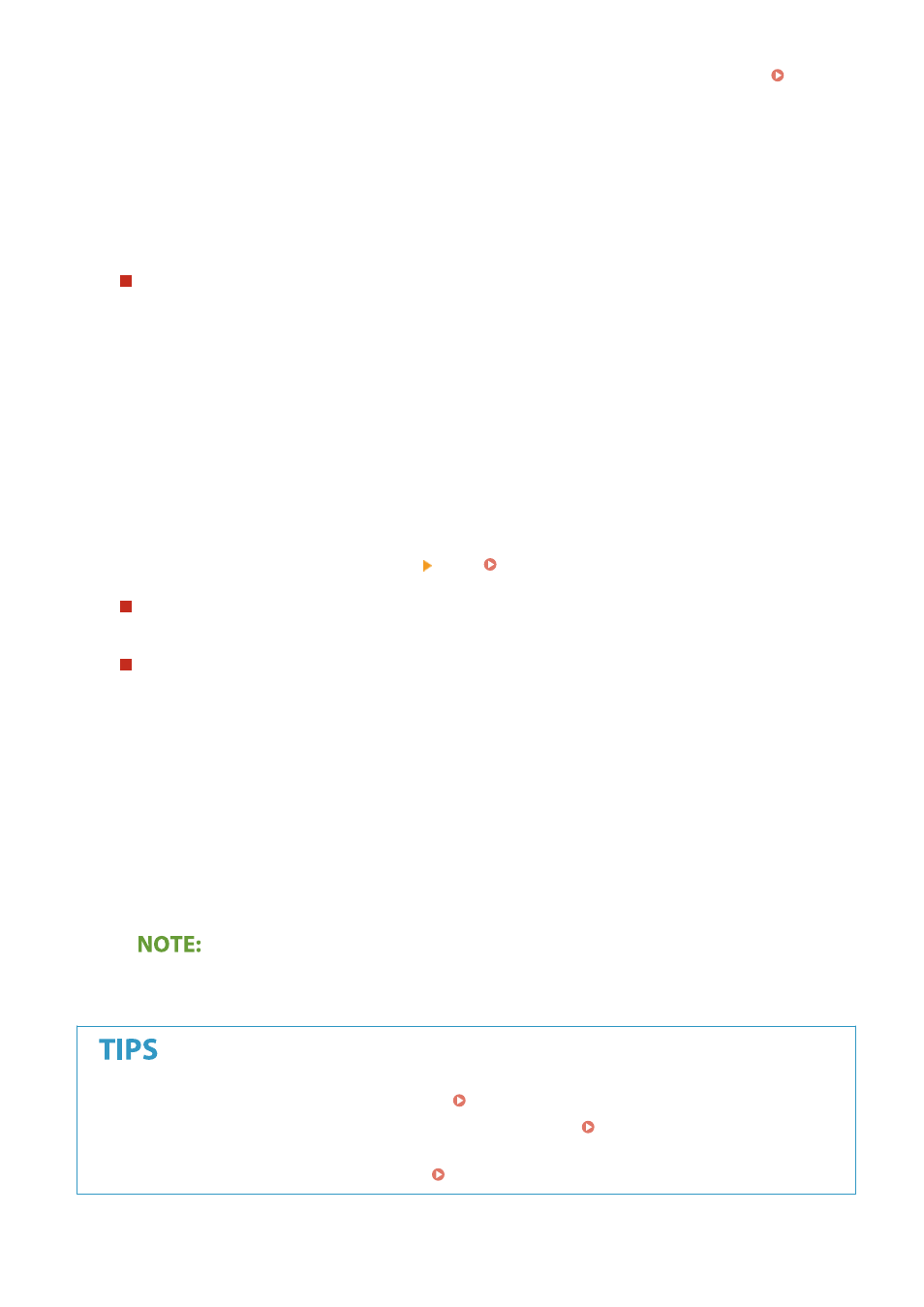
Address Book, and specify it. If the destination has not been registered in the Address Book, see
Registering Destinations(P. 177) .
1
Select <Reply To> in the <Send Settings> tab.
2
Select <Specify from Address Book>.
3
Select the check box for the desired reply-to address, and select <Apply>.
To specify priority
1
Select <Priority> in the <Send Settings> tab.
2
Select a priority level.
6
Select <Start>.
●
If the <Confirm Destination> screen is displayed, check whether the destination is correct, and then select
<Start Scanning>.
➠
Scanning of the original starts.
●
If you want to cancel, select <Cancel> <Yes>. Canceling Sending Documents(P. 297)
When placing originals in the feeder in step 1
When scanning is complete, the e-mails are sent.
When placing originals on the platen glass in step 1
When scanning is complete, follow the procedure below (except if you selected JPEG as a file format).
1
If there are additional pages of originals to be scanned, place the next original on the platen glass, and
select <Scan Next Original>.
●
Repeat this step until you finish scanning all of the pages.
●
When there is only one page to be scanned, proceed to the next step.
2
Select <Start Sending>.
➠
The e-mails are sent.
If the <SMTP Authentication> screen appears
●
Enter the user name and password, and select <Apply>.
●
●
If you want to register a combination of settings to use when needed: Registering Frequently Used
Settings(P. 169)
●
If you want to specify the e-mail sender name: <Register Unit Name>(P. 520)
Scanning
314