Setting up connection using wps push button mode – Canon imageCLASS D1650 All-in-One Monochrome Laser Printer User Manual
Page 29
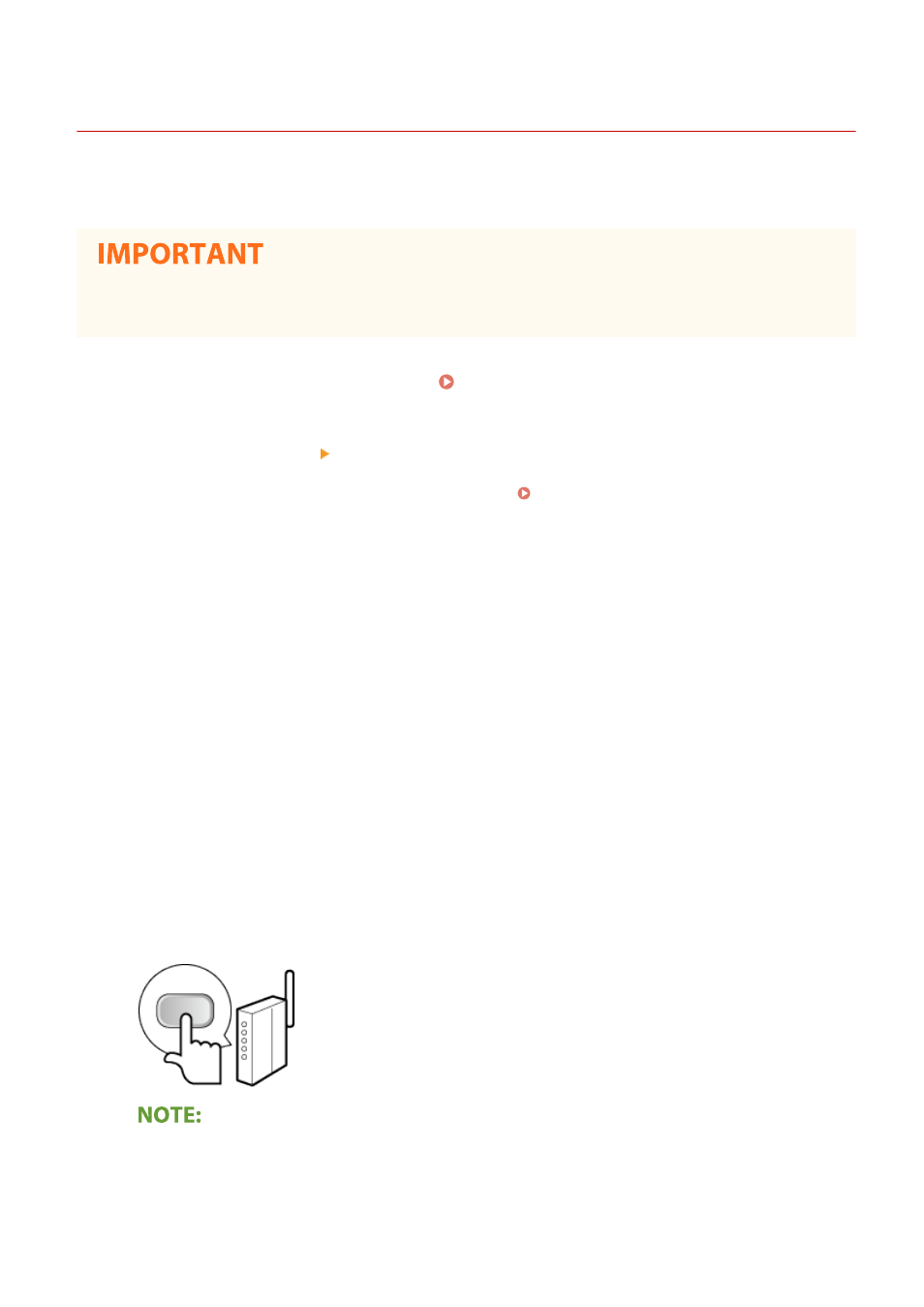
Setting Up Connection Using WPS Push Button Mode
3JX3-00A
1660-00J
If your wireless router supports WPS push button mode, you can easily set up a connection with a WPS button.
●
How to operate the wireless router may vary on each device. See the instruction manuals for your
networking device for help.
1
Select <Menu> in the Home screen. Home Screen(P. 122)
2
Select <Preferences> <Network>.
●
If the login screen appears, enter the correct ID and PIN. Logging in to the Machine(P. 133)
3
Select <Wireless LAN Settings>.
●
If the <Do you want to enable the wireless LAN?> message is displayed, select <Yes>.
4
Read the message that is displayed, and select <OK>.
5
Select <WPS Push Button Mode>.
6
Select <Yes>.
7
Press and hold the WPS button on the wireless router.
●
The button must be pressed within 2 minutes after selecting <Yes> in step 6.
●
Depending on the networking device, you may need to press and hold the button for 2 seconds or longer.
See the instruction manuals for your networking device for help.
If an error message is displayed during setup
●
Select <Close> and return to step 5.
Setting Up
21