Vice. printing from a, Usb memory device (memory media print)(p. 267), Printing from a usb memory device (memory – Canon imageCLASS D1650 All-in-One Monochrome Laser Printer User Manual
Page 275: Media print)(p. 267)
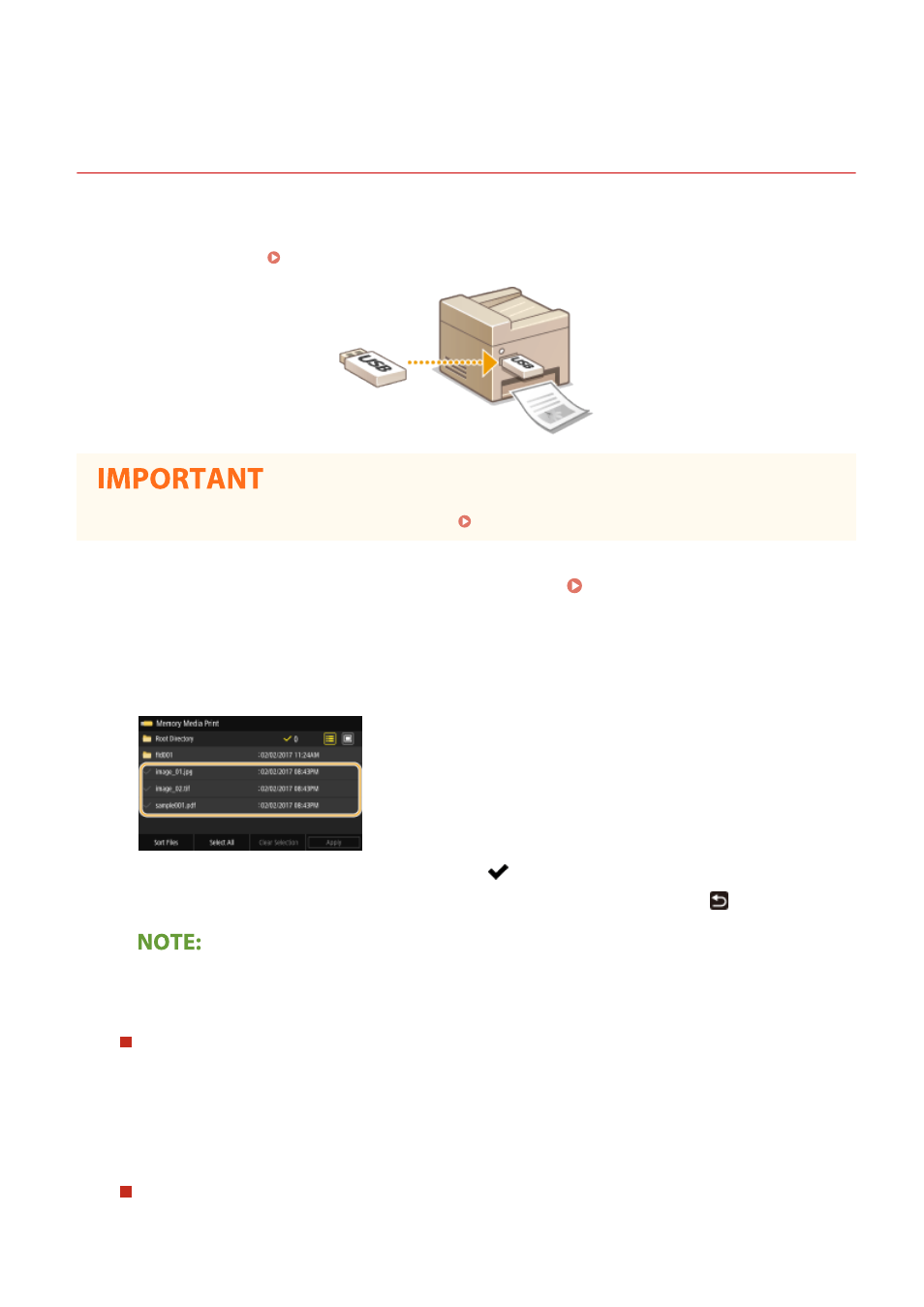
Printing from a USB Memory Device (Memory Media
Print)
3JX3-05A
You can print files directly by connecting a USB memory device to the machine. Using this function, you can print
without using a computer. For more information about the available USB memory devices and how to insert/remove
the USB memory device, see Using a USB Memory Device(P. 185) .
●
It is necessary to set <Use Print Function> to <On>. <Memory Media Settings>(P. 542)
1
Select <Memory Media Print> in the Home screen. Home Screen(P. 122)
2
Select the check box for the file to print.
●
You can select multiple files.
●
To clear a selection, select the file you have selected (
) again.
●
Selecting a folder displays its contents. To return to the folder in the upper level, select
.
●
Folders and files in a level deeper than the fifth directory are not displayed.
●
When you move to another folder, the previous file selections will be cleared.
To select all files
1
Select <Select All>.
●
To clear all selections, select <Clear Selection>.
2
If file types are mixed, select <JPEG/TIFF Files> or <PDF Files>.
To change the file display method
You can select the file display method from "Preview"/"Details."
Printing
267