Canceling prints, Canceling prints(p. 258) – Canon imageCLASS D1650 All-in-One Monochrome Laser Printer User Manual
Page 266
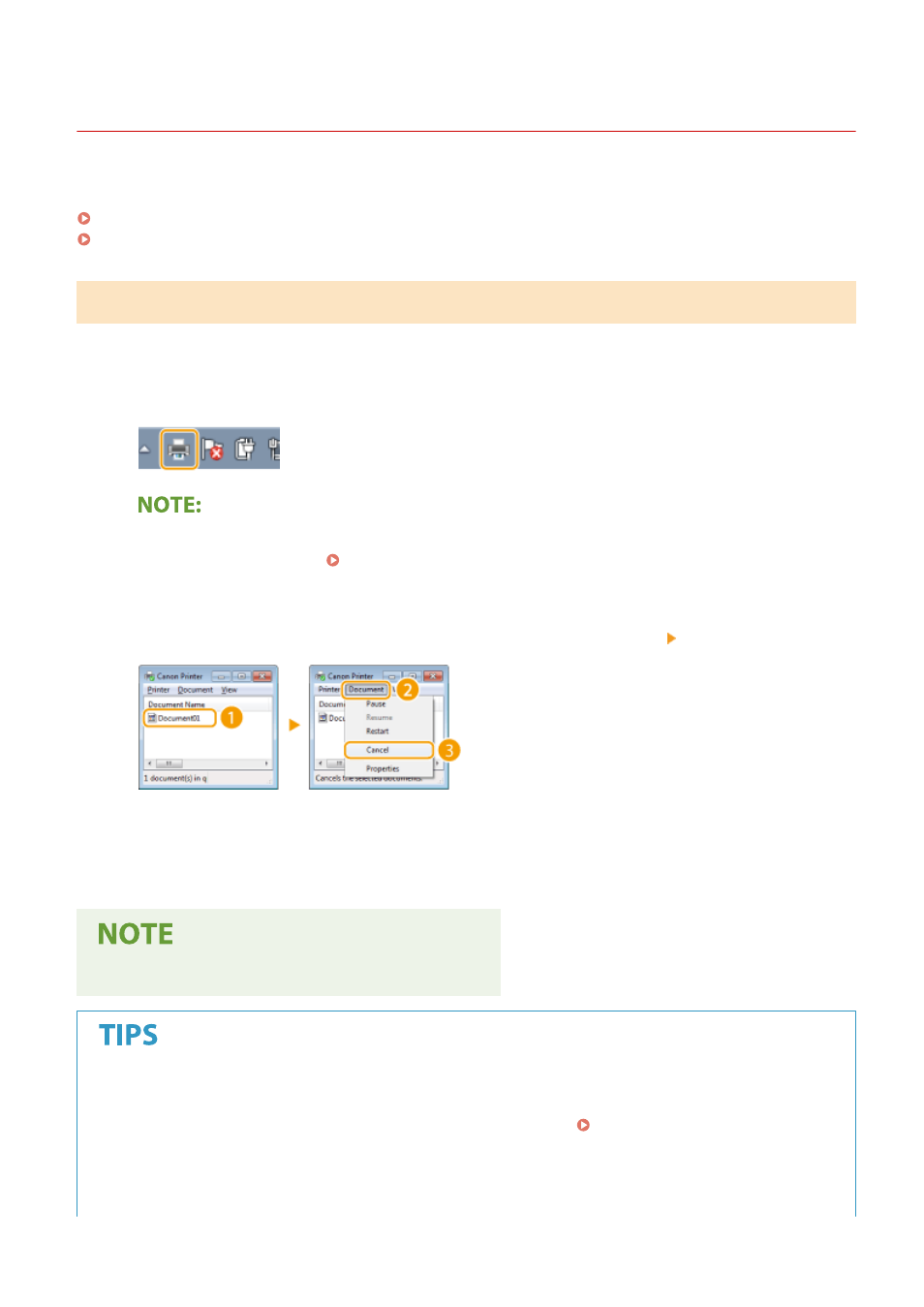
Canceling Prints
3JX3-055
You can cancel printing from your computer or on the operation panel of the machine.
From a Computer(P. 258)
From the Operation Panel(P. 259)
From a Computer
You can cancel printing from the printer icon displayed on the system tray on the desktop.
1
Double-click the printer icon.
When the printer icon is not displayed
●
Open the printer folder ( Displaying the Printer Folder(P. 700) ), right-click the printer driver icon for
this machine, and click [See what's printing] (or double-click the icon of the printer driver for this machine).
2
Select the document you want to cancel, and click [Document] [Cancel].
3
Click [Yes].
➠
Printing of the selected document is canceled.
●
Several pages may be output after you cancel printing.
Canceling from the Remote UI
●
You can cancel printing from the [Job Status] page on the Remote UI: Checking Current Status of Print
Documents(P. 421)
Canceling from an application
●
On some applications, a screen like shown below appears. You can cancel printing by clicking [Cancel].
Printing
258