Updating from a computer(p. 444), Checking the firmware version(p. 444) – Canon imageCLASS D1650 All-in-One Monochrome Laser Printer User Manual
Page 452
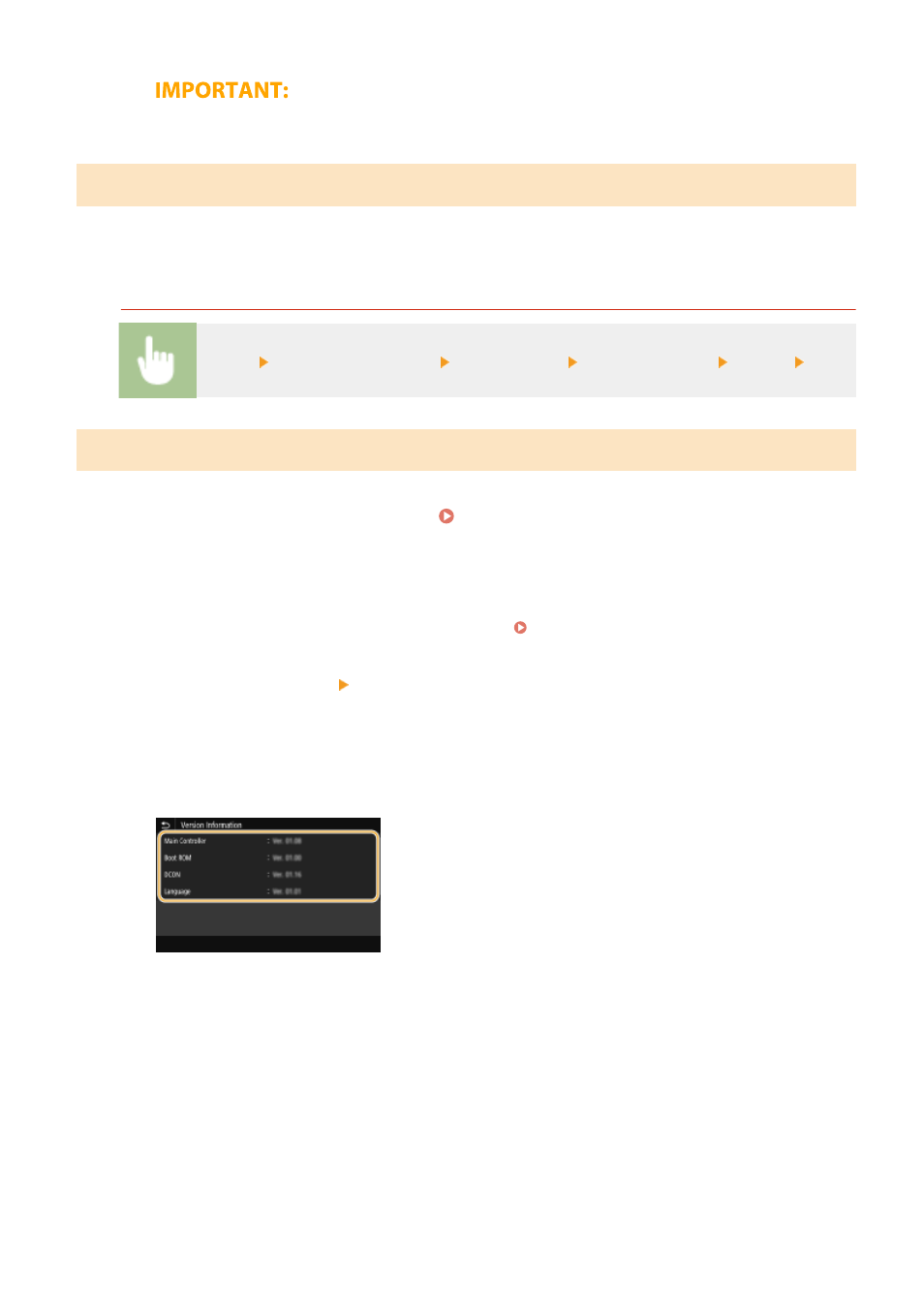
●
Do not turn OFF the machine while the restart is in progress.
Updating from a Computer
When you have downloaded the latest firmware version from the Canon website, use "User Support Tool" utility
software to update the firmware from a computer. For how to perform firmware update from a computer, see the
"User Support Tool Operation Guide" included with the firmware.
To Put the Machine into a Firmware Update Waiting State
<Menu> <Management Settings> <License/Other> <Update Firmware> <Via PC> <Yes>
Checking the Firmware Version
1
Select <Menu> in the Home screen. Home Screen(P. 122)
2
Select <Management Settings>.
●
If the login screen appears, enter the correct ID and PIN. Logging in to the Machine(P. 133)
3
Select <License/Other> <Update Firmware>.
4
Select <Version Information>.
➠
The current firmware version is displayed.
Managing the Machine
444