Canon imageCLASS D1650 All-in-One Monochrome Laser Printer User Manual
Page 291
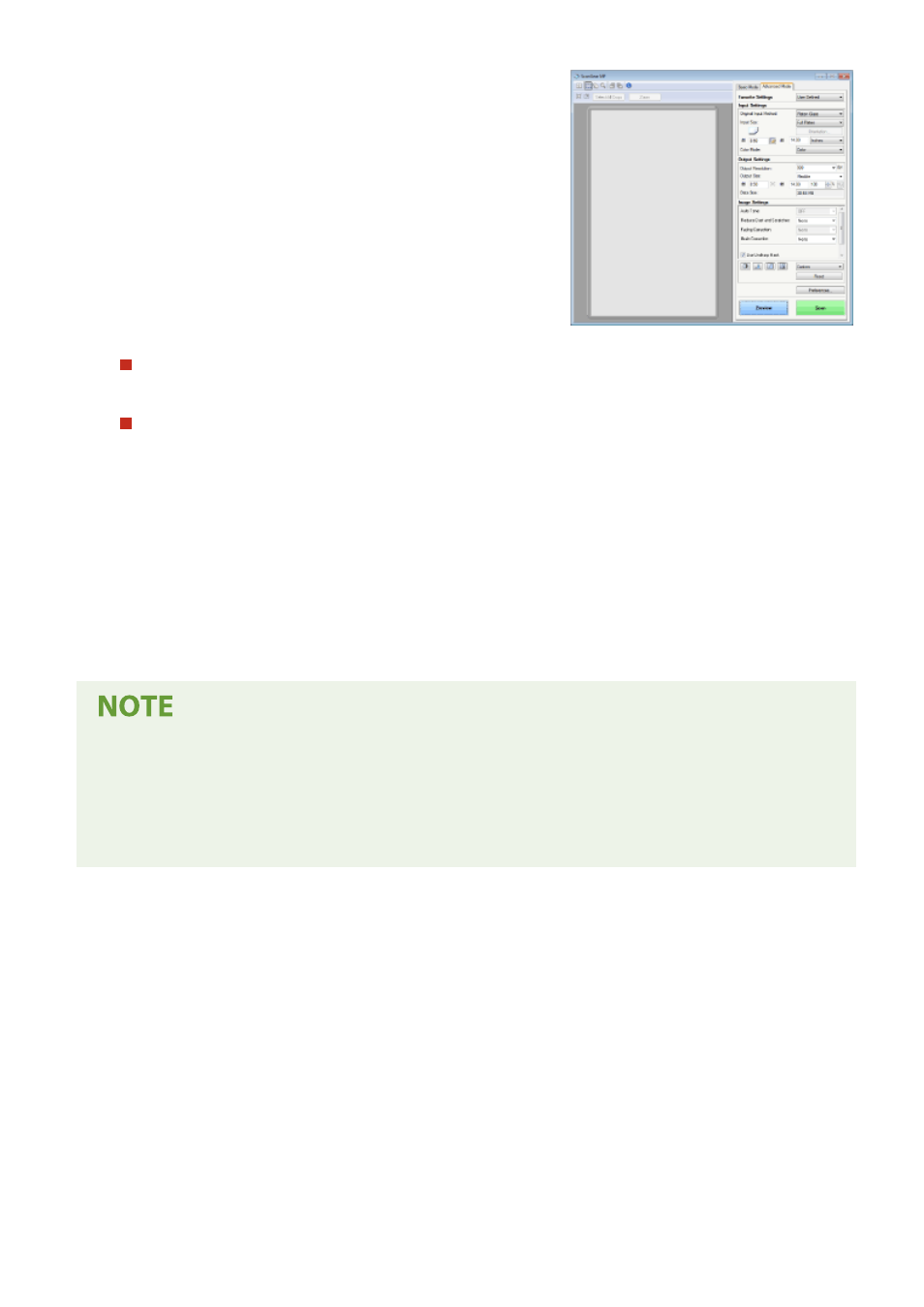
When placing originals in the feeder in step 1
When scanning is complete, the save destination folder is displayed on the computer.
When placing originals on the platen glass in step 1
When scanning is complete, follow the procedure below (except if you selected JPEG as a file format).
1
If there are additional pages of originals to be scanned, place the next original on the platen glass, and
select <Scan Next>.
●
Repeat this step until you finish scanning all of the pages.
●
When there is only one page to be scanned, proceed to the next step.
2
Select <Finish>.
➠
The save destination folder is displayed on the computer.
About the save destination folder
●
By default, the scanned data is saved to the My Documents folder. A subfolder named with the scanning
date is created, and the data is saved to that folder.
●
You can change the save destination from the MF Scan Utility. For more information, click [Instructions] on
MF Scan Utility.
Scanning
283