Canon imageCLASS D1650 All-in-One Monochrome Laser Printer User Manual
Page 641
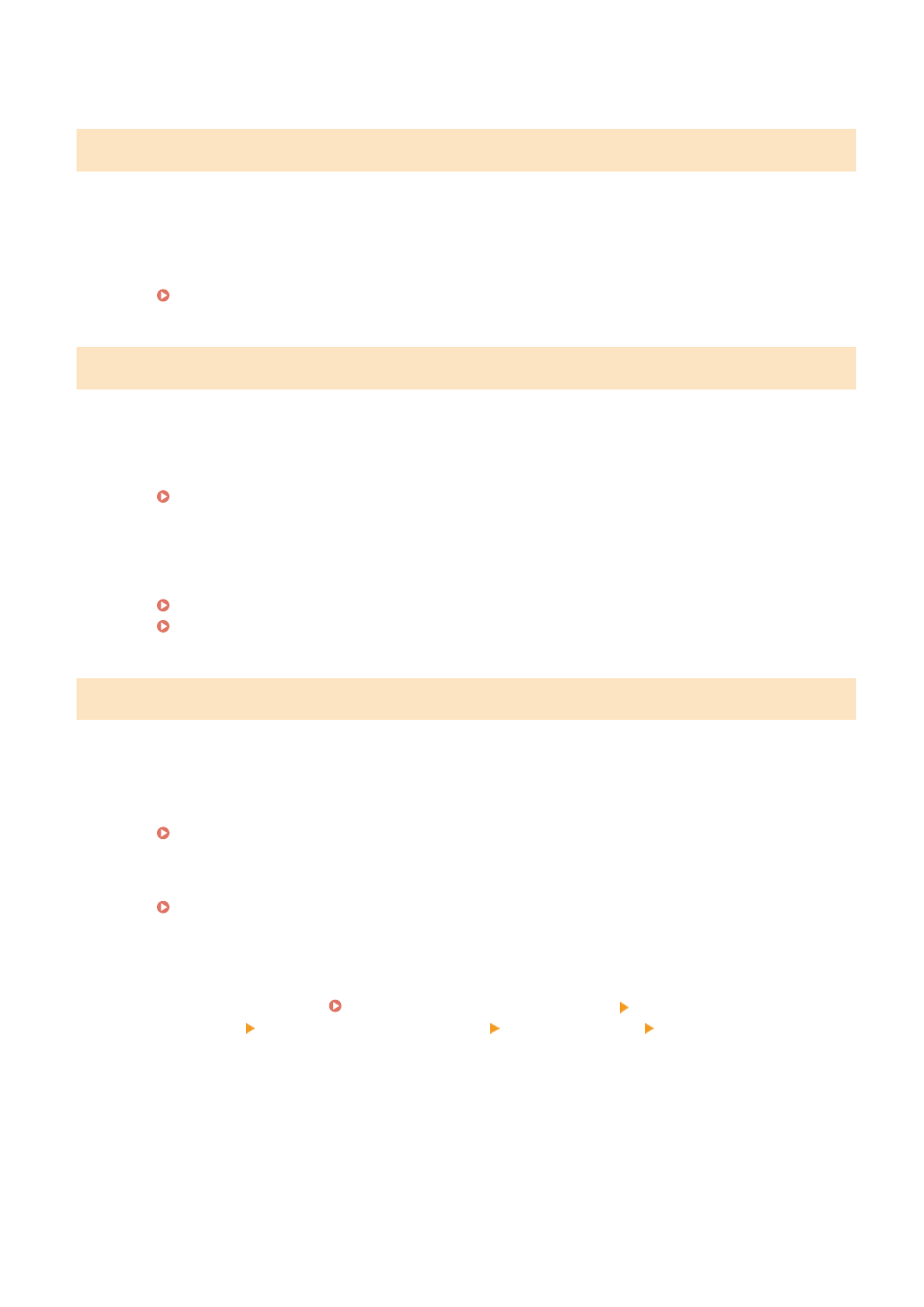
●
Ask the recipient to reload the paper.
#018
A fax could not be sent since the recipient's machine did not respond because the line was busy or for
other reasons.
●
When the recipient's machine is turned OFF or the line is busy, a fax may not be sent. Ask the recipient to
check the machine status. When sending the fax overseas, insert pauses in the fax number.
Basic Operations for Sending Faxes(P. 215)
#022
Sending of a fax from a computer is disabled.
●
To send a fax from a computer, you need to set <Allow Fax Driver TX> to <On>. For more information,
contact your Administrator.
Restricting Fax Sending from a Computer(P. 407)
A fax could not be forwarded because the specified destination was deleted from the Address Book.
●
Register the forwarding destination again. If the documents that failed to be forwarded remain in
memory, you can forward it again.
Registering Destinations(P. 177)
Printing/Resending/Deleting Documents that Failed to be Forwarded(P. 238)
#037
A document could not be sent because the memory was full.
●
If a job queued, wait until the job is completed.
●
If a received document is stored to memory, print or delete it.
Saving Received Documents into the Machine (Memory Reception)(P. 236)
●
If sending an original with many pages, divide it into multiple sections.
●
If sending a fax, reduce the resolution to scan the original.
Basic Operations for Sending Faxes(P. 215)
PC faxing failed because the number of destinations specified for simultaneous transmission exceeded
the maximum value.
●
Clear the [Set the number of destinations that can be specified at once to 2000] check box in the fax driver.
Open the printer folder ( Displaying the Printer Folder(P. 700) ) Right-click the fax driver icon for
this machine [Printer properties] or [Properties] [Device Settings] tab [Detailed Settings]
The file is too large to print.
●
Optimize the file to reduce the size or divide the file into sections, and then proceed to printing again.
●
Try printing from the printer driver. This may work well.
Troubleshooting
633