Fujitsu Ricoh Fujitsu fi-7300NX Color Duplex Document Scanner User Manual
Page 173
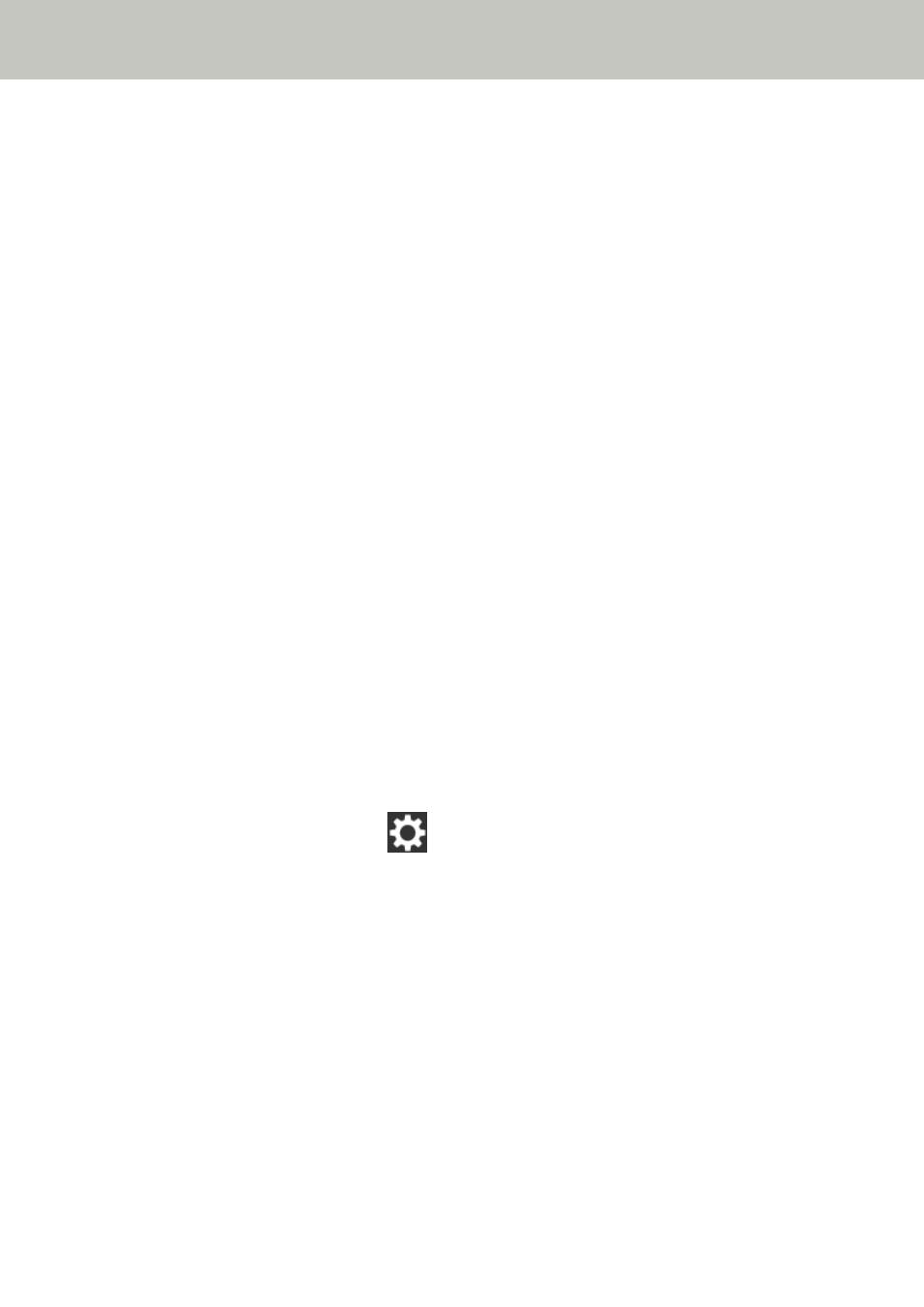
●
Are there any security limitations in the network?
Solution
The access limitations for users with Wi-Fi may be configured.
For details, contact the network administrator.
●
Are there any security restrictions on the computer?
Solution
In the Windows Firewall settings or in the firewall settings of your security software, unblock the
communication of the port numbers which are used by the following software.
●
fi-7300NX Scanner Selection Tool
Port number: 52217
●
fi-7300NX Button Event Manager
Port number: 53218
For details about unblocking the communication, refer to the manual or help of your computer or security
software.
●
Is the scanner connected to another computer?
Solution
The scanner can be connected to only one computer at a time. Wait until the other computer is
disconnected from the scanner, and then connect the computer to be used again.
●
Is the scanner's IP address correct?
Solution
Check the scanner's IP address in the following procedure:
1
On the touch screen, press
→ [Scanner Settings] → [Network] → [Wi-Fi] → [IP Address].
2
On the [IP Address] screen, check the setting items.
When specifying an IP address manually, specify the correct IP address.
When setting the IP address automatically, check whether the DHCP server functions normally.
Even when the DHCP server functions normally, an IP address may not be assigned correctly
depending on the settings for the DHCP server. Check the operation status and the settings for
the DHCP server.
●
Is the IP address of the scanner used for other communication devices?
Solution
If there are multiple communication devices using the same IP address on the same network,
communication may fail. Avoid duplicates in IP addresses.
Troubleshooting
173