Uninstalling the software, For details, refer to – Fujitsu Ricoh Fujitsu fi-7300NX Color Duplex Document Scanner User Manual
Page 316
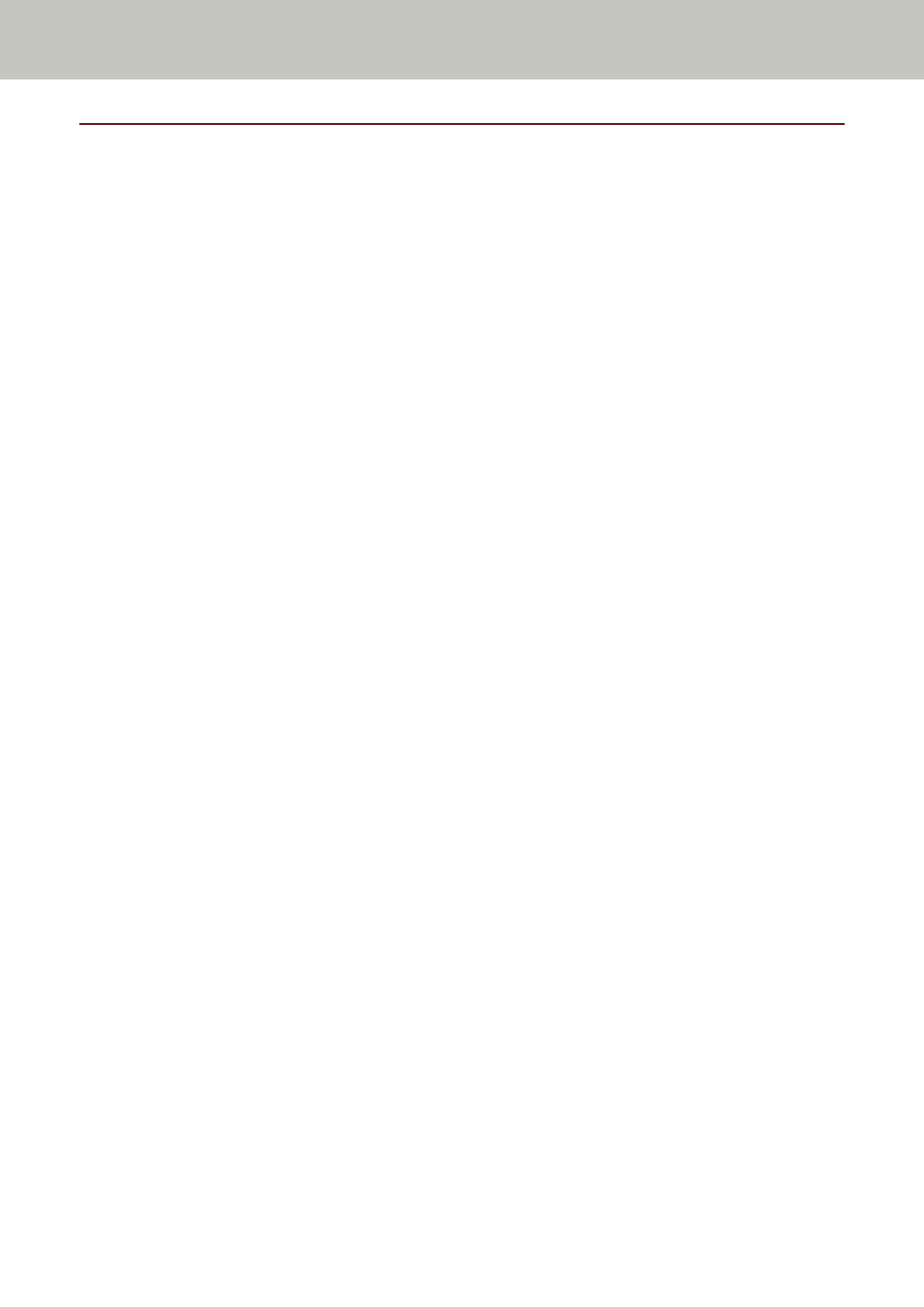
Uninstalling the Software
1
Turn on the computer and log onto Windows as a user with administrator privileges.
2
Exit all running software.
3
Display the [Control Panel] window.
●
Windows Server 2008 R2/Windows 7
Click [Start] menu → [Control Panel].
●
Windows Server 2012
Right-click the Start screen, and select [All apps] on the app bar → [Control Panel] under [Windows
System].
●
Windows Server 2012 R2/Windows 8.1
Click [↓] on the lower left side of the Start screen → [Control Panel] under [Windows System].
To display [↓], move the mouse cursor.
●
Windows 10/Windows Server 2016/Windows Server 2019
Click [Start] menu → [Windows System] → [Control Panel].
4
Select [Uninstall a program].
The [Programs and Features] window appears with a list of the currently installed software.
5
Select a software to uninstall.
●
When uninstalling the PaperStream IP driver
Select one of the following:
-
PaperStream IP (TWAIN)
-
PaperStream IP (TWAIN x64)
-
PaperStream IP (ISIS) Bundle
●
When uninstalling Network Setup Tool for fi-7300NX
Select [Network Setup Tool for fi-7300NX].
●
When uninstalling Software Operation Panel
Select [Software Operation Panel].
The Software Operation Panel is installed together with the PaperStream IP driver.
●
When uninstalling Error Recovery Guide
Select [Error Recovery Guide for fi-7300NX].
●
When uninstalling PaperStream Capture/PaperStream Capture Pro (Trial)
Select [PaperStream Capture].
●
When uninstalling ABBYY FineReader for ScanSnap
™
Select [ABBYY FineReader for ScanSnap(TM)].
●
When uninstalling manuals
Select [fi Series manuals for fi-7300NX].
●
When uninstalling Scanner Central Admin Agent
Select [Scanner Central Admin Agent].
Appendix
316