For details, refer to – Fujitsu Ricoh Fujitsu fi-7300NX Color Duplex Document Scanner User Manual
Page 40
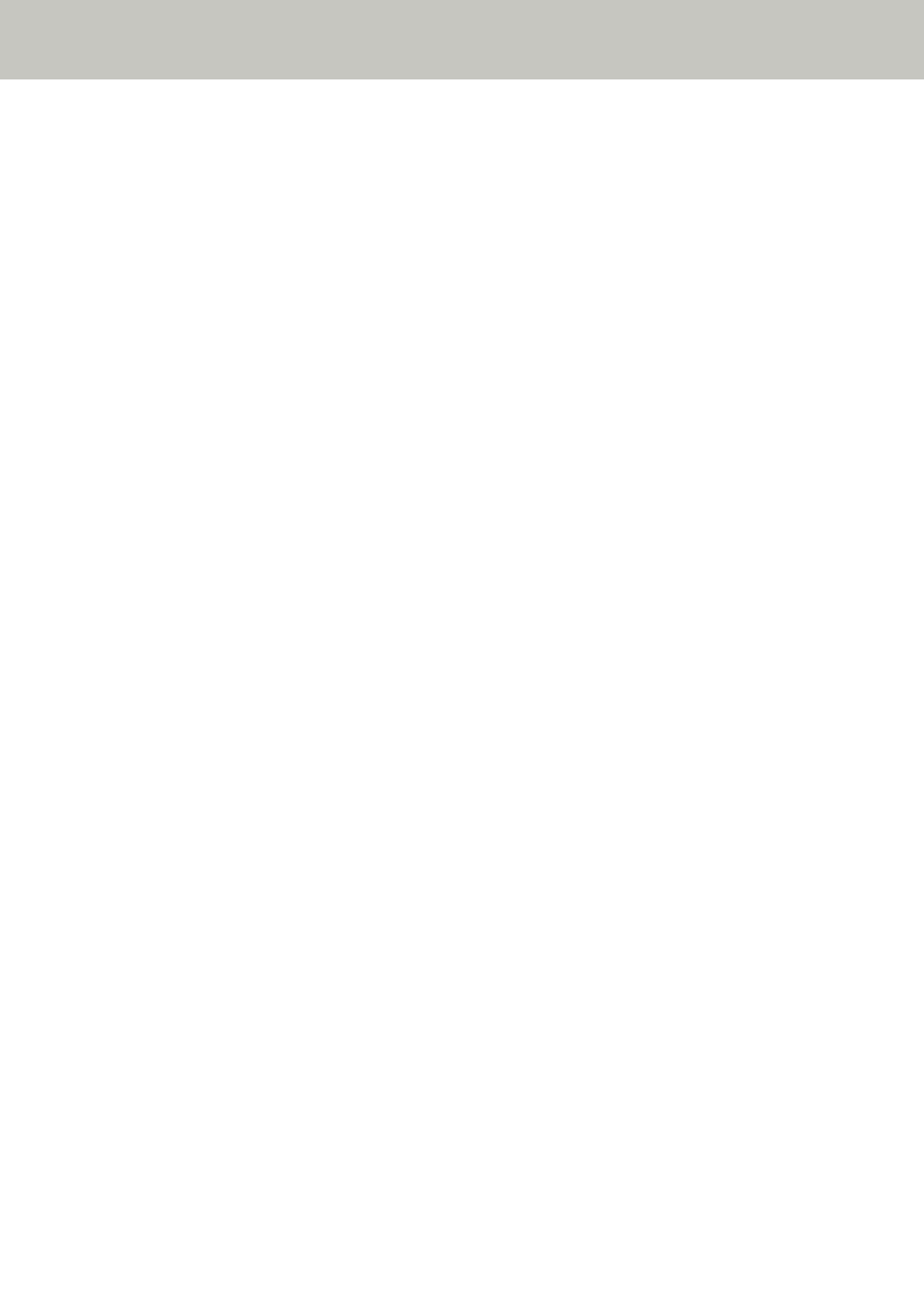
Connecting to a Wireless Access Point by Entering the PIN for WPS
1
In the screen for selecting a configuration method, select [Use WPS] and press the [Next] button.
2
Check the setting items and the order of them, and then press the [Start] button.
The screen for selecting the method with the WPS function is displayed.
3
Select [PIN] and press the [Next] button.
The operation guidance screen is displayed.
4
Note down the PIN that is displayed in the screen.
5
On the computer, open the setting window for WPS of the wireless access point.
For details about WPS, refer to the manual of your wireless access point.
6
Specify the PIN which you noted down to have it ready to connect to the scanner.
7
Go back to the touch screen and press the [Next] button within two minutes.
When the connecting process is complete, the connection result is displayed.
8
Press the [Next] button.
Specify each item.
Refer to step
When Connecting the Scanner via Wi-Fi (page 35)
.
Scanner Setup
40