Fujitsu Ricoh Fujitsu fi-7300NX Color Duplex Document Scanner User Manual
Page 319
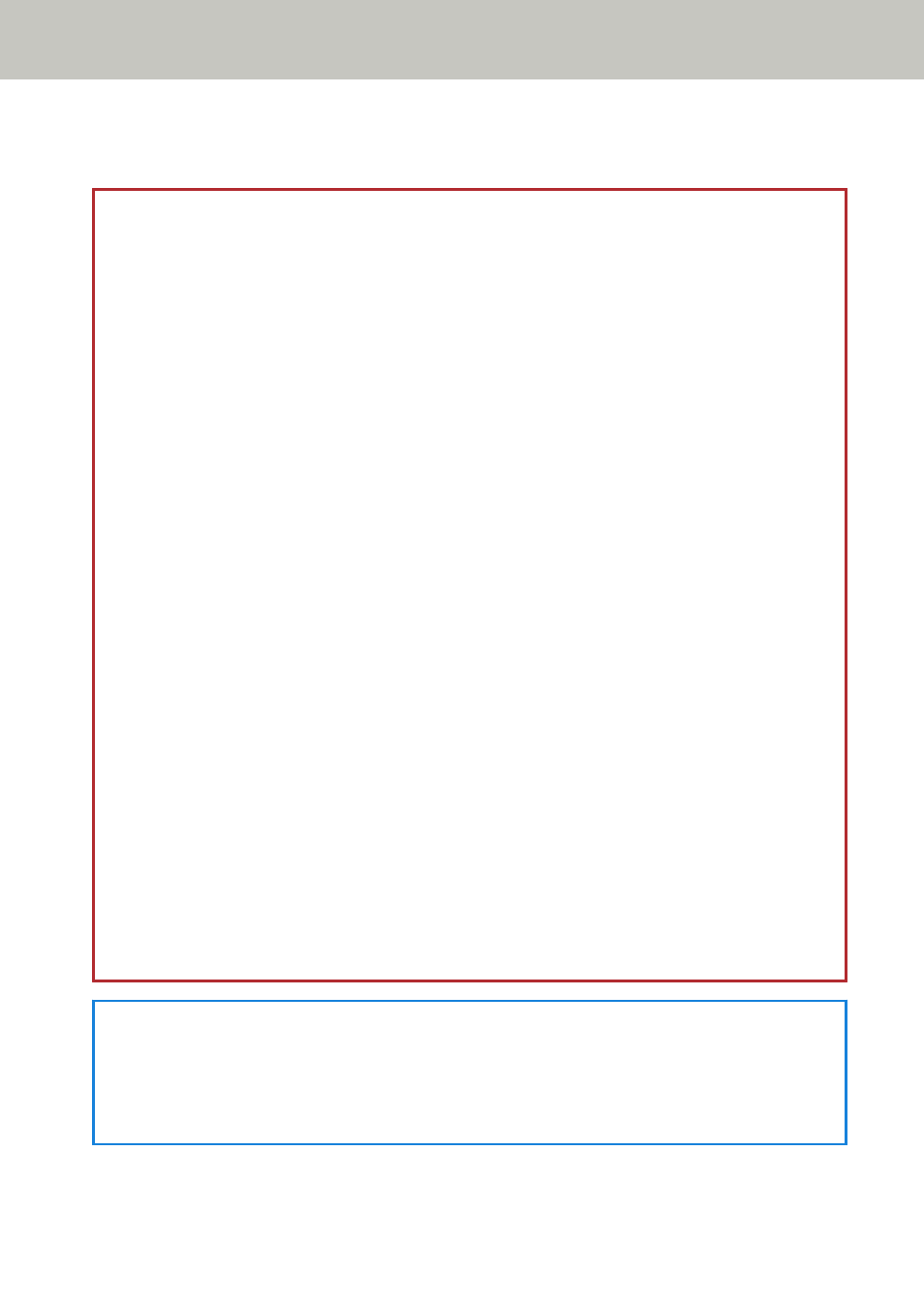
6
Click the [Logout] button.
You can skip this step when [Enable] for [Admin Password] in [Scanner Settings] is set to off.
ATTENTION
When exporting the scanner settings, in the case that the window does not proceed even if the [Login] button is
clicked or downloading a file does not start even if the [Download] button is clicked, check the settings on your
browser.
The following describes the procedure to check the settings on Internet Explorer 11 as an example.
●
In the case that the window does not proceed even if the [Login] button is clicked
Confirm that [Active scripting] is enabled.
1
In Internet Explorer, select the [Tools] menu → [Internet options].
2
On the [Security] tab in the [Internet Options] window, select [Trusted sites].
3
Confirm that the [Enable Protected Mode] check box is cleared.
4
Click the [Sites] button.
5
Clear the [Require server verification (https:) for all sites in this zone] check box.
6
Enter the URL of the scanner in the [Add this website to the zone] field, and click the [Add] button.
7
Click the [Close] button to close the window.
8
Click the [Custom level] button.
9
Confirm that [Enable] is selected for [Active scripting] under [Scripting].
10
Click the [OK] button to close the window.
11
Click the [OK] button and exit Internet Explorer.
●
In the case that downloading does not start even if the [Download] button is clicked.
Confirm that the setting is configured to save a file.
1
In Internet Explorer, select the [Tools] menu → [Internet options].
2
In the [Internet Options] window, select the [Advanced] tab.
3
Clear the [Do not save encrypted pages to disk] check box under [Security].
4
Click the [OK] button and exit Internet Explorer.
HINT
Uploading the exported file to the Scanner Central Admin Server allows you to distribute the scanner settings to
other scanners.
The scanner settings can be distributed to this scanner model (operated with PaperStream NX Manager) only.
For details, refer to the Scanner Central Admin User's Guide.
Appendix
319