Compiling the design in the qsys design flow, Compiling the design in the qsys design flow -5 – Altera Arria 10 Avalon-ST User Manual
Page 24
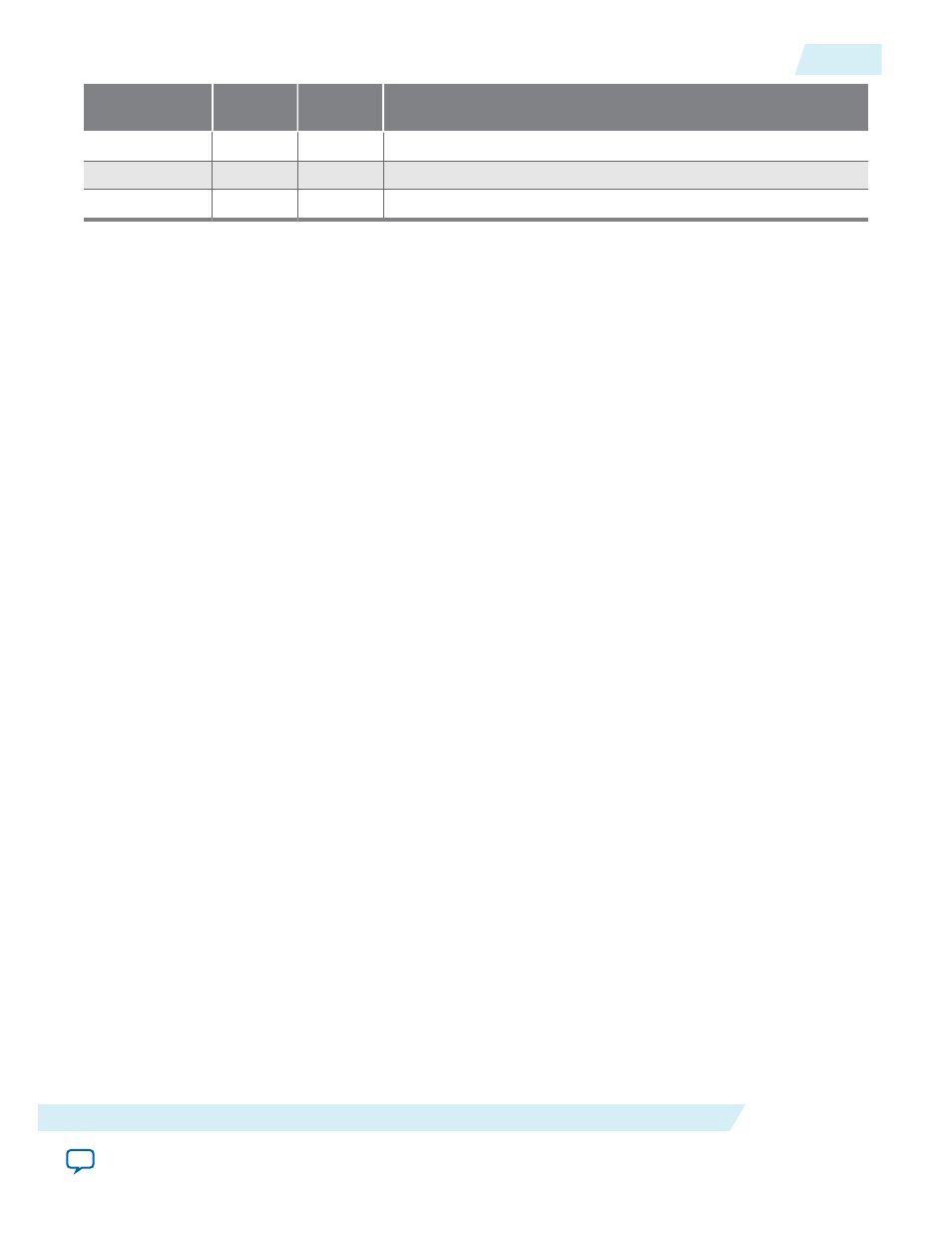
Time
TLP Type
Payload
(Bytes)
TLP Header
18021 RX
CfgRd0
0004
04000001_0000010F_0108002C
18053 RX
CfgRd0
0004
04000001_0000030F_0108003C
18085 RX
MRd
0000
00000000_00000000_0108000C
Understanding Physical Placement of the PCIe IP Core
For more information about physical placement of the PCIe blocks, refer to the links below. Contact your
Altera sales representative for detailed information about channel and PLL usage.
Related Information
•
Channel Placement and fPLL Usage for the Gen1 and Gen2 Data Rates
on page 5-5
•
Channel Placement and fPLL and ATX PLL Usage for the Gen3 Data Rate
on page 5-7
Adding Virtual Pin Assignment to the Quartus II Settings File (.qsf)
To compile successfully you must add a virtual pin assignment statement for the PIPE interface to
your
.qsf
file. The PIPE interface is useful for debugging, but is not a top-level interface of the IP core.
1. Browse to the synthesis directory that includes the
.qsf
for your project,
<project_dir>/ep_g1x8/
2. Open
ep_g1x8.qsf
.
3. Add the following assignment statement:
set_instance_assignment -name VIRTUAL_PIN ON -to hip_pipe_*
4. Save the
.qsf
file.
Compiling the Design in the Qsys Design Flow
To compile the Qsys design example in the Quartus II software, you must create a Quartus II project and
add your Qsys files to that project.
1. Before compiling, you can optionally turn on two parameters in the testbench. The first parameter
specifies pin assignments that match those for the Altera Development Kit board I/Os. The second
parameter enables the Compliance Base Board (CBB) logic on the development board. In the Gen1 x8
example design, complete the following steps if you want to enable these parameters:
a. Right-click the APPS component and select Edit.
b. Turn on Enable FPGA Dev kit board I/Os.
c. Turn on Enable FPGA Dev kit board CBB logic.
d. Click Finish.
e. On the Generate menu, select Generate Testbench System and then click Generate.
f. On the Generate menu, select Generate HDL and then click Generate. (You can use the same
parameters that are specified in Generating the Testbench earlier in this chapter).
2. In the Quartus II software, click the New Project Wizard icon.
3. Click Next in the New Project Wizard: Introduction (The introduction does not appear if you
previously turned it off.)
4. On the Directory, Name, Top-Level Entity page, enter the following information:
UG-01145_avst
2015.05.04
Understanding Physical Placement of the PCIe IP Core
2-5
Getting Started with the Arria 10 Hard IP for PCI Express
Altera Corporation