Procedures (continued) – Auto-Zone Control Systems Auto-Zone Basic Systems Installation & Operation (Version 02C) User Manual
Page 115
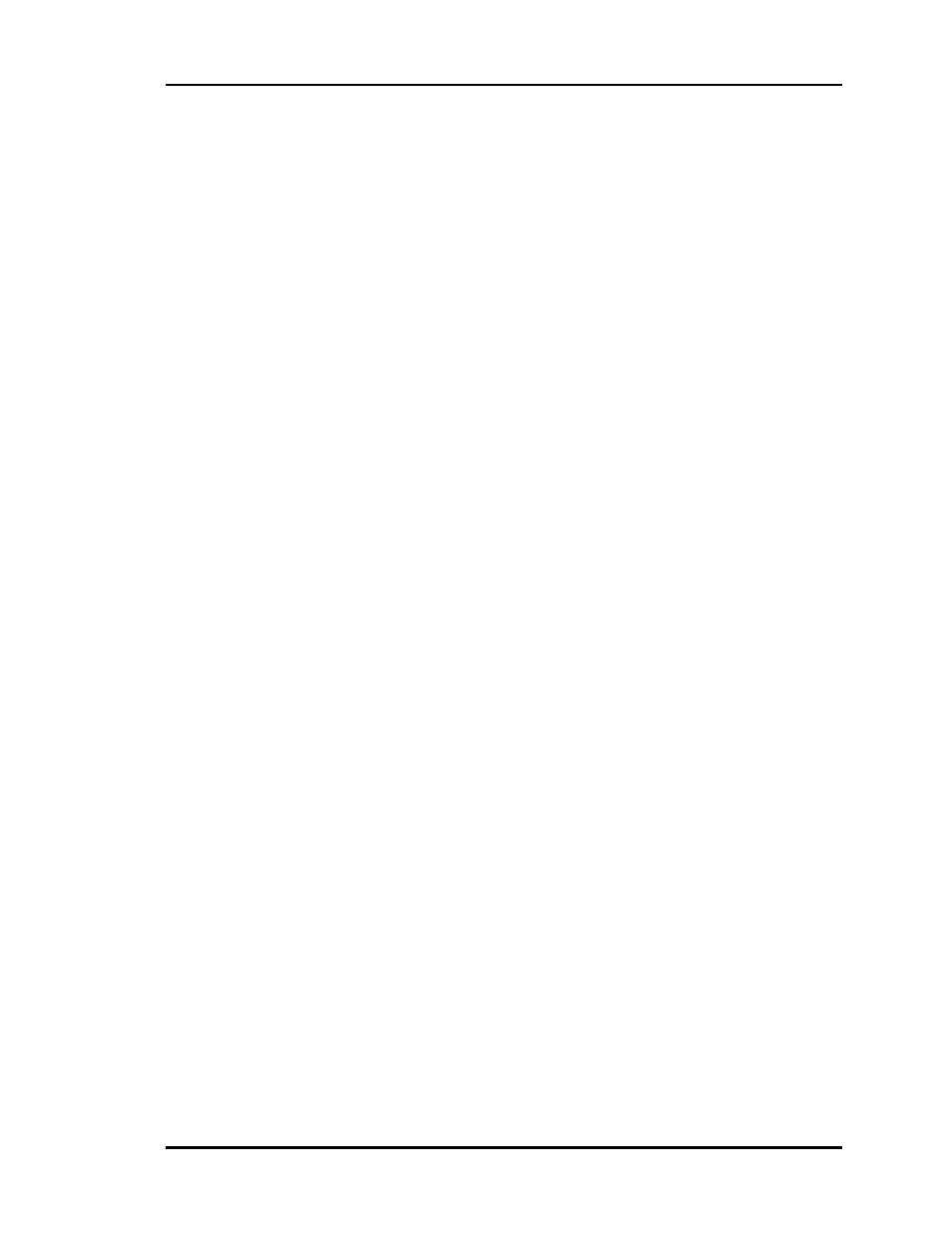
Auto-Zone Basic
Section
4
Start-Up & Troubleshooting
4-13
Procedures (Continued)
8) With no power connected, wire the Zone Manager and Zone Controllers ac-
cording to wiring diagrams and in accordance with local codes. Do Not Apply
Power!
9) After completing all wiring connections, unplug the terminals for power and
communications on the Zone Manager and all Zone Controllers. Always un-
plug the communications loop first and then the power. When reconnecting
the wiring, connect the power first and then the communications loop. Even
though the system does not have power applied to it at this time, it is a good
habit to get into. Later, when power is applied, this is very important to ensure
against the possibility of shorting the communications loop to ground.
10) If you are using the optional CommLink IV, locate and install the CommLink.
Do Not Apply Power!
11) Reconnect the power and then the communications loop to the Zone Manager
and the first Zone Controller on the loop.
12) Observe the LCD screen on the Zone Manager. It will go through a start-up
procedure upon being powered up. See the Start-up Screens heading that fol-
lows in this section of the manual for complete start-up Screen information.
13) The Zone Manager will proceed through system start-up, initialization, and
calibration. This calibration could take up to five minutes. After the initializa-
tion is complete, the main system screen will appear. In the bottom right hand
corner, it will show the current zone polling address. See Section 3 of this
manual for complete screen operations and programming. If the address
shown is 1, the first zone controller on the loop is apparently communicating.
To confirm this, press the “B” key on the Zone Manager keypad. Enter the
Zone Address for the controller you are checking. If this is the first controller
on the loop and it is addressed as 1, you would press 1 and then the “Enter”
key. If the zone isn’t communicating, it will display “***Missing***.” If the
zone is communicating but still calibrating, it will display “Calibrating.” If the
zone is communicating, the display will change over to the Zone Status screen
when calibration is complete. If the zone is communicating, proceed to step
15. If the screen shows that the zone is missing, proceed to step 14.