2 start a manual backup, 3 configure automatic backups – Comtech EF Data NetVue Release 1.1 User Guide User Manual
Page 140
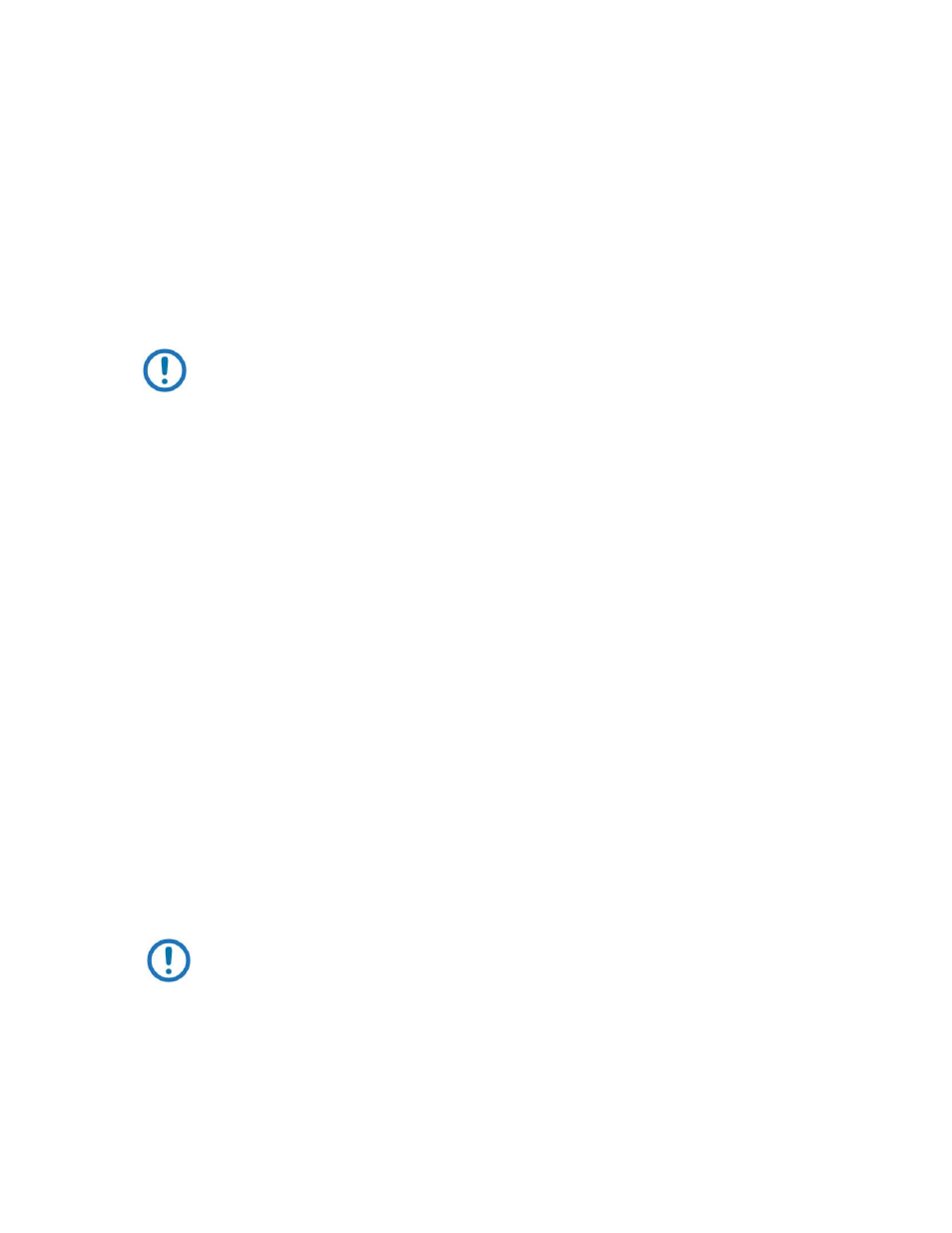
Advanced Configuration (System Display)
Revision 3
NetVue User Guide
MN-NETVUE
10–3
10.2.1.2
Start a manual backup
1. At the top of the Backup Settings page, click Backup Now.
A dialog box comes into view.
2. Select the NetVue Servers to be included in the backup.
10.2.1.3
Configure automatic backups
1. In System Display, select Admin | Backup.
NOTE: If system security prevents access to this page, contact the NetVue Cluster
administrator.
2. In the Location section, specify where to store the backup files:
a. Store the backups locally on the NetVue Server
1. Select this check box to store the backup files in the NetVue Server’s default backup
directory: C:/Skyline DataMiner/Backup
b. Advanced local path settings
To store the backup files in a local directory other than the default directory:
1. Select the Advanced local path settings check box.
2. Specify a directory in the Custom local path box.
Example: Storing backup files on a second hard disk
c. Store on network path
1. Select this check box to store the backup files in a network folder.
2. Specify the folder and the logon credentials for the remote computer where the folder is
located.
d. Advanced network path settings
To specify a different network path for every NetVue Server in the NetVue Cluster:
1. Click Advanced.
2. Select the Advanced network path settings check box.
3. Configure a different network path for each NetVue Server in the NetVue Cluster.
4. Specify the logon credentials for each network folder.
NOTE: If you do not specify a network folder, the backup files are stored in the
network folder specified in the Location section of the Backup Settings page.
3. In the Timing section, select one of these backup schedules:
Manually - no automatic backups occur. You must run backups manually.
Every few hours - specify the number of automatic backups per day. This number must be 2 or more.
Every few days - specify the number of days to pass between automatic backups. Also, set the time of day when
a backup must start. To run one backup daily, set the number of days to 1.