3 events/alarms, 1 open and close the alarm console, 1 fixed pane icons – Comtech EF Data NetVue Release 1.1 User Guide User Manual
Page 63
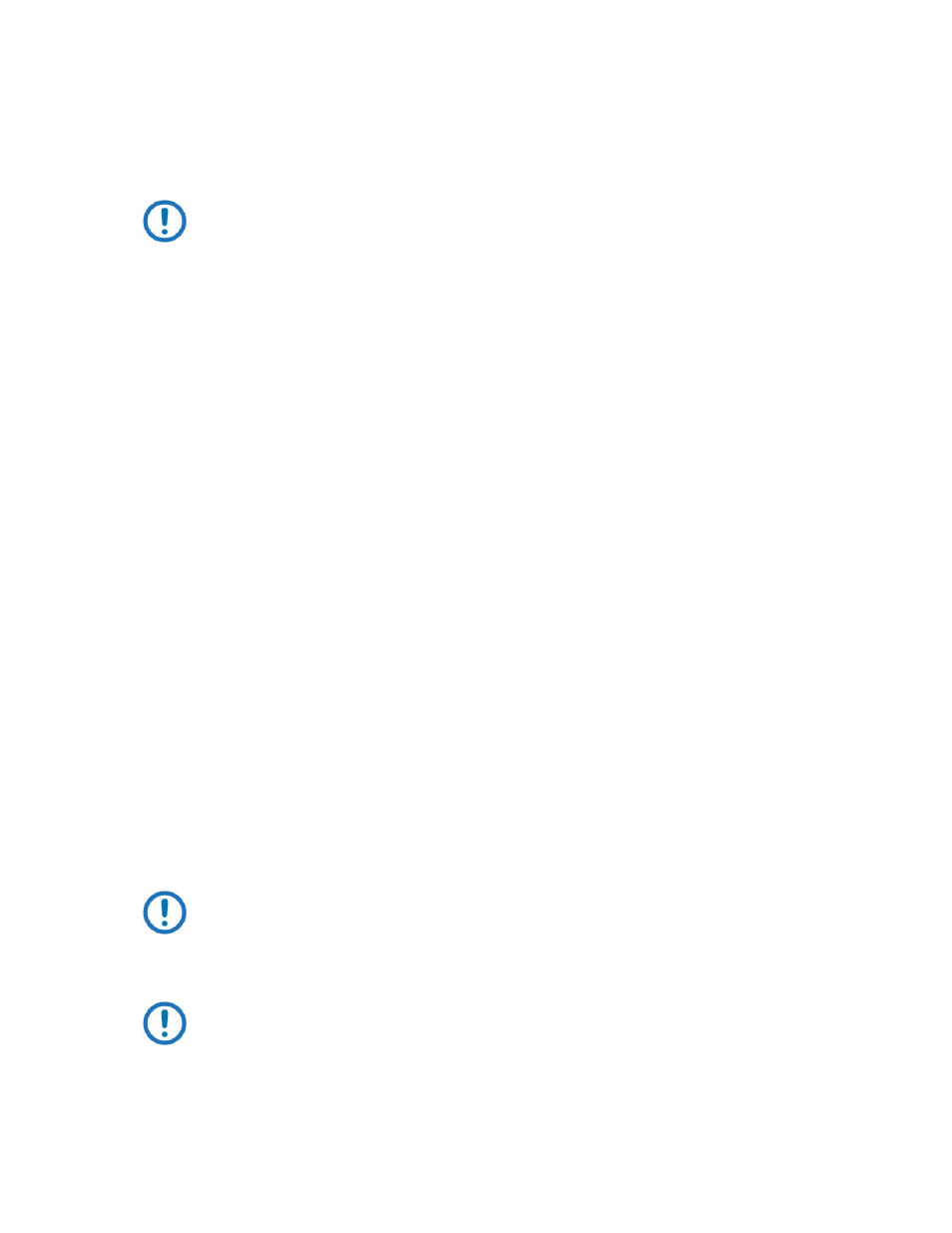
Operations
Revision 3
NetVue User Guide
MN-NETVUE
2–30
2.3.3
Events/Alarms
The Alarm console is where you examine, manage and process Alarms.
NOTE: Only users with the Alarm console Access permission have access to the
Alarm console.
2.3.3.1
Open and close the Alarm console
When you open NetVue, the Alarm console is collapsed. The collapsed Alarm console is also called the
Alarm bar.
The Alarm bar shows the total number of active alarms, and the numbers of active alarms grouped by
severity.
•
To open the Alarm console as a temporary pane, click the left-hand side of the Alarm bar.
•
To close a temporary Alarm console pane, click anywhere in the NetVue interface, but outside of the
Alarm console pane.
•
To open the Alarm console as a fixed pane, double-click the left-hand side of the Alarm bar, or click
the Expand button at the right.
2.3.3.1.1 Fixed pane icons
The fixed-pane Alarm console has three icons in the top right corner:
•
Undock
•
Maximize/Restore
•
Collapse
These icons control the views of the fixed-pane Alarm console.
•
Undock – opens the Alarm console in a separate browser window; close this window to restore the
docked view
NOTE: If you change the size of the undocked Alarm console, the change is
implemented across sessions.
•
Maximize/Restore – maximizes the Alarm console to a full screen view, or restores the previous view
NOTE: While the Alarm console is maximized, every Element card opened from within
the Alarm console is undocked in a separate browser window.
•
Collapse – minimizes the Alarm console to hide it from view; restore the Alarm console to view with
the Expand button at the right of the Alarm bar.