A.4.1 in netvue cube, A.4.2 in system display, A.5 changing snmp agent ports – Comtech EF Data NetVue Release 1.1 User Guide User Manual
Page 244
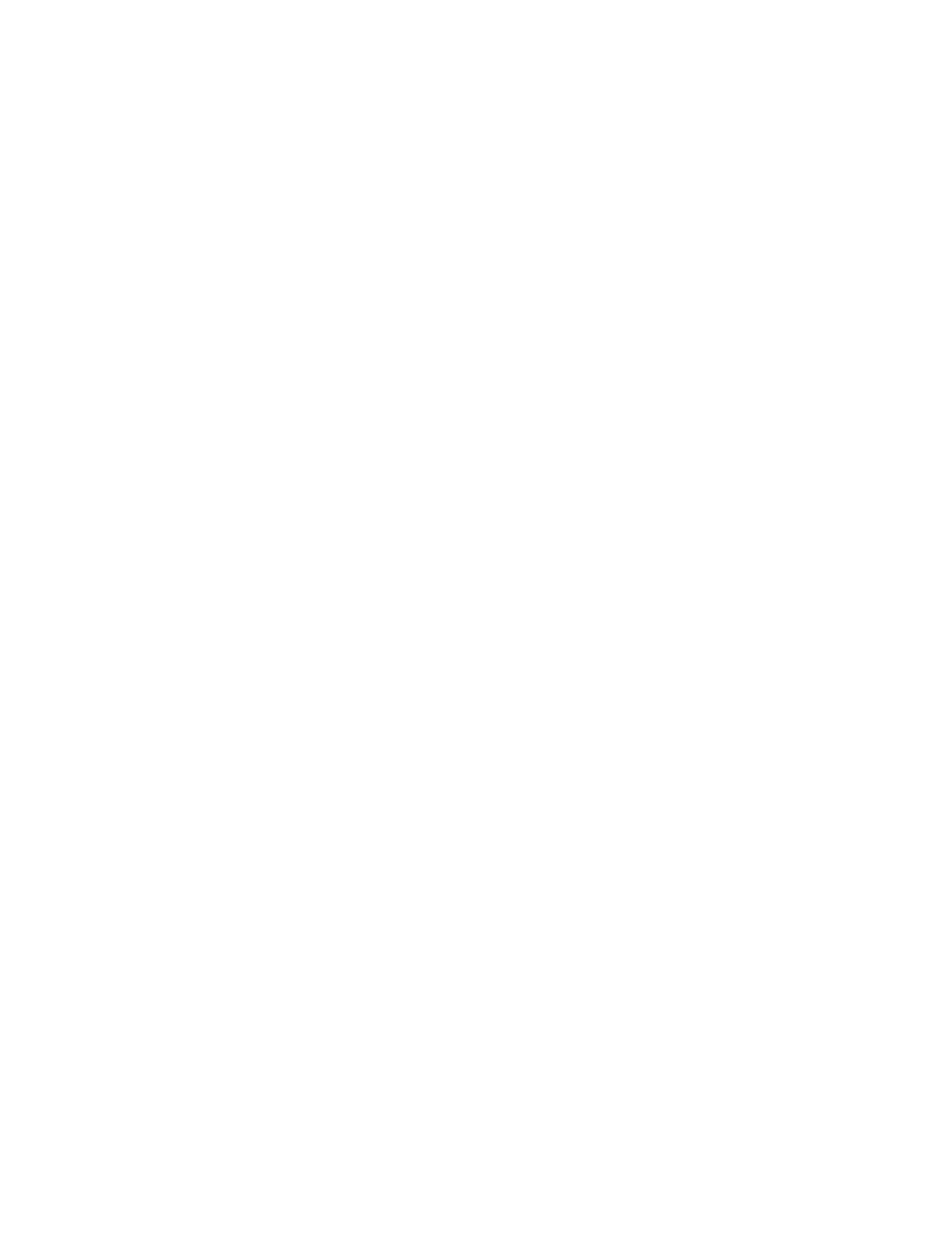
SNMP Managers
Revision 3
NetVue User Guide
MN-NETVUE
A–7
•
Make sure the element has a virtual IP address
•
Make sure the virtual SNMP agent for that element is enabled
However, if an element has no virtual IP address, then its virtual SNMP Agent is disabled. In this case,
the element’s associated SNMP traps are sent from one of these primary IP addresses:
•
The NetVue Agent hosting the element
•
The NetVue Agent assigned to send all northbound SNMP traps
A.4.1 In NetVue Cube
1. In the Surveyor, right-click the element, and select Edit.
2. In the Edit tab, open Advanced element settings.
3. Select Enable SNMP agent, and enter a virtual IP address and a subnet mask.
4. Click Apply.
A.4.2 In System Display
1. On the main menu, go to Admin ‣ Elements.
2. In the element list, right-click the element, and select Edit.
3. In the Edit Element Wizard, click Next until you get to the Virtual IP address page.
4. Select Create virtual IP address for the element, and enter a virtual IP address and a subnet mask.
5. Select Enable SNMP agent.
6. Click Finish.
A.5 Changing SNMP Agent ports
By default, a NetVue Agent acting as an SNMP Agent uses UDP port 161. The Windows SNMP service
normally uses this same port.
To prevent any conflicts between NetVue Agents and Windows SNMP services, change the port used by
either the NetVue Agents or the Windows SNMP services.
A.5.1 Changing the SNMP port used by a Windows SNMP service
If you want the Windows SNMP service of a specific computer to use a non-default port, change that port
in this file:
%systemroot%\system32\drivers\etc\services
The SNMP service uses the default port 161 in this example:
snmp 161/udp #SNMP