2 info group, 1 about adding a domain group, 2 editing group details – Comtech EF Data NetVue Release 1.1 User Guide User Manual
Page 157
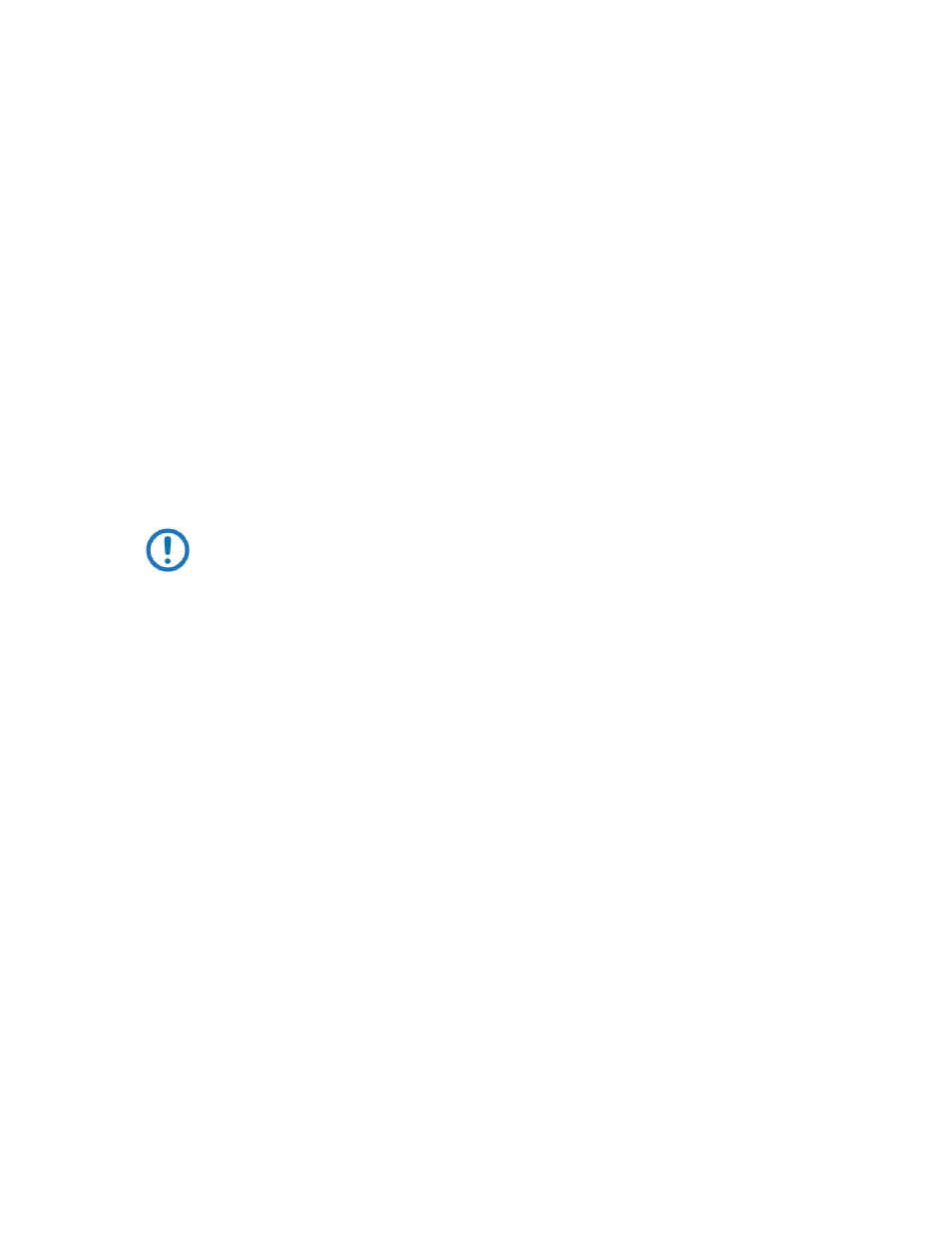
Advanced Configuration (System Display)
Revision 3
NetVue User Guide
MN-NETVUE
10–20
10.5.6.1.2.2 Info Group
For the selected group:
•
The Users tab lists the users who are members of the group
•
The Elements tab lists the Elements the group members are permitted to access
10.5.6.2
Managing groups
10.5.6.2.1 Adding a group
1. In the Security Tree section:
a. Right-click the Groups node.
b. Select Add New Group.
2. In the Select a Group dialog box, do either Step a or Step b:
a. Select a domain group from the list and click OK.
i.
Click Yes in the confirmation box. See Section 8.5.6.2.1.1.
NOTE: Step 2a is possible only if the NetVue Cluster has been added to a domain.
- Or -
b. Click New Group to create a NetVue User group.
i.
In the dialog box, enter the name of the group and its access level and click OK.
10.5.6.2.1.1 About adding a domain group
When you add a domain group to NetVue, note the following:
•
All members of the domain group are automatically added to NetVue.
•
When you change the domain group outside of NetVue, NetVue automatically updates its security
settings accordingly. Adding or deleting users are examples of such changes.
•
Properties of domain users cannot be changed in NetVue. Examples of such properties include
name, telephone number, e-mail address, etc.
•
In the Security Tree section, grey icons mean domain users are read-only.
10.5.6.2.2 Editing group details
1. In the Security Tree section, click the group.
2. In the General tab of the Settings Group section, change the group’s name and access level.
3. By default, access levels range from 1 (highest level) to 5 (lowest level).