3 right-click menu, 7 configure the alarm console tabs – Comtech EF Data NetVue Release 1.1 User Guide User Manual
Page 69
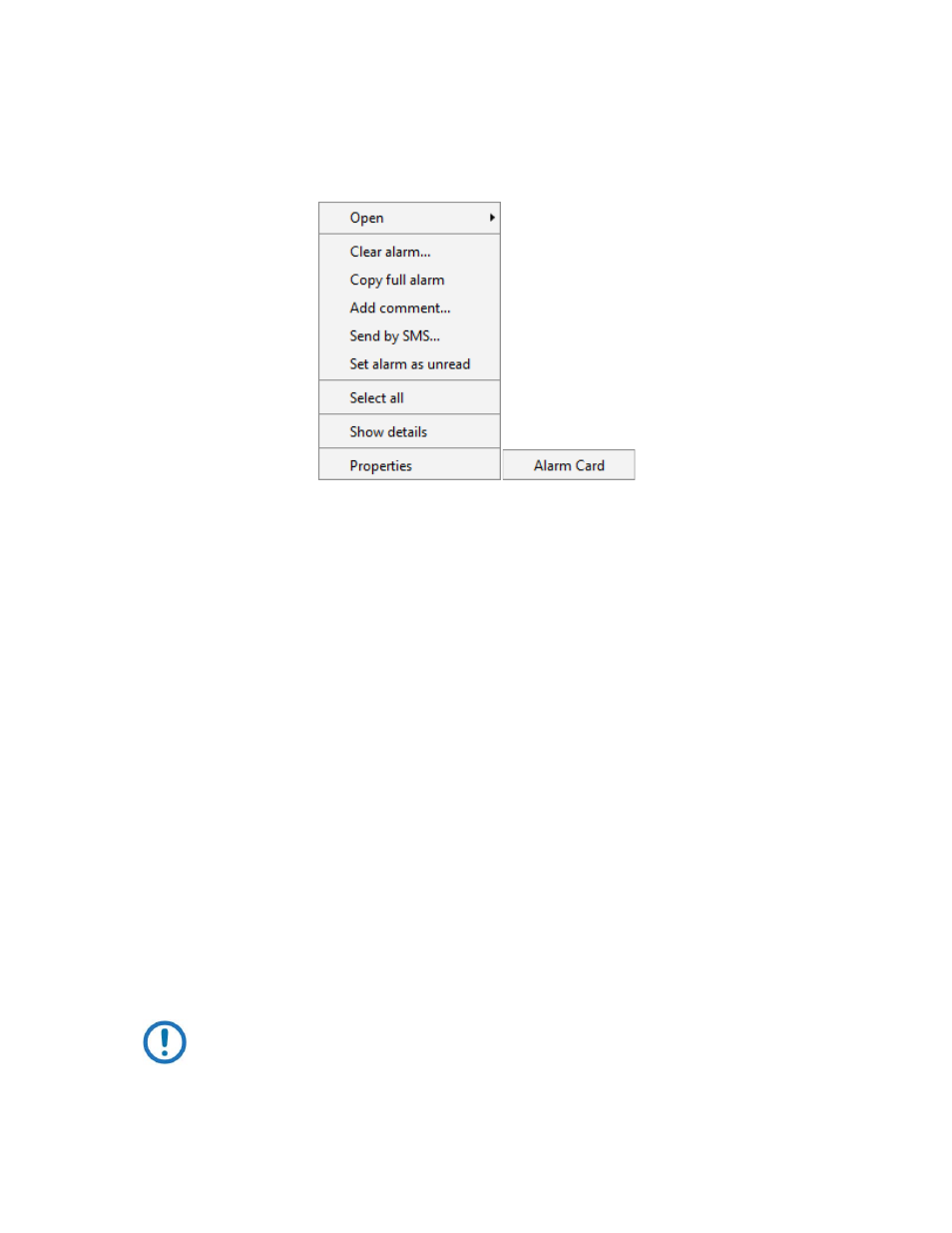
Operations
Revision 3
NetVue User Guide
MN-NETVUE
2–36
2.3.3.6.3 Right-click menu
Right-click an Alarm in the list to open a shortcut menu showing these additional commands:
Figure 2-28 Right Click Menu
•
Open - opens a submenu with several items:
All Elements associated with the selected Alarms
All Views in which those Elements can be found
All Services containing those Elements
Click a submenu item to open it in a new card.
•
Set Element State - sets the state of the Element associated with the Alarm.
•
Select All - selects all rows in the current Alarm console tab.
2.3.3.7
Configure the Alarm console tabs
The Alarm console tabs have several functional Settings that you can activate or deactivate with check
boxes:
•
Auto Clear – if checked, each cleared Alarm is automatically removed from the list
•
History Tracking – if checked, Alarm life cycles are not available to view
•
Text to Speech – if checked, new Alarms are audibly announced with a spoken message
•
Freeze – if checked, the Alarm list is frozen. Incoming Alarms and Information Events are not visible.
While an Alarm list is frozen, incoming Alarms are stored. When the Freeze option is unchecked
(deactivated), stored Alarms are immediately displayed.
NOTE: The Freeze option deactivates automatically after a predefined period of time.
By default, this period is set to 60 minutes.
•
Full Alarm Coloring – if checked, the rows in the list are shown in colors related to the severity of the
Alarms they represent.