1 configuring notifications, 2 configuring a notification – Comtech EF Data NetVue Release 1.1 User Guide User Manual
Page 194
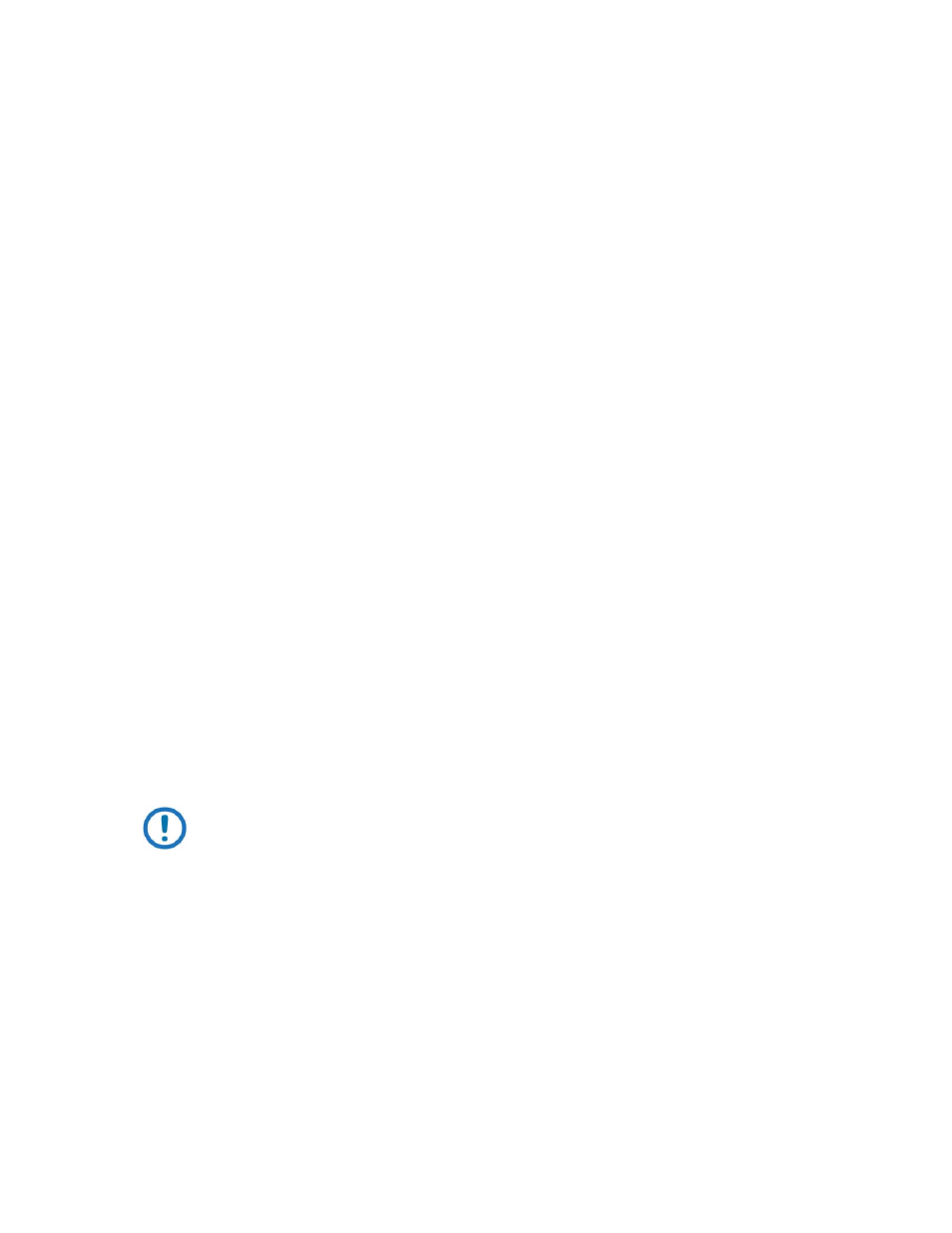
Advanced Configuration (System Display)
Revision 3
NetVue User Guide
MN-NETVUE
10–57
•
If specific events occur
•
To groups of users
•
To individual users
•
To users on duty, optional
By default, notifications are sent as email messages. If NetVue cluster Mobile Gateway is installed on the
NetVue cluster, notifications can be sent as SMS text messages as well.
If the optional Work Force Scheduler is set up, NetVue can send notifications just to users on duty.
10.8.1
Configuring notifications
10.8.1.1
The list of notifications
In System Display, the Notifications page lists all notifications that are configured in your NetVue System.
For every notification, the list shows:
•
The user(s) who will receive the notification
•
The filter that specifies which events cause email notifications
•
The filter that specifies which events cause SMS text message notifications
•
Any work force schedule duty roster that is applicable to the user(s)
10.8.1.2
Configuring a notification
1. In System Display, go to the top menu and choose Advanced | Notifications.
2. Right-click a user or a user group, and click one of the two options:
•
Edit Email Notification
•
Edit SMS Notification
IMPORTANT
If you do not have the Notifications: Edit notifications of another user permission, you
can only edit your own notifications.
3. Create a logical AND/OR combination of NetVue cluster filters:
•
Select existing filters from the list
•
Create new filters
•
Combine them at will
•
Use the New Filter, Edit and Delete buttons to manage the list of filters
4. Select Show shared filters to show the protected and public filters that are available in the NetVue cluster.
To show only your personal filters, do not select this option.
5. Select Plain text email to send the email notifications in plain text format.