2 working with alarm tabs, 1 open a new tab, 1 apply filters – Comtech EF Data NetVue Release 1.1 User Guide User Manual
Page 64: 2 reopen closed alarm lists, 2 close a tab
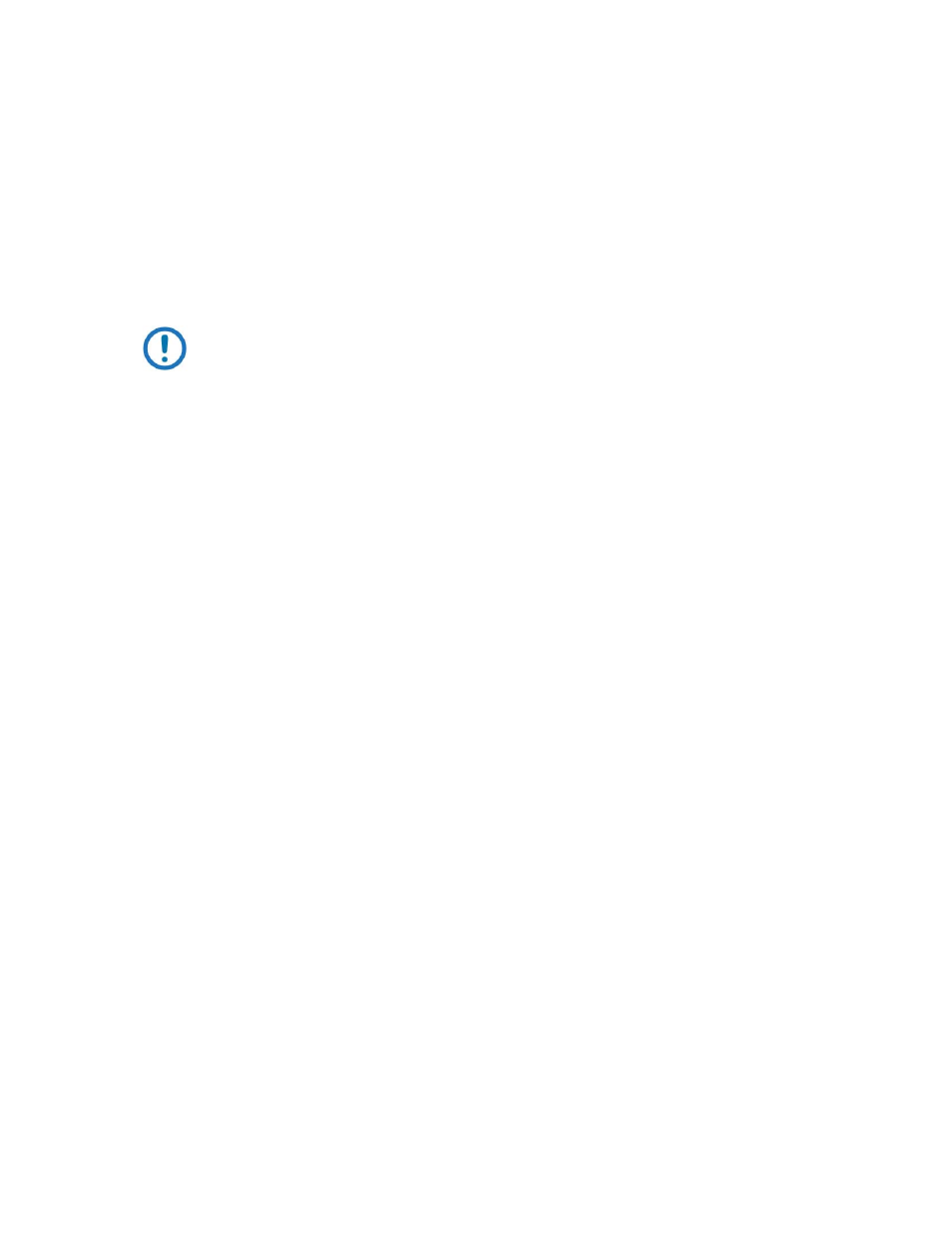
Operations
Revision 3
NetVue User Guide
MN-NETVUE
2–31
2.3.3.2
Working with Alarm tabs
The Alarm console has three, predefined tabs in the default layout:
•
Active Alarms
•
Information Events
•
Masked Alarms
You can open new tabs and rename or close existing tabs as necessary.
NOTE: If NetVue detects an Alarm storm (an unusually large amount of Alarms
entering the system), then Alarm tab sorting and grouping is delayed until all Alarms
have entered the Alarm Console.
2.3.3.2.1 Open a new tab
Click the + (plus) button on the rightmost tab to open a new tab.
On the new tab, select the type of information you want to see.
•
Reopen Closed Alarm Lists - click one of the listed items to reopen a recently closed tab.
•
Show Current - click one of the listed options to open a predefined tab, or click Apply Filters to refine
the list.
•
Show History - click one of the listed items to see the Alarms of the last hour/day/week/month. Use
the checkboxes or Apply Filters to refine the list as necessary.
2.3.3.2.1.1 Apply Filters
Click Apply Filters to select predefined Alarm filters or to specify a custom time frame. You can combine
these selections into a single query using logical operators.
2.3.3.2.1.2 Reopen Closed Alarm Lists
When you add a new tab to the Alarm Console, you will see a list of recently-closed Alarms listed under
the Reopen Closed Alarm Lists.
This list can have a maximum of ten items. When the maximum is exceeded, the oldest items in the list
are deleted automatically.
Protect an item from being deleted by clicking the Pin icon beside it. A horizontal rule separates the
pinned and unpinned items.
2.3.3.2.2 Close a tab
Click the X button on the tab to close it.