2 configuration, 3 advanced options – Comtech EF Data NetVue Release 1.1 User Guide User Manual
Page 149
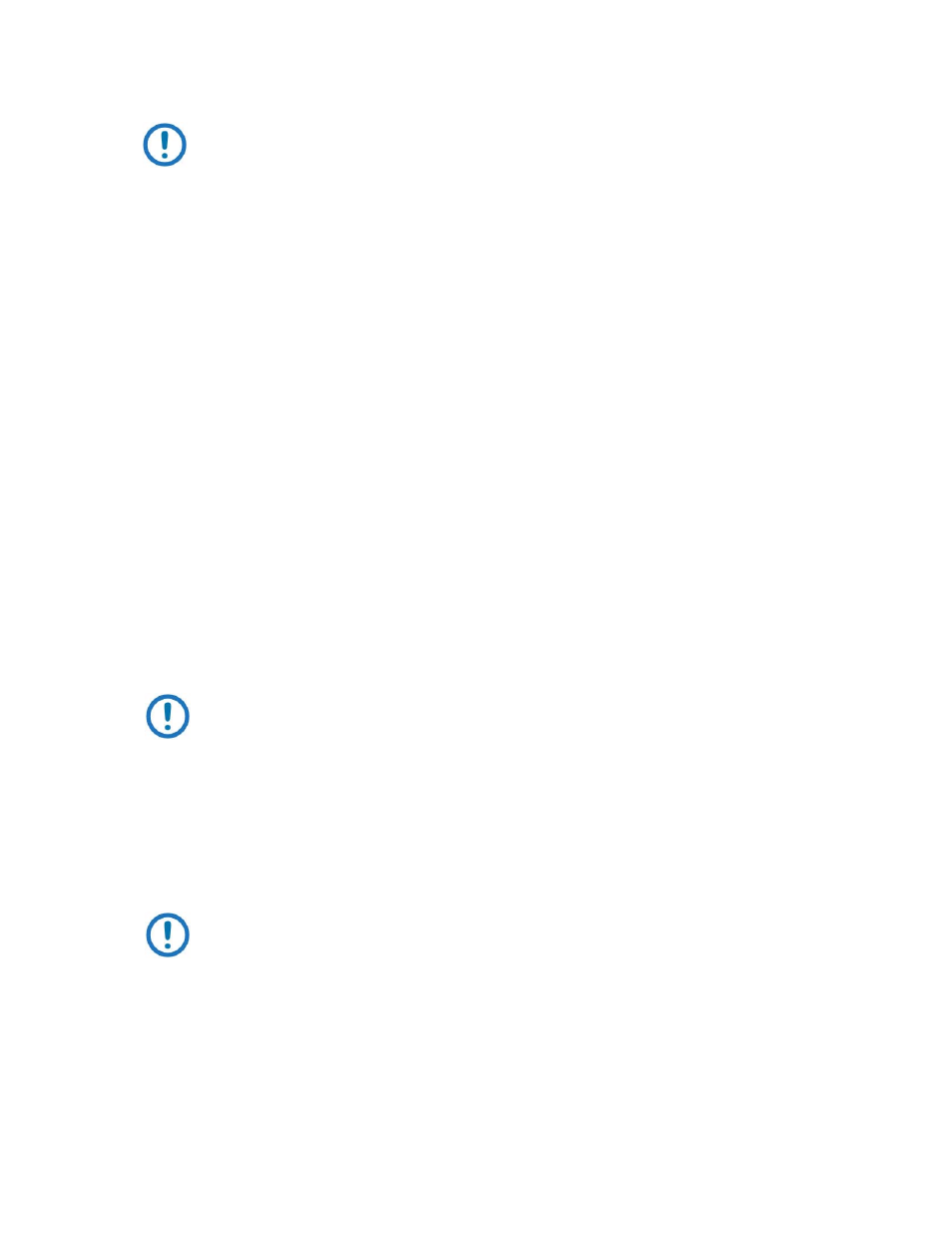
Advanced Configuration (System Display)
Revision 3
NetVue User Guide
MN-NETVUE
10–12
NOTE: If the NetVue Servers have only one network interface, you need only one
additional IP address.
10.4.1.2
Configuration
Do these steps to configure NetVue Redundancy:
1. On the primary NetVue Server, open System Display.
2. Choose Admin ‣ NetVue Servers.
3. In the list of NetVue Servers, right-click the primary NetVue Server (DMA), and select DataMiner
Redundancy....
4. Select the DataMiner Redundancy check box.
Notice that the IP addresses of the primary NetVue Server are displayed on the left. They will become the IP
addresses used to access the NetVue (DataMiner) Redundancy Agent.
5. On the right, configure the IP addresses of both the primary and the backup NetVue Servers.
6. Inside the primary NetVue Server, click both x.x.x.x placeholders, and specify the new IP addresses. These
new IP addresses must be assigned to the Corporate and the Acquisition network interfaces of the primary
NetVue Server.
NOTE: The old IP addresses of the primary NetVue Server become the virtual IP
addresses of the redundant pair of NetVue Servers.
7. Inside the backup NetVue Server, click the x.x.x.x placeholder and specify the IP address of the machine
hosting this NetVue Server.
8. If necessary, click Advanced to specify advanced settings. See 8.4.1.3 Advanced options.
9. Click OK to save the configuration.
NOTE: After the configuration is saved, you may not be able to reconnect to the
system for a short time. This delay occurs while IP addresses change in the new
configuration.
10.4.1.3
Advanced options
In the DataMiner Redundancy dialog box, click Advanced to specify advanced options in three separate
tabs.