2 open a workspace, 3 clean a workspace, 4 search – Comtech EF Data NetVue Release 1.1 User Guide User Manual
Page 52: 1 browse and select search results
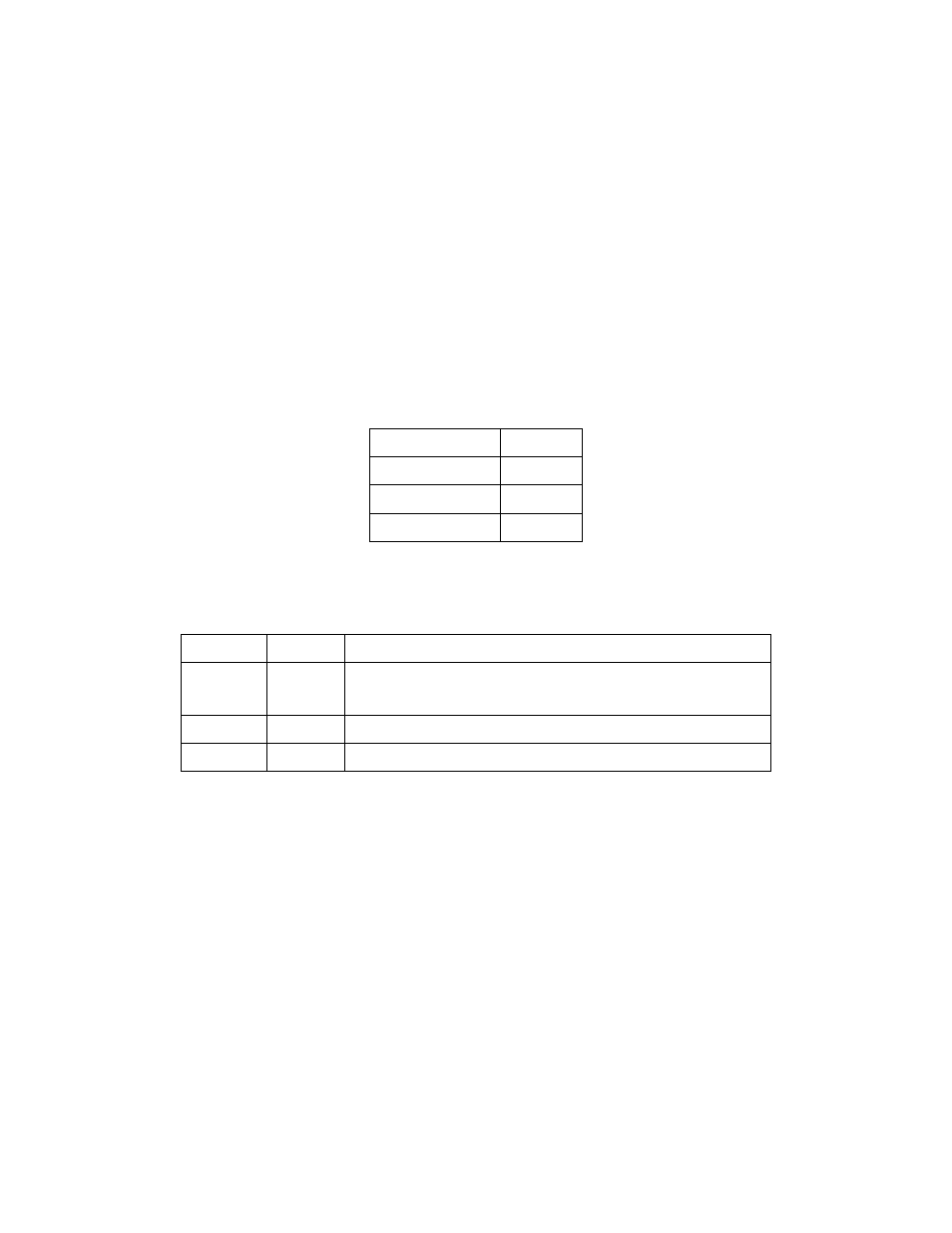
Operations
Revision 3
NetVue User Guide
MN-NETVUE
2–19
2.3.2.3.3.2 Open a Workspace
Click Start | Workspaces to go to the list of available Workspaces. Double-click a Workspace to open it.
2.3.2.3.3.3 Clean a Workspace
Double-click a listed Workspace to open it. At the bottom of the list, click Clean | Workspace to close all
open cards.
2.3.2.4
Search
Use the Search box at the top of the Navigation pane to search for data throughout the NetVue system.
These characters are valid in the search box:
Characters
Type
A — Z
Alphabetic
0 — 9
Numeric
& # ( ) _ - [ ] { } Special
Table 1 Valid Characters
Additional special search characters help you refine the search:
Characters
Type
Meaning
* ?
Wildcards *
string means search for anything and the string of characters
?
z means search for anything and the single character
“ ”
Exact
“
string” means search for the exact string of characters
!
Exclude
!
string means do not include the string of characters in the search
Table 2 Additional Characters
Enter the search text into the Search box. As you enter text, results show in the Navigation pane, grouped
by type (Elements, Services, Views, Protocols, Parameters, etc.).
2.3.2.4.1 Browse and Select Search results
Browse through the search results using the UP and DOWN arrow keys. As you browse the results, basic
information about a selected item is shown at the bottom of the Navigation pane.
The cursor stays in the Search box while you browse through the results. This allows you to quickly
change the search text without using the mouse.