4 restore the database, 1 restore the mysql database dump, 1 if the restore fails to start – Comtech EF Data NetVue Release 1.1 User Guide User Manual
Page 145: 2 manually copy the database files
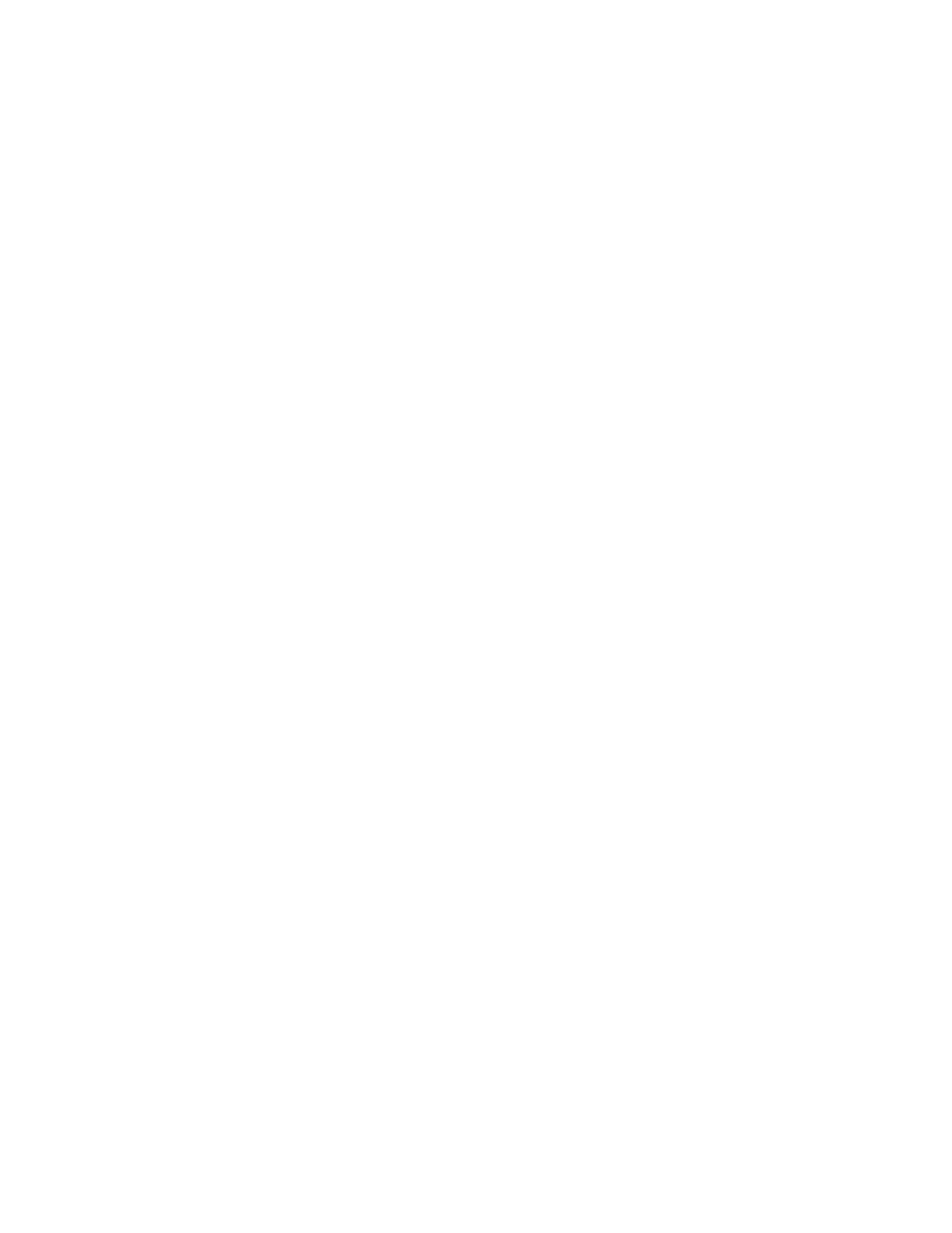
Advanced Configuration (System Display)
Revision 3
NetVue User Guide
MN-NETVUE
10–8
10.2.2.4
Restore the database
Use one of two methods to restore a NetVue Server database:
a) Restore the MySQL database dump.
- Or -
b) Manually copy the database files.
10.2.2.4.1 Restore the MySQL database dump
The restore operation can take several hours. The required time depends on the size of the database
dump and the performance of the hard disks.
To restore the MySQL database dump, do these steps:
1. If it is not running, start the MySQL service.
2. Go to the C:/Skyline DataMiner/Backup/ directory and double-click these two batch files:
{5B8F34AF-1656-4c02-94EE-CF028054602D}.bat
{ELEMENTDATA-1656-4c02-94EE-CF028054602D}.bat
The operation shows in a command window. There is no specific progress indicator for the restore
process. However, you can watch the growth rate of the SLDMADB directory. The final size of the
SLDMADB directory will be about the same size as the dump file. Find the dump file next to the batch
files listed in the Steps.
10.2.2.4.1.1 If the restore fails to start
If the restore process fails to start, examine the batch files for the correct path to MySQL.
1. Open one of the batch files in Microsoft Notepad.
2. In the batch file, look at the path to MySQL.
Depending on the MySQL version, the path must be one of these two possibilities:
C:/MySQL/bin/
- Or -
C:/Program Files/MySQL/MySQL Server 5.0/bin/
10.2.2.4.2 Manually copy the database files
If both the original and the destination servers run the same version of MySQL, simply copy the data files
to restore the database.
1. Make sure that both servers run the same version of MySQL.
2. Make sure that the MySQL service is stopped on both servers.