Set jitter delay, Voice port settings, Set jitter delay -79 voice port settings -79 – Verilink 8100A (34-00237) Product Manual User Manual
Page 153
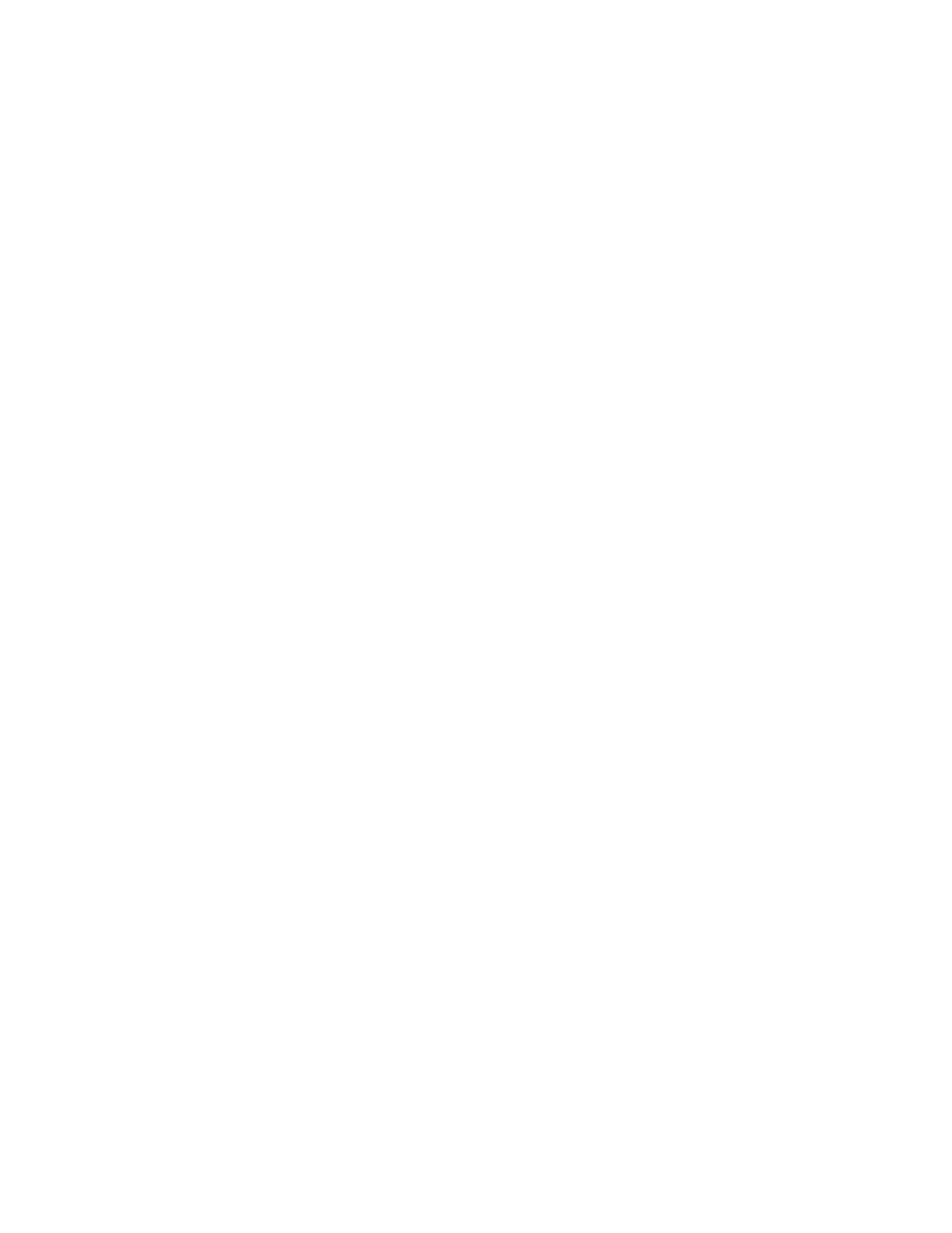
C o n f i g u r a t i o n
4-79
“011x.[3t]”
“[0-1]xxxxxxx[#T]”
“[0-1][2-9]xxxxxxxxx”
“[2-9]xxxxxxxxx”
“[2-9]xxxxxx[#T]”
“101xxxx.[#T]”
“xxxx[#T]”
You may upload a file by the name of dialplan.st to the IAD to change the
default dial plan. Each line of that file defines a dial string just like the
example above. For the syntax of the dial plan, refer to the Dial Plan
Application Note under Dial Plan on page D-12.
Set Jitter Delay
Inter-arrival jitter is the difference in relative transit time for two packets. It is
the difference between the packet's RTP time-stamp and the receiver's clock at
the time of arrival of the packet.
As shown in the equation below, this is equivalent to the difference in the
relative transit time for two packets: the relative transit time is the difference
between a packet's RTP time-stamp and the receivers clock at the time of
arrival, measured in the same units.
If Si is the RTP time-stamp from packet i and Ri is the time of arrival in RTP
time-stamp units for packet i, then for two packets i and j, D may be
expressed as:
D(ij) = (Rj
−Ri) − (Sj−Si) = (Rj−Sj) − (Ri−Si)
The interval jitter is calculated continuously as each data packet i is received
from source SSRC
−n, using this difference D for that packet and of the
previous packet i
−1 in order of arrival (not necessarily in sequence),
according to the formula:
J = J + ({D (i
−l, i)}−J)/16
The Jitter Delay should be set only by a Network Administrator. To set jitter
delay (0 to 50 ms
− default is 0 ms), follow the steps below.
1
Type “J” on the Voice Configuration menu (Figure 4.70) to select Set Jitter
Delay. The IAD prompts you to enter the number of milliseconds to delay.
2
Type the delay value and press Enter. The IAD saves the jitter delay and
displays the Voice Configuration menu so you can continue with other
voice path configuration.
Voice Port Settings
To display the Voice Port Configuration Menu (Figure 4.93), type “P” on the
Voice Configuration menu (Figure 4.70). Voice port settings should be
changed only under certain circumstances. Please consult Verilink technical
support prior to changing these setups.