Enable/disable snmp via ip, Enable/disable snmp via eoc, Enable snmp via both ip and eoc – Verilink 8100A (34-00237) Product Manual User Manual
Page 57: Disable snmp via both ip and eoc, Configure system contact
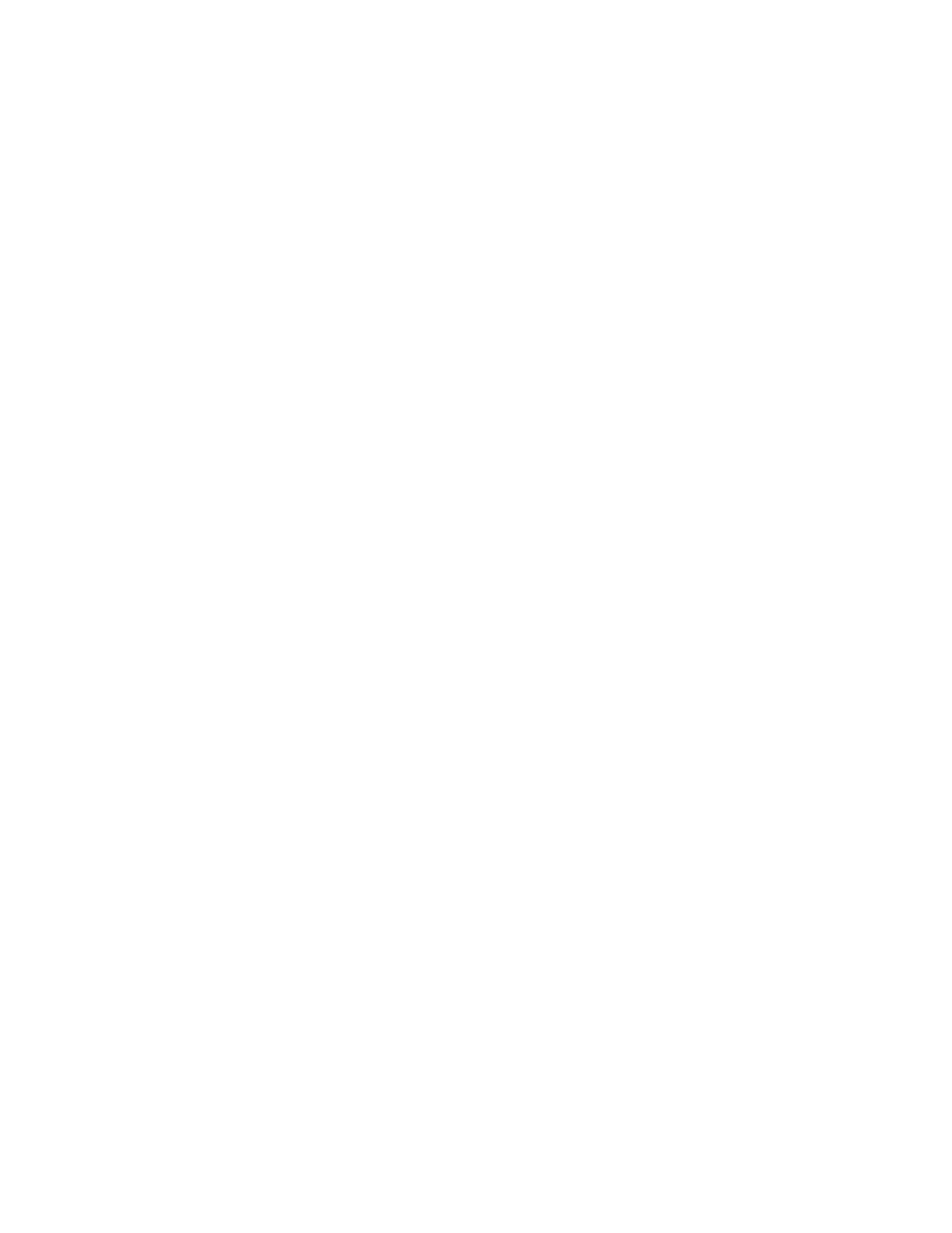
A d m i n i s t r a t i o n
3-7
Enable/Disable SNMP via IP
To Enable or Disable SNMP via IP, follow the steps below.
1
Type “E” on the SNMP Configuration menu to enable or disable SNMP via
IP. The IAD displays the current status of SNMP.
2
To enable SNMP, type “E” or “D” to disable. The IAD saves the
configuration (if changed).
3
Continue with other SNMP settings, or press Escape to return to the Main
menu.
4
Reset the IAD.
Enable/Disable SNMP via EOC
To Enable or Disable SNMP via EOC, follow the steps below.
1
Type “F” on the SNMP Configuration menu to enable or disable SNMP via
EOC. The IAD displays the current status of SNMP.
2
To enable SNMP, type “E” or type “D” to disable. The IAD saves the
configuration (if changed).
3
Continue with other SNMP settings, or press Escape to return to the Main
menu.
4
Reset the IAD.
Enable SNMP via Both IP and EOC
To Enable SNMP via Both IP and EOC, follow the steps below.
1
Type “A” on the SNMP Configuration menu to enable SNMP via IP and
EOC. The IAD saves the configuration.
2
Continue with other SNMP settings, or press Escape to return to the Main
menu.
3
Reset the IAD.
Disable SNMP via Both IP and EOC
To Disable SNMP via both IP and EOC, follow the steps below.
1
Type “B” on the SNMP configuration menu to disable SNMP via IP and
EOC. The IAD saves the configuration.
2
Continue with other SNMP settings, or press Escape to return to the Main
menu.
3
Reset the IAD.
Configure System Contact
To configure the System Contact, follow the steps below.