Display compander mode (m-law, a-law), Display compander mode – Verilink 8100A (34-00237) Product Manual User Manual
Page 158
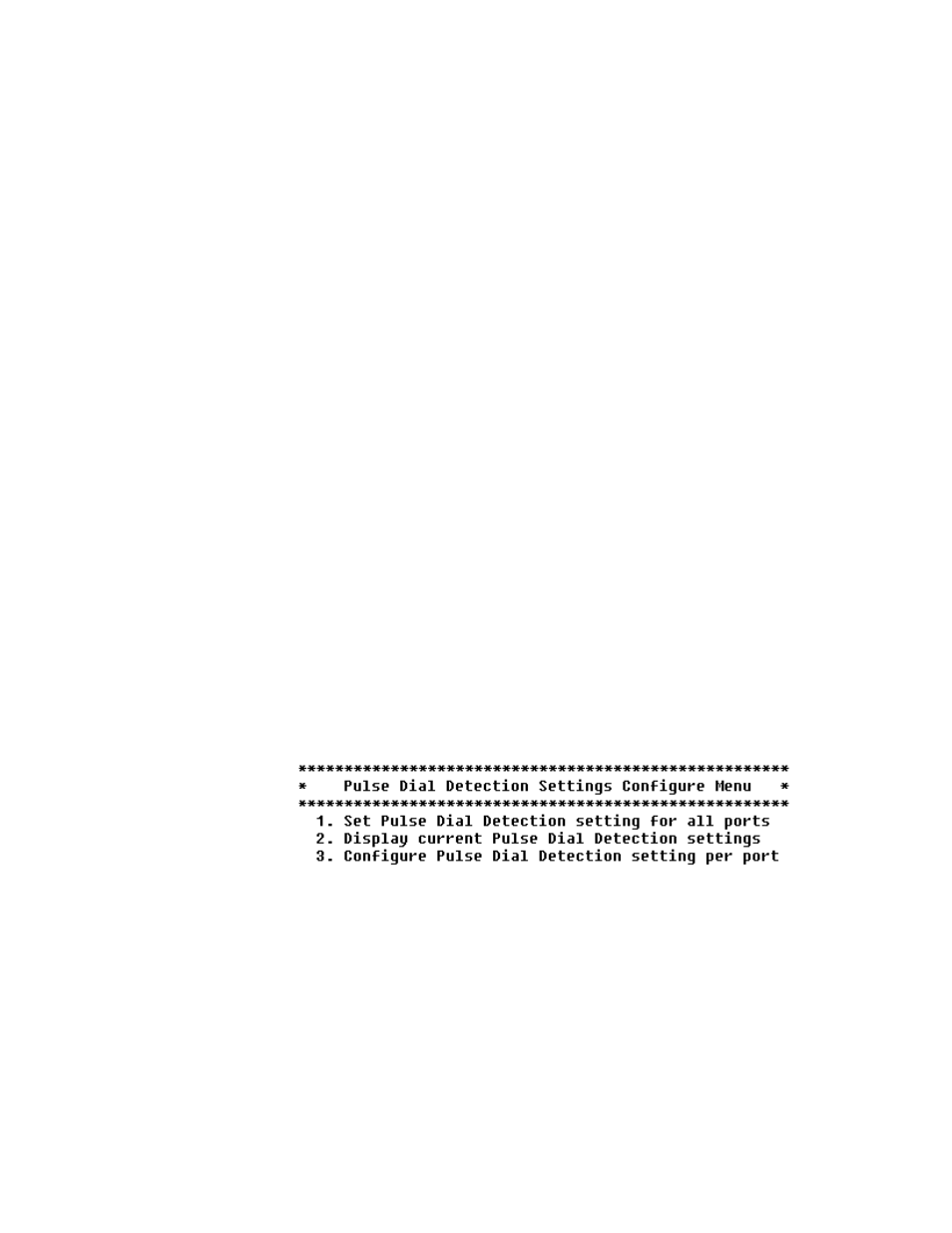
4-84
8 0 0 0 S e r i e s
3
Type the value (include a dash for negative values) and press Enter. The
IAD saves the loop gain values and displays the Configure Loop Gain menu
(Figure 4.98).
4
Press Escape to return to the Voice Configuration menu and continue voice
path configuration.
Display Loop Gain
Settings
To display the Loop Gain settings, follow the steps below.
1
Type “2” on the Configure Loop Gain menu (Figure 4.98). The IAD
displays the loop gain values for each telephone port on the IAD.
2
Press any key to return to the Configure Loop Gain menu or press Escape to
return to the Voice Configuration menu and continue with other voice path
configuration.
Configure Loop Gain
Setting by Port
To set Transmit and Receive Loop Gain values by port, follow the steps
below.
1
Type “3”on the Configure Loop Gain menu (Figure 4.98). The IAD
prompts you to select a port or line to configure.:
2
Type the line number and press Enter. The IAD prompts you to enter the
Transmit Loop Gain for all ports.
3
Type the value (include a dash for negative values) and press Enter. The
IAD prompts you to enter the Receive Loop Gain for all ports.
4
Type the value (include a dash for negative values) and press Enter. The
IAD saves the loop gain values and redisplays the Configure Loop Gain
menu.
5
Press Escape to return to the Voice Configuration menu and continue voice
path configuration.
Configure Pulse Dial Detection Settings
Figure 4.99
Pulse Dial Detection Settings Configuration Menu
Display Compander Mode (
µ
-law, A-law)
1
To display the Compander Mode, type “U” on the Voice Configuration
menu. The screen will display whether
µ-law, A-law is the current
Compander Mode.
2
Press Escape to return to the Voice Configuration menu and continue with
other voice path configuration.