Format file system drive, Space left in file system, File transfer menu – Verilink 8100A (34-00237) Product Manual User Manual
Page 71: Load boot rom, File transfer menu -21, Load boot rom -21
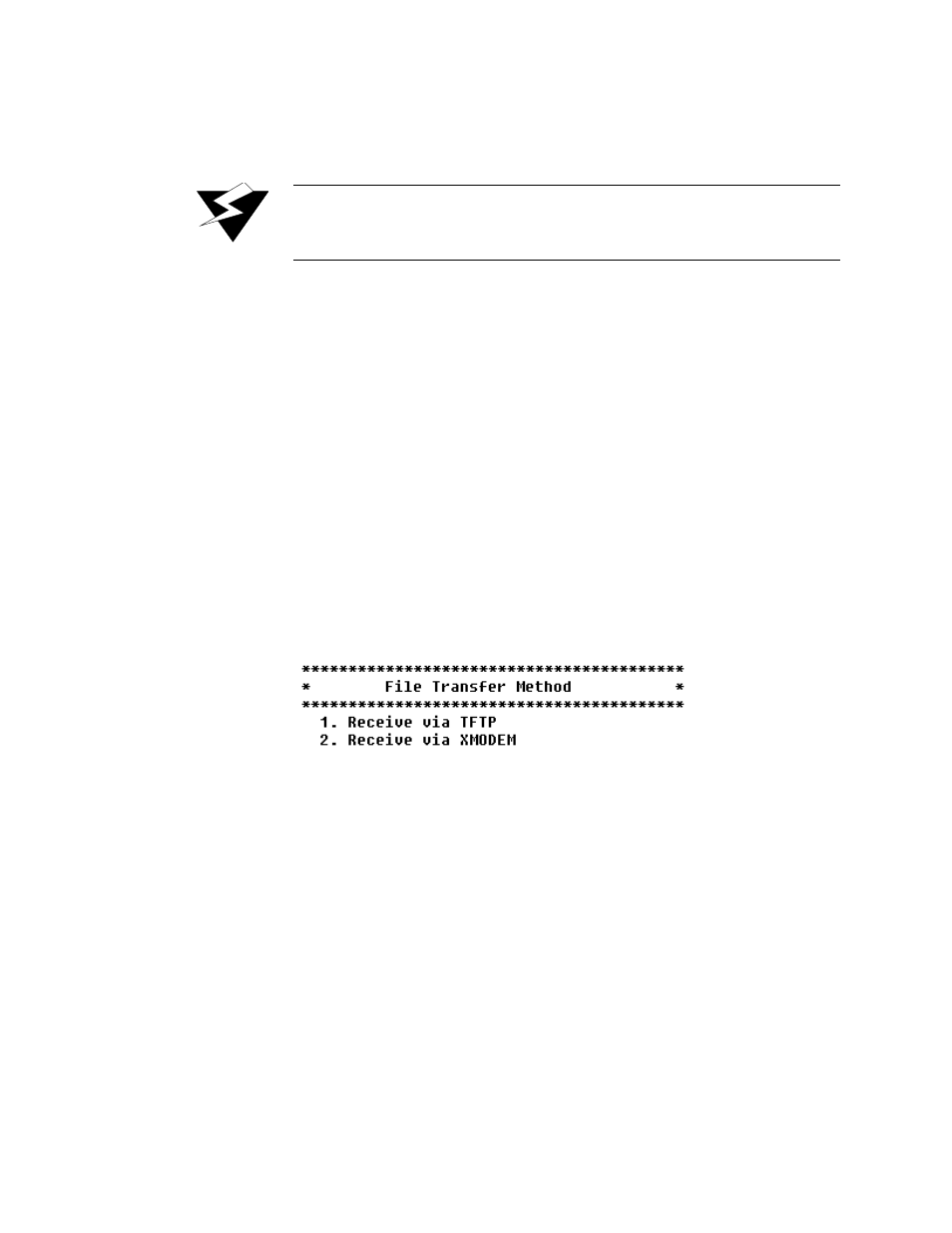
A d m i n i s t r a t i o n
3-21
Format File System Drive
Reformatting the file system permanently removes all files in the IAD. This
command is reserved for use by Verilink network engineers.
WARNING
:
The Format File System command is reserved for use by Verilink
engineers. Use of this command permanently erases every file in the IAD.
To restore proper operation, perform an ‘Update Entire System.’
Space Left in File System
To display the amount of free space in the file system (flash memory), type
“S”
on the File System menu. The IAD displays the free space.
File Transfer Menu
The File Transfer menu allows you to transfer groups of files to or from the
IAD. To display the File Transfer menu (see Figure 3.5 on page 3-12), type
“X”
on the Utilities menu. To perform a specific task, type the option and
proceed to the corresponding section below.
Load Boot ROM
1
Type “B” on the File Transfer menu to download the Boot ROM to the file
system on the IAD.
Figure 3.13
File Transfer Method Menu
2
Type “1” to use TFTP, or “2” to use XMODEM to transfer the new
version of boot ROM to the IAD. If you select XMODEM, proceed to step 5
below.
3
The IAD prompts you for the IP address of the TFTP server.
4
Type the IP address of the TFTP server and press Enter.
5
The IAD prompts you for the file name to transfer.
6
Type the name of the file and press Enter. To exit without transferring the
file, press Escape, then Enter without typing the file name.
7
When XMODEM is selected, the IAD asks you if you want to transfer the
file at 115.2 kbps.
8
The IAD transfers the file via TFTP or XMODEM.