Insert default transition in cross fade, Show tool tip during the trim, Snap event – Grass Valley EDIUS Neo 3 User Manual
Page 113
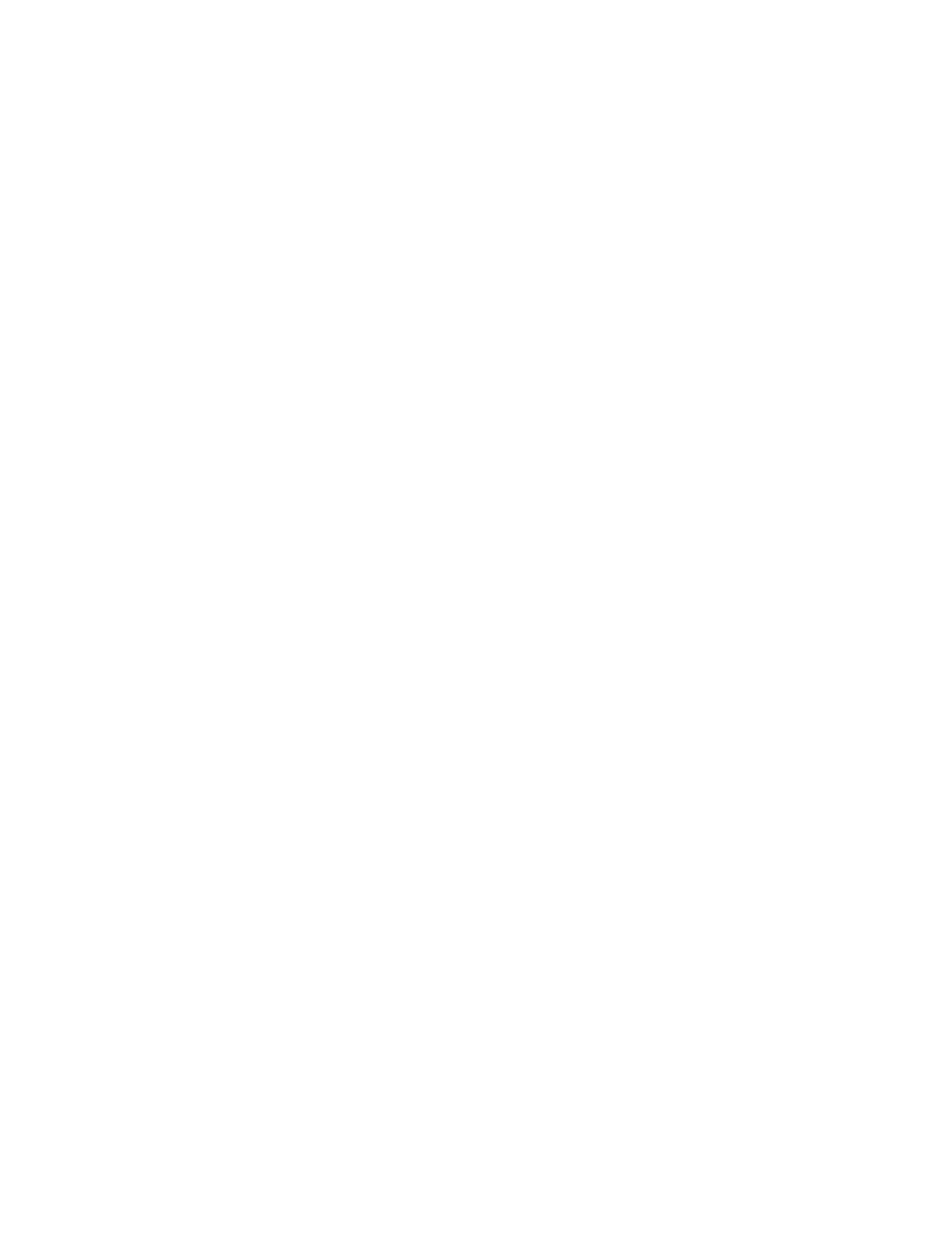
EDIUS NEO — User Reference Guide
111
User Application Settings
Insert Default Transition in Cross Fade
If this setting is selected, adding a cross fade to an audio clip on the VA
track will automatically add a transition of the same length as the audio
cross fade to the video clip at the same position. Default = Not Selected.
Set the Cutting Point of Transition/Cross Fade to Front...
If this setting is selected, the cut point of a transition or audio cross fade is
set forward. For example, on a seven-frame transition (no even division
point on either side of the cut line), the transition is set between the 4th and
5th frame. This is the first full-frame point forward of the 3.5 frame mid-
point of the transition. Default = Selected.
Hold the Next Clip When Trimming a Clip (Except at Ripple Trim)
If this setting is selected, clips after the clip that is trimmed will hold their
position on the Timeline unless ripple trim is enabled. Default = Not
Selected.
Show Tool Tip During the Trim
If this setting is selected, tool tips are displayed during trim operations. If
you prefer not to display tooltips while trimming, deselect this option.
Default = Selected.
Reset Pan Setting When Audio Clips are Moved to Other Tracks
If this setting is selected, the pan setting (see Adjusting Volume and Pan
) for an audio clip will be initialized if the audio clip is moved to a
different track. Default = Not Selected.
Snap Event
Selections in this section determine which items will snap to event destina-
tions. (Default = all items selected).
•
Snap to Events Inside the Selected Area
•
Cursor
•
In/Out Marker
•
Clip
•
Rubber Band
•
Sequence Marker
•
Clip Marker