Setting in/out points and duration, See setting in/out points and duration, Figure 182 – Grass Valley EDIUS Neo 3 User Manual
Page 199
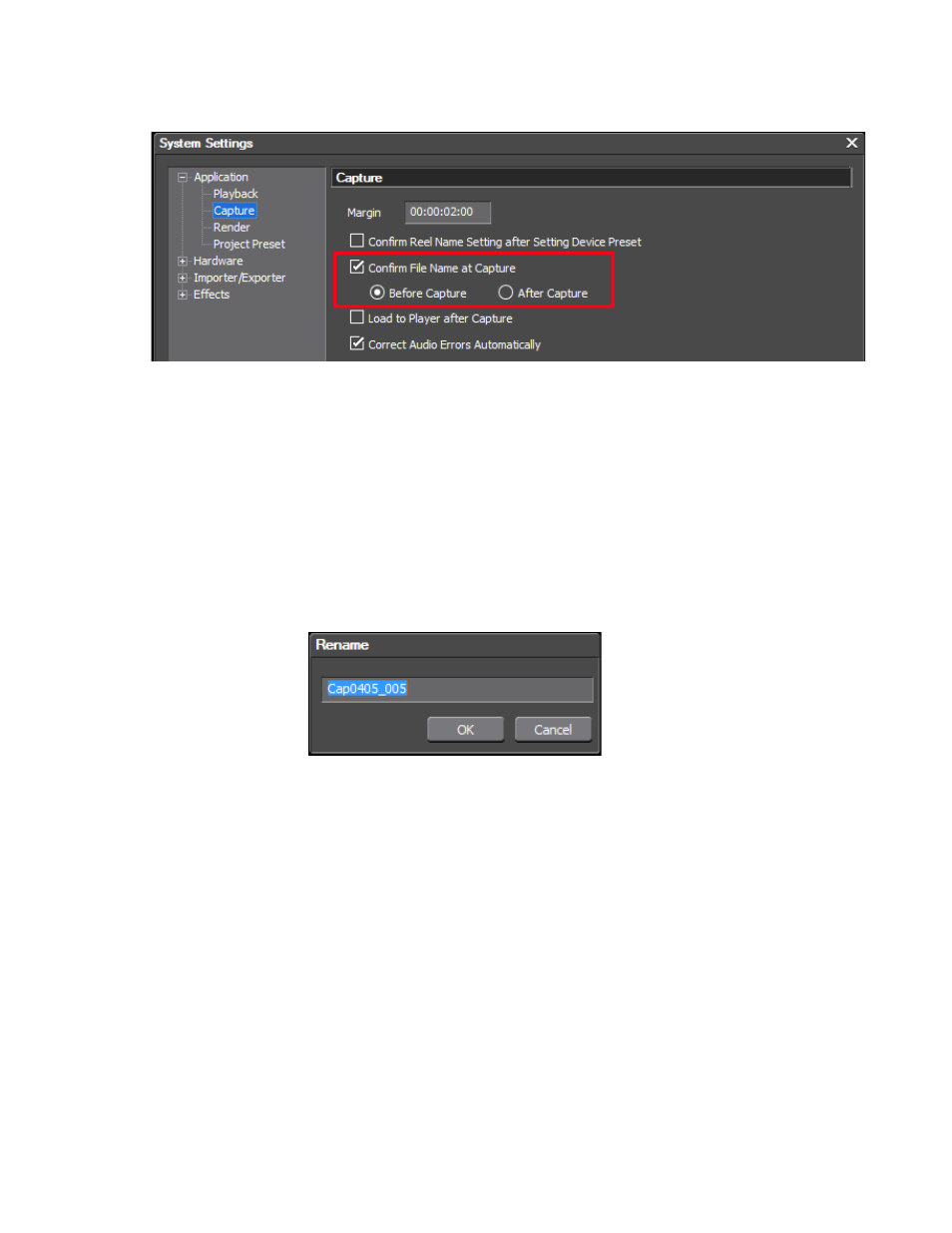
EDIUS NEO — User Reference Guide
197
Capturing from a DV or HDV Device
Figure 182. Capture Settings - Confirm Filename
Confirm Filename
If the Confirm File Name at Capture option is not selected, the file will be
named automatically with no confirmation.
If the Confirm File Name at Capture option is selected, you may choose to
confirm the filename before or after capturing a clip and the dialog shown
in
appears either before or after clip capture. Although a default
File Name appears in the Filename dialog, any desired name for the cap-
tured file may be entered.
Figure 183. Capture File Dialog
Captured clips are placed in the Asset bin at the conclusion of the capture
process.
Setting In/Out Points and Duration
Setting In and Out points and Duration allows you to choose just a portion
of the source material for capture instead of capturing the entire source and
then trimming as needed.
Setting In and Out points and Duration is done in the following ways:
•
Enter the desired time code value for In, Out or Dur in the Player
window using the numeric value entry methods described in Entering
Numeric Data
on page 17
.