Effect operations, Show/hide the information palette – Grass Valley EDIUS Neo 3 User Manual
Page 617
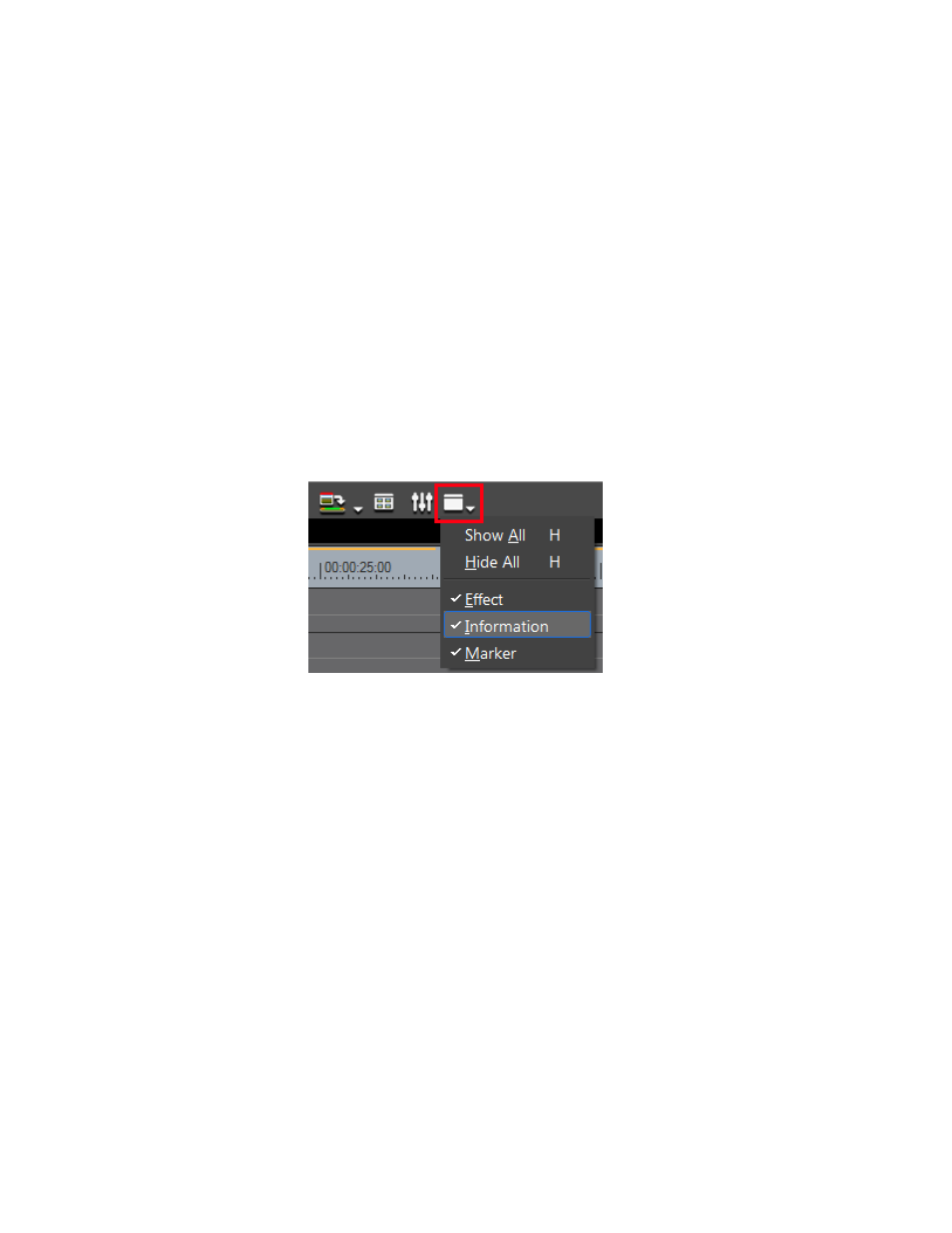
EDIUS NEO — User Reference Guide
615
Effect Operations
Effect Operations
This section discusses operations related to the management of effects and
effect folders.
Show/Hide the Information Palette
The Information Palette shows details related to the selected clip. Among
those details are any effects that have been placed on a clip.
To show or hide (toggle functions) the Information Palette, do one of the
following:
•
Click the
Toggle palette display
) and
select Information Palette from the menu.
Figure 735. Toggle Palette Display Button Menu - Information Palette
Note
A check mark by a palette name indicates that palette is currently displayed.
•
Select View>Palette Information on the Preview window menu bar.
•
Select View> Palette Show All on the Preview window menu bar.
Note
This function simultaneously shows or hides the Effect, Information and
Marker palettes. For more information on the Effect Palette, see Effect Palette
. For more information on the Marker Palette, see Sequence
•
Press the [
H
] key on the keyboard to show or hide all palettes.
•
Select View>Palette Hide All from the Preview window menu bar to
hide the Information, Effect and Marker palettes.